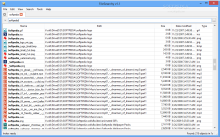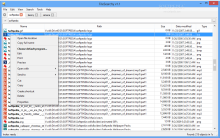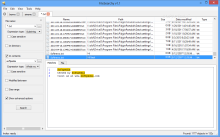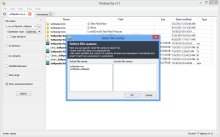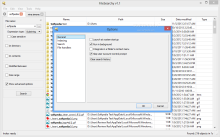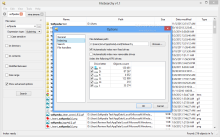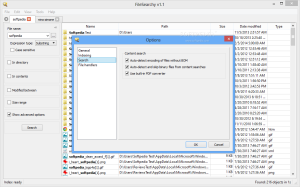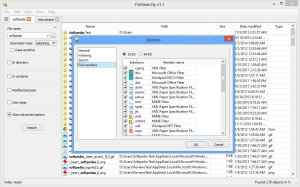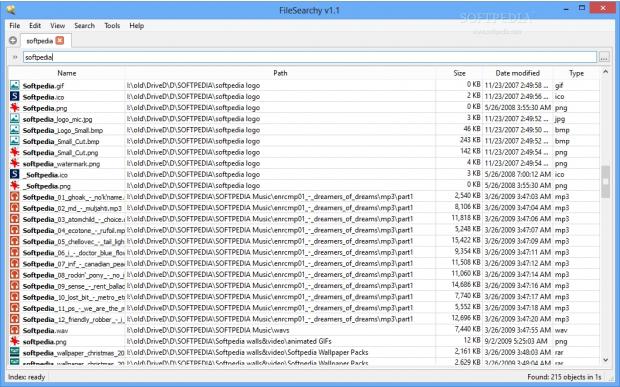Windows comes with its own search tool that does a pretty good job for most users because it makes for an easy way to find applications you want to run and even settings that need to be tweaked for a better overall experience.
However, for a more advanced range of options and increased functionality, there are plenty of third-party tools perfectly capable of fitting the bill.
FileSearchy is a simple tool equipped with the right features to help fine tune a search in order to get the most relevant results in the shortest amount of time.
It can be used free of charge, but the developer provides a paid edition ($24.95 / 19.32 EUR), too, with a slightly richer feature set. The difference from the freebie consists in the possibility to filter the results by category and export them in CSV format.
Getting the utility on the system is a simple job, which resumes to simply following the instructions on the screen. There is no attempt to install additional, unnecessary software or other revenue generating tactics.
At a first glance at the interface, FileSearchy may not seem like much: a minimalist window that awaits your search query; and the results are returned surprisingly quick, regardless of their location on the disk.
This is possible because the product relies on file indexing and it starts reading the data immediately after installation.
In our case, a simple, unrefined search returned a total of 215 results in four seconds. We noticed that subsequent searches were performed much faster, cutting the time down to one second.
Together with the matching items, it also shows details about each entry, such as location path, date of the last modification, size and type of the file.
The context menu provides additional options, which let you open the location or deploy the file as well as create a shortcut, access its properties sheet, cut, copy or delete it.Unlike the default method in Windows, FileSearchy can be used to look for multiple items, sequentially. Furthermore, the application is designed to look for content inside text documents (plain text, PDF or Microsoft Office). Obviously, for this function more time needs to be allotted for the job and a greater deal of system resources are required.
During our tests, we found FileSearchy to be quite a resource hog on feebler stations. On a Dual Core machine running at 2GHz with 3Gb of RAM, the CPU level reached even 80% when searches were performed.
Spikes like this would be quite understandable because they reflect the application’s efforts to finish the task quickly, but we also noticed that simply calling the interface caused about 50% rise in CPU usage.
In case you have to find multiple files or folders, FileSearchy offers the possibility to enter each string separately and only the results matching the query will be displayed. This can be easily achieved by splitting the text with a semicolon or by inputting the names on different row in a special dialog.
Creating an exclusion list is supported as well, and can be done by typing the exclamation mark in front of the text string or by inputting it in the file name selection screen.
For more targeted searches, you can use the options in a side panel, which provide the necessary parameters to reach relevant results. These settings permit narrowing down the lookup to specific folders, defining certain file types that should be targeted or providing their size range or an approximate modification date.The developer included support for Perl-compatible regular expressions for more advanced users to refine the search.
Setting up the program to fit your needs is as simple a task as punching in a search string to find related results. In fact, the default configuration does not need too much tweaking. Indexing is already set to take into consideration new fix drives automatically, but the option can be extended to removable drives, too.
Binary files are exempt from content searches and a built-in PDF converter enables looking inside PDF files.
FileSearchy may seem like a feeble tool, but it packs sufficient punch to be a better alternative than what the default solution in Windows provides. It can be handled by beginners and more experienced users alike with no impact on usability for either category.
The Good
File indexing takes place in the background and in our case the operation took little time to complete. All new drives were taken into consideration shortly after their connection to the machine.
 14 DAY TRIAL //
14 DAY TRIAL //