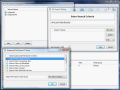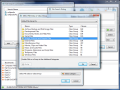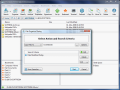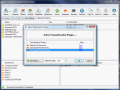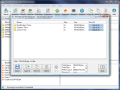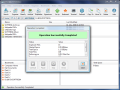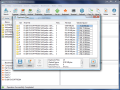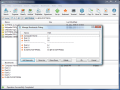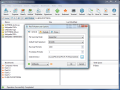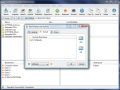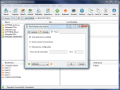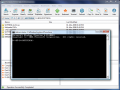File management is a heated debate that more than often ends up in not convincing your interlocutors that the instrument you are using is the best and that they would squeeze more efficiency and save more time if they used it. Some like Total Commander, others get along just fine with Windows Explorer, while a different category goes for XYplorer or EF Commander (which I think is the most complete file manager out there) or who knows what. The truth is that these along with others that don't come to my mind right now are among the best and most used file management tools on the market, due to their flexibility in features and options.
Choosing the right file manager is not always a matter of functionality, but also a matter of taste, as the looks are also important in some cases. With this in mind, have a look at Flexsense's FlexTK professional, a file management tool with a clean cut interface and great looking polish, designed not exactly as a file manager in the full meaning of the word, but more as a toolkit tailored for specific searches, scan file systems, analyze storage utilization, detect duplicate files or create file system signatures.
It comes with a price tag with $25.95 written on it and a period of 30 days for fully testing the application any way possible. Working with the software should not be too tough of a job, considering all options are explained in the online help and do not require great effort for understanding the way they work.
FlexTK works with the aid of plugins, which are only three for now. These relate to segregating the files according to the general category of files they belong to (documents, multimedia files, system files, audio files, game files, etc.) - Default File Hierarchy, according to their size (large, ultra-large and huge files) or categorizing them according to creation date - Size-Based File Hierarchy, time of last access and last write - Time-Based File Hierarchy.
These plugins can be used when searching for a file or for classifying the data on your computer. Users can have a pervasive look at how the files are structured on the hard disk, according to their size or time of creation, modification or access.
The top part of main application window is populated by the elements of the toolbar, which are actually almost all the features of the software. Search function leads the way and comes with some pretty interesting gimmicks as you can create search presets that can help when operating with the same queries frequently. Besides this, the presence of the logical operators AND/OR is also a plus for the application, as it permits the user the creation of search rules.
If you want to benefit from the most accurate search results, you will have to define the proper parameters right and set the search criteria: narrow down the search by providing the type of the file or make the search according to certain particularities of the file, such as creation/modification date, look for files with specific attributes or HEX pattern.
Organize function in FlexTK is not just a simple operation that helps you move, copy or delete files, but a real asset that aids when moving, copying or deleting files that fit certain criteria. The feature works based on the search algorithm implemented in the application as you can provide the same search parameters for identifying the right files to be processed.
Just like in the case of search function, you can create preset commands to help you finish the work faster if you are using a working folder and at the end of the day you transfer some of the files to another location. All commands can be handled via Organize menu in the menu-bar as the software permits the creation of new ones as well as editing of old ones or deleting them. The only trouble is that, once you start using commands for this operation, it will be a bit difficult to use Organize feature for other operations than preset ones. The reason is that, once you have created the first command, the menu does not allow working with it freely and only the preset commands are available.
Analyze function is a good way to learn the internal structure of folders, the total number of files they contain and the space they occupy. When Storage Utilization feature is used on a folder, all its contents will be broken down to file level and the report will provide the size of each and every file. Export function is available in the lower, left hand corner of the window and the results can be stored as HTML, TXT or CSV.
FlexTK brings a very important option that also behaved extraordinarily during our testing, the duplicate finder. It seems that the application has a hell of a detection algorithm, as it can determine the duplicated extremely accurately. Actually, we had no false positive during our testing and all the results were accurate. The secret is the hash signature comparison between the files and determining if they are exactly the same or not, regardless if they have a different name or are located in different folders.
The actions available when finding duplicate permit replacing them all with links, deleting them or moving them altogether to a user-defined location. A report file can also be created with the duplicates and, just like in the case of Storage Utilization, you can rely on a report containing all the files, their size and percentage of disk occupation.
In the lower part of the interface a list is displayed, presenting quick access locations on the disk. By default these include the drives on the disk, but you can create bookmarks for any other folder on the hard drive. Next to them there are the filters that can come in extremely handy if you want to see the files of a specific format and ignore the rest. The filters are available according to the contents of the folders, and only the formats in the selected folder will be available, so you won't have to look high and low for one filter.
A very special function of the software resides in that it can automatically generate hash signatures (SHA-1, SHA-256 and MD-5) for any file stored on your computer. And to make the process more flexible and comfortable for the user, it can also generate the signatures for the files inside a selected folder.
Setting up the application should not take too long, considering that there is little to configure. The options in this direction include choosing the file scanning mode (either sequential or parallel), the default hash signature, maximum number of duplicate sets to be displayed, define the directories that should be avoided by the search engine of the application and make the appropriate proxy settings for benefiting of the latest software and plugin updates.
FlexTK is not a file manager, but integrates a set of functions that should be available in one and it comes as a help tool for managing your files and quick retrieval of information regarding the files stored on the drive. It permits the creation of automatic search operations or copy/move/delete actions as well as fast generation of hash signatures which can be useful for comparing the integrity of the files. It is great for detecting duplicates and getting a clear view on different attributes on the computer as well as organizing them.
The Good
FlexTK is no tough thing, and the clean interface (kudos to the designer) makes working with it a real breeze. All options are neatly arranged at the top, the bookmarks and filters are in the lower part, while in the middle there are the drives on your computer.
Navigation is made Windows Vista Explorer-like, as all accessed locations are available in the navigation bar and a simple click takes you back to a previous level.
Duplicate detection accuracy is as good as can be and during our testing the application did not come up with any false positive and detected all the duplicates we fed it.
Hash signature generation can be of real help for some of the users as it lets you know whether the files have been tampered with or not.
Bookmarks represent easy access to any folder on your computer. They are manageable from the Bookmarks menu and different locations can be broken up by separators.
The Bad
Although working with the software is not difficult, there is room for improvement in this area by allowing the use of hotkeys or shortcuts. Currently there is none of this available and all the operations have to be carried out with mouse clicks. Not even a simple launch of a file with Enter key can be done, or moving up and down inside a folder using arrow keys.
Organize feature has its faults in the sense that, once an operation is saved, all you can do next is to use the created commands.
The Truth
FlexTK is not really a file manager but comes with options that should be included in one. Its options cannot be ignored and are definitely an asset, but it would be nice to have more options that would let the user navigate more leisurely through files and folders.
Its ease of use is crippled by the lack of shortcuts and the mouse is the only tool to help you go through the files and access the different functions made available.
Bottom line is that the software works great and does what it says, no questions asked. The downside does not stem from the fact that it is imperfect but merely from the fact that so much can be built around it. Turning it into a more flexible file manger with dual pane view, tabs and all that, would definitely increase its value.
Here are some snapshots of the application in action:
 14 DAY TRIAL //
14 DAY TRIAL //