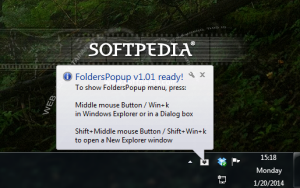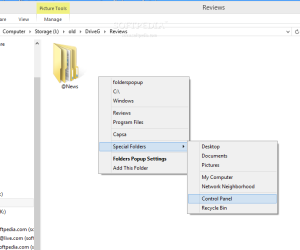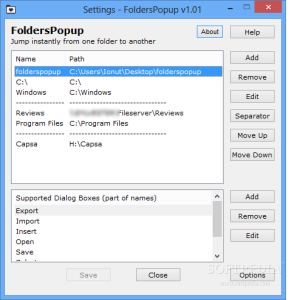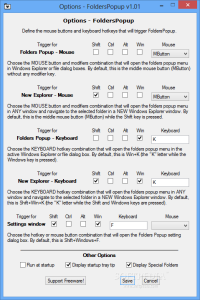Reaching to deeply buried locations on the computer can be pretty time consuming and if there weren’t for efficient ways to quickly bring them to the surface, from both third-party developers as well as from Windows, some users would spend more time clicking their way to a specific path than actually using the required file.
Favorites and Libraries in Windows’ file manager certainly make getting to files and different locations fast; but some developers may provide solutions with a different approach in mind.
Such is the case with FoldersPopup, a nifty little tool created to help you easily get to frequently used folders. The application, created using AutoHotkey scripting language, is free of charge and does not require installation.
The developer includes versions for both 32-bit and 64-bit Windows in the downloaded archive. Because it is bent on being functional, it does not come with a proper interface, except for the settings area.
All you see when working with it is the list of locations that can be accessed. This appears instantly by using various mouse and keyboard hotkey combinations. Since functionality is its main goal, the shortcuts can be as simple as pressing a mouse button.
Upon launching the application, a note spawning from the system tray icon informs of the shortcuts that can be used to call on the list of folders available in FoldersPopup.
With the default configuration, viewing the list of locations that can be done from any part of Windows’ file manager as well as any other application or the desktop. All folders are opened in File Explorer.
Apart from user-defined paths, the developer has also added some default locations, pointing to the system partition, Windows folder or Program Files location.
A set of special locations present in a sub-menu is available as well, allowing you to reach the Desktop, Documents, Pictures, Control Panel and the Recycle Bin. Unfortunately, these cannot be changed in any way.
Configuring FoldersPopup is a simple task that does not require any training or effort. The settings screen contains most of the options necessary for adding and organizing the locations in the pop-up menu.
Any local or UNC locations (network or WebDAV folders) can be added with no trouble and there is the possibility to add separating objects in order to arrange them by their purpose.
On the downside, creating sub-menus is not present in this version of the application. This may be regarded as a downside by some, but it also helps keep things uncomplicated; the user does not run the risk of adding a large pile of entries which would make pinpointing a specific one more difficult and thus defeat the purpose of the application.
FoldersPopup functionality extends to dialog boxes, too. As such, when trying to open or save a file to one of the frequently accessed folders, it can be used just as well. Among the supported dialog boxes there is Insert, Open, Save, Select, Upload, Export and Import, which are the regular ones.
However, in the short documentation file provided with the product, the developer informs that more unconventional ones can be added just by calling on the folder menu and selecting the option to add the current folder; this function can be used even when a new location in Explorer is open and you want to add it to the list.
As far as the action triggers are concerned, FoldersPopup comes with a separate sheet of settings. This is where the hotkey combinations are assigned for launching the folder menu in Windows’ file manager or any other application.
Keys and mouse buttons support modifiers so that the shortcuts do not overlap with those from other programs.
Despite its simplicity, FoldersPopup is quite apt for the task and provides settings to start its activity when the operating system starts, as well as the possibility to suspend the hotkeys and even to pause the script for a while.
On the other hand, it does fall short of some options that would otherwise increase its functionality, although they are not absolutely necessary. Among them is the possibility to customize the special folders (which can be hidden from view). Some users do better with entries color coded according to the type of content they store or with the possibility to create sub-menus.
 14 DAY TRIAL //
14 DAY TRIAL //