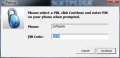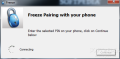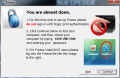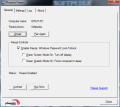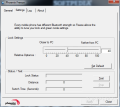Phoenix Technologies has released an application that can lock your computer based on the Bluetooth link between your mobile phone and your computer. The principle is extremely simple: as soon as the Bluetooth connectivity between the two devices is lost the computer will be locked with a user-set password.
Freeze is the name of the Phoenix program, which is advertised by the company as ensuring security of your computer while you're away, and as a good power-saving solution. It comes with a 14-day trial period, which is more than enough to fully test the program and its performance, at the end of which you'll have to shell out no less than 13 Euro or the equivalent in USD (about $18).
Given the wizard that guides all your steps, installing Freeze should be a piece of cake. However, in our case, thanks to a pretty unstable operating system that over the past months had been assaulted with tons of crapware, installation turned into a mini-nightmare, until we decided to re-do everything over a fresh re-install of Vista.
To make a long story short, make sure Freeze will be able to install its drivers, ensure that Bluetooth is turned on on the computer and that it works. Also, any Bluetooth connected mouse, keyboard or headphones have to be switched off.
As soon as Freeze puts all its drivers and files on the system, phone-computer linking can begin. The application detects all mobile phones with Bluetooth turned on and lets you choose the desired device. Pairing is up next, where you can choose a different PIN number if the default validation code (1234) seems a tad too easy. It doesn't take long and the connection is established.
The following part requires locking and unlocking your account so that Freeze can grab the password. With this you will complete the initial configuration of the application which gives way to more granular control inside the application settings panel.
Freeze is extremely uncomplicated when it comes to the options it makes available. The three tabs present in its configuration panel run choices from pairing with another phone and enabling application controls over the computer to defining distance and time thresholds for locking/unlocking the PC.
In the General tab the application shows the currently paired phone, giving you the possibility to pair the computer with another, as well. Also, locking/unlocking the current session is not all Freeze can do for you. It also has options to force the computer to enter sleep mode and to turn off the display. However, during our testing we had a very tough time putting the computer to sleep with Freeze, and when we finally succeeded the PC would not come to its senses, despite the Bluetooth signal being stronger than ever. Turning off the display, instead, worked like a charm.
Freeze is flexible enough to allow you adjusting of proximity and switch time settings. You have to know that the distance levels are not expressed in any measurement unit and all that is monitored to determine the phone's distance from the PC is the Bluetooth signal strength.
The distance bar has multiple levels, running from a positive 20 to a negative 60. The maximum amount of time Freezer can lock/unlock your computer in is between zero and sixty seconds. If you want predictable results, I suggest you do your own testing of the application in order to properly calibrate it.
Setting the lock/unlock distance threshold to a negative 15 worked like a charm in our case. Choosing a different value would make the controlling of the computer a tad unstable. There is also a section to test your settings before applying them. The proximity test can actually help you calibrate the distance. Simply leave your phone at a desired computer-lock distance and start the test. You will get a distance value measured by the Bluetooth connection strength between the two devices.
Another panel of the configuration window shows the logs of all Freeze-related events. The reports are recorded since the installation of the application and all actions are noted: from the installation of the Lib USB driver, starting of the application, discovery of Bluetooth-enabled devices, pairing or connections, to locking and unlocking the system. Complete date and time are also recorded.
Once we found the distance to suit our needs in terms of distance required to lock the system, Freeze simply did its job restricting access to the system without the user password. However, trouble arrived when we tried to automatically put the computer to sleep and turn off the display at the same time. The computer would enter sleep mode, but upon resuming the display would no longer turn on and most of the times a forced shutdown would be the fix. However, used separately, turn off display and sleep mode, Freezer had absolutely no trouble at all.
The application is easy to set up and use once you get the hang of it. But in some cases you will not be spared of frustrations such as seeing your system locked and then unlocked out of the blue with the phone right next to the laptop, while you are working. This would happen especially if the distance threshold is too low (in our case this happened when the value was close to zero or even a positive one).
The Good
Freeze is easy to install and allows swift pairing between the computer and the mobile phone. It features options for turning off the display and even forcing the system to enter sleep mode.
You can adjust the distance threshold and time to perform the desired action. Freeze allows pairing the system with a different phone at any times, just like you can unpair at will.
The Bad
When we enabled both display turn off and sleep mode forcing we were unable to resume work without forced shutdown of the system.
Considering the limited number of options the price of the application is just not working to its advantage.
The Truth
Freeze comes off as a little overpriced application that requires calibrating the working distance yourself through trial and error in order to function properly. The mishaps we benefited from included employing it at full capacity by enabling both display turn off and forcing the system to enter sleep mode at once. But if you use it with these options enabled individually it will do its job just fine.
Note: "Effective April 7, 2010, the Phoenix Freeze assets were purchased by Absolute Software Corporation (Absolute). Absolute has made a decision to discontinue the Phoenix Freeze offering, with no replacement offering being available. Along with this decision, direct sales of Phoenix Freeze have been discontinued." More information on this page.
 14 DAY TRIAL //
14 DAY TRIAL //