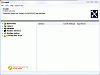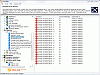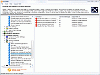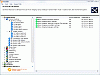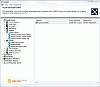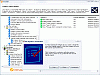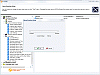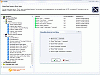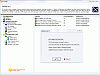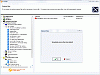Another Tweaking Program?
There are tons of programs out there that let you tweak, twist, shape shift, transform and reform the way your computer works, runs and acts. Fresh UI is one of those programs. They can configure and optimize Windows settings to fit almost anyone's needs. But does Fresh UI offer anything that's more worthwhile than the rest of the tweaking programs that are already on the market?
Fresh UI is freeware for private use only. A slight hassle is that you have to register with them after 11 days of use, but all that's required is to enter a registration code. But enough jibba-jabba and onto the review.
The Product
It's safe to say that the navigation with Fresh UI is a pleasant change from others of its kind. A simplified version of Windows Explorer lets you see how every option and shortcut is tied in with your system. If you ever make a change to a program and can't remember where you did it, you can easily navigate to the appropriate location using simple logic.
With Fresh UI, you're offered a variety of options all within six main subfolders: Applications, Explorer, Hardware, Windows Interface, Windows System and Covering Your Track. Within these main tabs are an immense amount of options to play around with.
The Applications menu is pretty standard; it lets you tweak most Windows apps, starting with Internet Explorer to messing with your Windows Updater. An intriguing feature I found was the ability to bypass the Windows Update Registration process. Another fun little maneuver was enabling the cheat option for MS Hearts. These are just a few options in a sea of many within the Applications tab. You can play around with Media Player, NetMeeting, Notepad, Outlook Express, Regedit, Task Scheduler and MS Messenger.
The Explorer Menu is next. You can show or hide any of the drives on your computer, only letting you have access to specified locations. A big option I liked was that I could change the Hard Disk Space Warning. For those of you who have partitioned drives and constantly get a little pop-up, stress no more. You can manipulate the warning to go from 10% to 99% or to 0%.
Hardware was the next big tab which lets you mess with your CD options, CPU, mouse, power policies, keyboard, modem, Printer and processor. One of my favorite tools was disabling the Windows Key in between Ctrl. and Alt. If you're ever in the middle of a presentation, or a game and you accidentally stroke the Windows Key, you already know how flustering that could get.
The last three main option down the line are: Windows Interface access tab, the Windows System tab and finally, Covering your Track. I found the last one to be the most useful since there's a lot of track-ware floating around the net and you could never be too careful.
If you ever get tired of so much tweaking that you want to return to the original settings you had for your system, well that's also easy. I'm glad that fresh UI build an original .fbu file that stores how your system behaved before Fresh UI was ever installed. You can restore your original settings by going to your 'File' menu and selecting 'Restore Windows Settings.'
The Good
It does exactly as it says it does, it manages to tweak your system the way you want it to be tweaked. It has the right tools and options to get your PC running the way you want it. I liked the interface a lot more than some other products I've seen.
The Bad
One in a sea of a thousand programs with the same tweaking functionality.
The Truth
It doesn't have nearly as many options as I found in WinBoost, but it had the important shortcuts that are necessary for micro-managers and a few other tweaks that they've originated themselves. I liked the interface a lot more than that of WinBoost's since you can logically trace the location where you made a specific change.
Check out the screens below.
 14 DAY TRIAL //
14 DAY TRIAL //