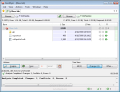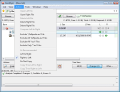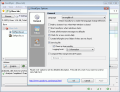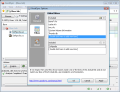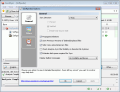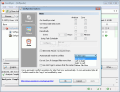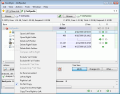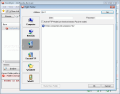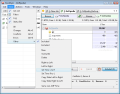As the world we live in is constantly changing, we realize that information is updated on a daily basis. Synchronizing the files and directory structures and content between our laptop and the PC from work is essential. If there is a project that involves more people at the place where your business is located, a new daily synchronization is necessary with all the workstations from the network.
For all the above tasks to be maintained regularly, we need a personalized software to make the sync on our behalf. Think of a medium sized corporation where there are thousands of files on dozens of stations updated every day. Running from one to another with a CD or a memory stick doesn't seem to be the optimal solution from different aspects.
GoodSync is a free desktop utility that allows us to define synchronization jobs between PCs, USB drives, laptops, etc. It is easy to use and you don't need to be a computer expert to be able to access it as no prior reading about this kind of software is required.
Using the program, you are allowed to update and backup files over a local network or the Internet, synchronize more than two directories in one go by defining different jobs or schedule the tasks for an convenient hour of the day or night.
The software's interface is helpful indeed starting with its design architecture. You realize that synchronization is done between two folders at the same time, so all you need to do is to browse for them on your hard drive or any writable storage. Now, don't imagine you can write RWCDs during synchronization, but you'll never know what is to come for the next program versions.
The application needs to analyze first the folders before synchronizing them. As soon as this operation is finished, you are able to see the difference in content between the two. The Tree view area allows you to see the entire content or just the files and folders that make the difference, and the changes that need doing are easy to understand by the arrows displayed from and to the right/left directory. The third button from the panel has a variable name chosen by the files you want to be displayed in the main window.
You can specify as many jobs as you want, but keep in mind this free program works just for 30 days. After this period a paid upgrade for Pro Edition is required unless you are going to use it for no more than three tasks. You need to select the job type you want to create, and the choices are Synchronized, Backup (one way direction) or from template. The last one is a partially filled job used to store your favorite job options.
If you want to schedule a sync task, you need to have a look in its options. The feature is hard to miss, as it is an alarm clock like button. The General and Filters tabs allow you to choose the direction of the synchronization, when to display balloon messages, etc, and you can define the excluded/included filters for the files. In Auto tab you are invited to define the actual scheduler and the options are plenty. The sync can start on Windows start up/log off, periodically, on a removable disk insertion or at preset user-defined time. When you are unsure about a feature, just move the mouse over the option to see its detailed description. If the text is too long for the area provided by the software, press the ALT button and scroll up or down.
There is no need to concentrate, all the jobs into one as you can define them individually and set them different timers. If unsure if the time limit for the scheduler has been reached and want a quick sync, you can do it manually as an all-in-one operation. In the "Job" menu, make use of the "Analyze and Sync All" option and that will be it. No complicated windows, no supplementary question, just a simple click. Unfortunately, the keyboard can't be used and all program's shortcuts I found to be faulty.
If you have any previous versions of the software with projects already defined, you can add them to the active job list using the Import feature provided in the Tools menu. Important to note is that the program creates a hidden folder into the two directories being synchronized where it stores info like synchronization state file, Job logs, Tags, etc.
If you like having a look under the hood of the applications, you can do it. From GoodSync Option window, you are able to select the languages - which are quite a lot (a program restart is required for the changes to take effect), save and clean the log file (four different levels of permission), compare files using an external program, etc. If you are not certain what to tick, you are more than welcome to have a look in the manual (on the producers' website) which is quite vast and very well developed. The software's update can be done using the "Check for updates" button from the About page.
The Good
GoodSync is an easy to use free application that allows you to define synchronization tasks which can run scheduled independently or manually batched. The Help menu is developed with care and you are able to find hint and tips at every step in all windows. It works with desktops, notebooks, removable drives, in LAN, FTP, etc. You can define a template with favorite options which can be a matrix for the upcoming ones. Backup sync can be performed as well. Internationalization is supported and the choice of languages is quite amazing.
The Bad
The program's interface needs a "medium" update as it is not quite what I was expecting. It has no colors, no Aero buttons, no shadows, no effects. The developer must take care of the source code behind the shortcuts because they are not working at all.
The Truth
I would like to say that testing GoodSync wasn't a pleasure. Assistance all around you, it does the job, can schedule projects, easy to work with, handy, what more to expect from a free program? If you are in need of a synchronization program I recommend it, despite its small minuses.
Here are some snapshots of the application in action:
 14 DAY TRIAL //
14 DAY TRIAL //