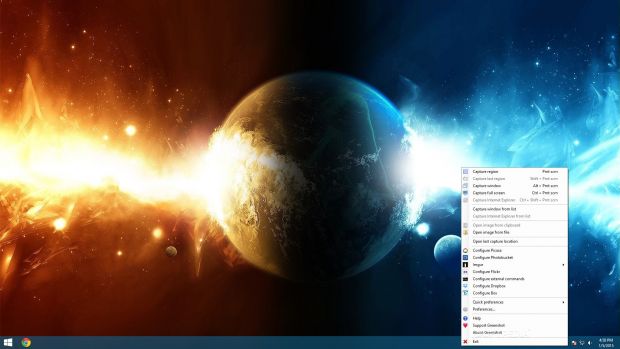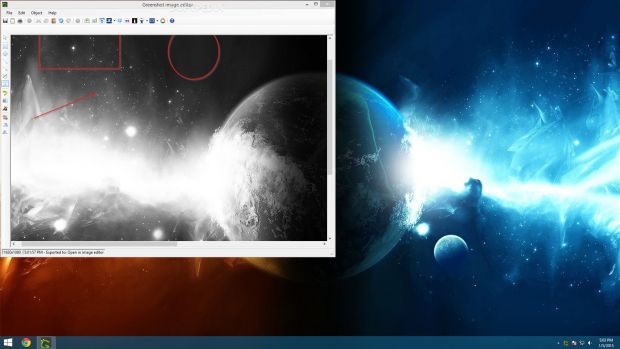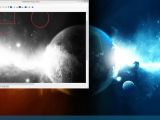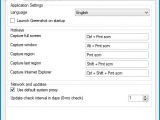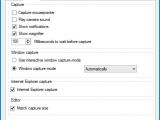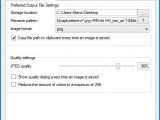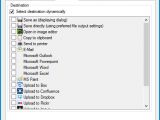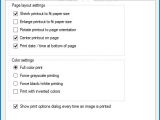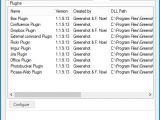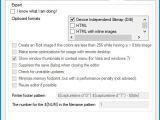Screen capturing tools are an important asset to any PC user's arsenal, since you never know when you need to take a snapshot of a desktop element and send it to a friend or keep it stored on the computer for analysis purposes.
We have reviewed a lot of image grabbing applications in the past, such as Screenshot Captor, HotShots, Snagit, Snipping Tool++, PicPick and WinSnap. This time we're taking Greenshot for a spin. It grabbed our attention thanks to its price (free) as well as versatility toward snapshot capture modes, output locations, and customization preferences.
Customizable installation pack
The entire setup procedure doesn't take a long time to finish. Greenshot's full package includes multiple UI languages along with various plugins, such as Microsoft Office, OCR, Jira, Imgur, Dropbox, Flickr and Picasa. Any of these components can be excluded from installation.
What's more, the tool offers to automatically run at every Windows startup until further notice, but this option may be deactivated.
Minimally invasive interface
Once the app is launched, it creates an icon in the system tray area when it sits quietly until its process is called for. Therefore, Greenshot remains non-intrusive throughout a PC session, allowing you to carry on with your normal activity without any interruptions.
Opening the right-click menu of the tray icon reveals numerous options provided by this software application.
Different capture methods
Greenshot is able to capture a custom and rectangular region that you draw by taking a look at the mouse cursor's current coordinates on the screen as a reference point, together with a magnifier.
In addition, it can quickly grab the last captured region, any active window or graphical element (delimited by borders), full screen, Internet Explorer window, as well as the window of a currently running program.
Various output locations
As soon as an area is grabbed, the tool opens another menu with the available output targets, and keeps this menu open until you take an action. This way, it makes sure you don't accidentally close it without saving the snapshot.
The image can be saved locally by specifying an output directory, file name and format (.bmp, .gif, .jpg, .png, .tiff, .greenshot) or directly, according to the predefined output settings.
It is also possible to open the screenshot in a built-in photo editor for post-processing, copy it to the Clipboard, send it to the printer, Mozilla Thunderbird email client or Microsoft Paint drawing tool, as well as to immediately upload it to Box, Confluence, Dropbox, Flickr, Imgur, Jira, Photobucket or Picasa, according to the installed plugins and user-defined authorization parameters.
Additional third-party programs for uploading snapshots may be assigned by specifying custom commands (doesn't require special experience).
The Greenshot photo editor
As previously mentioned, the software application features an integrated graphic editor that allows you to make some adjustments to the grabbed photos before saving them to file or sharing them with your friends.
Some basic and advanced drawing tools are put at your disposal, like selection, draw rectangle, line, arrow or freehand, add text box, highlight, obfuscate (e.g. blur), crop, rotate, and effects (border, greyscale, drop shadow, torn edge, invert colors).
It is possible to duplicate selected items, automatically crop the photo, insert the window of an external running program and move it around until finding the right position within the snapshot, arrange objects, save them to file and later load them in future projects, as well as undo and redo actions. Once all modifications are made, you can proceed with the same output locations as described earlier.
Configure image capturing settings
Greenshot lets you include or exclude the mouse cursor in the snapshots, indicate a default destination for immediate uploads, choose the window capture mode (e.g. use custom color, preserve transparency), disable notifications, and play audio effects.
When it comes to printing the images, it can rotate the printout to the page orientation, enlarge or shrink it to fit the paper size, print with inverted colors, force grayscale or black and white printing, as well as show or hide the date/time at the bottom of the page.
Furthermore, you can switch to another interface language, modify the default hotkeys for all capture modes, apply a proxy configuration for connecting to the Internet, change the delay time before capture, hide the magnifier, set a preferred storage location on the disk together with a file naming pattern, adjust the JPEG quality, as well as configure plugins, among others.
The Good
It had a good response time to user commands, captured images rapidly, and remained light on system resources throughout our evaluation.
The tool can be accessed via the system tray area and it's minimally invasive. It provides you with different capture modes (full screen, custom region, last region, active window, Internet Explorer), offers support for popular output file types (.bmp, .gif, .jpg, .png, .tiff), a proprietary format for saving and resuming Greenshot projects (.greenshot), and a built-in photo editor for snapshot post-processing.
When it comes to the output locations, Greenshot lets you save the screenshots locally, copy them to the Clipboard, send them to the Clipboard, Thunderbird, MS Paint or custom program, as well as upload them to popular file hosting services, depending on the plugins installed: Box, Confluence, Dropbox, Flickr, Imgur, Jira, Photobucket or Picasa.
It is free and open source, and its installer doesn't include third-party offers. Help documentation is available.
Those who want to skip the installer and directly run the app from a pen drive may resort to its portable counterpart, Portable Greenshot.
The Bad
The Truth
On the other hand, it doesn't really shine because it doesn't bring any outstanding features to the table. For example, we would've loved to see an integrated option for automatically capturing the screen when leaving the PC unattended, or for applying watermarks.
After evaluating its potential, we can say that we expect more from this tool in future builds.
 14 DAY TRIAL //
14 DAY TRIAL //