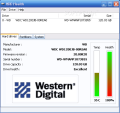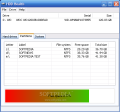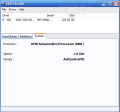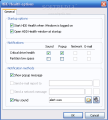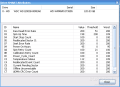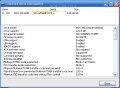While most of the components of a typical computer system are not affected in any measurable way by their age, providing that they had spent their life in good conditions, there are still some systems that are based on mechanical components that are prone to a host of problems and critical failures. Among the still mechanical systems that are to be found inside a modern-day computer, maybe the most important and, unfortunately, the most prone to problems, is the hard disk drive, or HDD for short.
As a hard disk drive is usually storing just about every scrap of information to be found in a computer system, most users are actively interested in keeping their drives in peak condition, or at least they should be. Most problems that may arise in a hard disk drive can be a certain measure predicted by a logic component residing on the very drive it monitors, so please meet the S.M.A.R.T. chip, whose job is to keep an eye out for a number of attributes and to notify the system if something goes awry.
Most of the time, the S.M.A.R.T. chip located in a hard disk drive is reporting a host of parameters while also providing low-level error correction capabilities for the data retrieved by the host operating system. One of the best things about the integrated Self-Monitoring, Analysis, and Reporting Technology, that can nowadays be found on disk drives is that it can directly converse with the running operating system and a lot of specialized software products, allowing interested users to closely monitor the status of their data storage systems.
One of the most easy-to-use hard disk drives monitoring and reporting software tools is named HDD Health and it comes free for non-commercial use, albeit with some limitations when it comes to its configurations module. The free edition is also able to report and display only certain S.M.A.R.T. attributes, but the basic functionality is there and it should prove more than enough for the average, non geek, computer user.
First and foremost, HDD Health is a reporting software tool, so users expecting a myriad configuration of options will be sadly disappointed as the program is pretty simple, consisting of a single window, that displays in a clean and easy-to-understand manner all the hard disk drives detected in the computer system, as well as a number of vital information about them. The main program window itself is split in two, with the upper part showing the hard disk drives, including their manufacturing companies, their models, their serial numbers and their respective storage capacities. A good thing to keep in mind is that on most computer systems, things are numbered from "0" and not from "1" and this happens when it comes to storage devices too.
The lower part of this nice reporting software tool is designed to show more detailed information about the currently selected drive. Here, users will see a manufacturing company banner, as well as two nicely-colored charts that are used to report the current running temperature and the drive's overall health. The graphic charts are easy to read thanks to the fact that they are color coded, ranging from green for optimal S.M.A.R.T. attributes to deep red for excessive heat and potential failures. The two charts are also appropriately named Temp and Health, so users will only have to glance at them in order to have an overall situation report about the status of their hard disk drives.
HDD Health is able to read just about all S.M.A.R.T. attributes of a hard disk drive, as well as its specific capabilities like manufacturing company, drive model, serial number and storage capacity and its firmware version too, a fact most useful for those that might want to tinker with its inner workings. A tab suggestively named "Partitions" will display some detailed information about the partitions that are currently residing on the previously selected drive, while a modified progress bar in the lower part of the window shows the amount of free space for every partition. This bar is color coded too, starting from red for less free space and going all the way to vivid green for a partition that is mostly empty. For every partition, HDD Health shows commonly needed information like its associated drive letter, label, filesystem, total storage capacity and free space. A fact to remember is that this utility will not read and display information related to non Windows partitions like ext2, ext3, Reiser and so on, even if such partitions currently exist on a hard disk drive.
The last informational tab is entitled "System" and it shows some basic details about the host computer system-like processor model, speed and manufacturing company, but unfortunately without going deeper and reporting the amount of random access memory in use and free, as well as other information of interest about the used hardware components.
A good thing about HDD Health is that it needs almost no additional user-made settings in order to perform its job properly. Its "Options" page, accessible from the "File" menu, is really basic and it only relates to general settings like those that will make the program start with the host operating system and display its main window upon a successful start. Another category of options relates with the notifications this software utility is able to send users in case free space runs low, or some S.M.A.R.T. attributes are reading critical values. Users that are not willing to pay for the commercial version of HDD Health will have less choices in this department, as the notifications by email and network have been disabled and only those by sound and pop-up are available.
For more technical-inclined users, the "Drive" menu is especially useful as its components, "S.M.A.R.T. attributes" and "Extended info" are able to show a detailed report of every aspect of the hard disk drive's health and status. The "S.M.A.R.T. attributes" option will generate a window that shows all the drives detected, as well as their most common S.M.A.R.T. values. This information is displayed as a numbered list consisting of S.M.A.R.T. attributes, their associated descriptions, current values, threshold values and worst encountered values. Another option in the "Drive" menu is "Extended drive information" that allows users to intimately discover the characteristics of their hardware equipments. Ranging from drive model, storage capacity and manufacturing company to the supported power management features and data transferring capabilities, this window is more aimed at system administrators and service providers than at ordinary, average computer users.
Another option that has been disabled in the free version of the HDD Health software utility is the "Generate report" one, that too resides in the "Drive" menu. Presumably, this option allows users to generate a complete status report of a selected hard disk drive and save it for later use.
A good thing about HDD Health is that it comes with a nicely structured and pretty complete help and documentation system that is mainly aimed at allowing even beginners understand what is happening with their hard disk drives. An entire section of the help system that comes with HDD Health is dedicated to the understanding of S.M.A.R.T. technology, explaining several important points at a level that is accessible even for a complete beginner.
The Good HDD Health is doing what it is supposed to be doing, allowing users to monitor the overall health and status of their hard disk drives. The fact that there is a free version that comes with almost every functionality that is integrated into the commercial version is a big plus too.
The Bad While showing many S.M.A.R.T. attributes and doing a fine job at monitoring them, HDD Health is sadly lacking a tooltip-based help system that could be employed at explaining the meaning of a certain attribute, without having to search the attached documentation. Another deficiency is the fact that most of the information is displayed as a list, users having to scroll up and down until they find what they are looking for. In this particular case, a search function would have been most welcomed. There were some problems running this software on Windows Vista.
The Truth Overall, HDD Health is doing a fine job and it presents all information needed to intimately know your data storage system. A quick and easy way to monitor hard disk drives is available and shows the current temperature, as well as the overall drive health, while users needing more information will most likely find it while accessing the "S.M.A.R.T. attributes" and "Extended drive info" sections. As a conclusion, I recommend HDD Health for its simplicity of use and its rather accurate S.M.A.R.T. attributes reading, as well as for its good structured documentation and help system. All in all, it is an above average hard disk drive monitoring system and the fact that it runs in background while using only about 3MB of random access memory and it comes with a system tray icon that can be used for immediately accessing the main window are big things in its favor.
 14 DAY TRIAL //
14 DAY TRIAL //