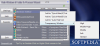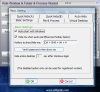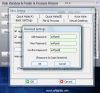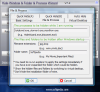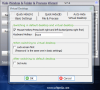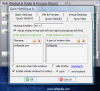I always said that the best protection against prying eyes is making your secrets invisible. With files and folders is not too difficult a task, but when it comes to system tray icons and processes, the job proves to be quite an effort. Well, actually it is just a matter of how much you are willing to pay, as there is software out there capable of accomplishing the task with little effort.
Hide Wizard reached its seventh edition and is specially designed to undertake this chore. The application can conceal any files, folders, processes or system tray icons the user desires, without leaving any trace about their activity. All these will practically appear as inexistent to the untrained eye as the activity is eliminated from Task Manager or any other process manager as well.
The little contraption (installation file is a little over 600KB and installation folder takes a bit over 1.6MB) comes at a pretty high price as its tag reads $39.99. However, you benefit from 20 uses of the software in trial mode to properly test its abilities. It may seem insufficient, but if you know exactly what to look for, it is more than enough.
With a new interface and a new name (Hide Window & Folder & Process Wizard), Hide Wizard is easy to install and there are not too many stops during the process. The minute it is launched, you will benefit from viewing all the threads of a process that leaves a mark on the desktop: system tray icons, active shortcuts. More than this, double clicking on one of the threads will hide every item related to that process. So do not be alarmed if you see the exact same process more than once in the window.
Unfortunately, there is no way to expand the main application window, a fact that actually cripples Hide Wizard's flexibility. But, as we all know, beauty is only skin deep and the inner works of the software are much more important in this case.
It does not come with scads of options, so there will be absolutely no problem configuring it: you have six tabs, out of which two share the same purpose, covering the basics for the software to run, defining the files and processes to be hidden, setting up the virtual desktop (a very handy feature), as well as auto-hiding options.
First and foremost, Hide Wizard can start automatically with Windows, invisibly and accessed by means of a user-defined shortcut, thus diminishing very much the chances of snoopers to alter your settings or bypass the protection over some items on the computer. Regarding the password, there are some issues as Hide Wizard is incapable of working with a lengthier password as the limit is eight characters. Worse than that, protecting the access to the application with an eight characters countersign in our case locked the software completely, all efforts to re-gain access being futile (the app simply did not respond and re-installation and losing all the settings was the only way to continue testing). With a shorter password (seven characters), the program responded promptly and as it should, opening main application window.
One advantage of Hide Wizard is that it has a head start before any other items in startup, thus being able to work its magic on whatever files, folders or processes you want to hide. This way registered users can make use of the "Hide entire desktop feature" which can be set to take place after a specific time, in seconds.
Set Up
File and Process tab of the Settings panel comes with threefold purpose, permitting users to define the processes, filename extensions or folders to be hidden. To make it easier for you, the developer provided some examples to follow. The activity is basically resumed to enumerating all the items you want to conceal, each element being separated by comma. Once everything is set, no element will be visible to the naked eye while Hide Wizard is running.
The only way to view concealed items is either by removing them from the list or by switching to Hide Wizard's Virtual Desktop, a cloned environment of the real one. Virtual Desktop can also be protected by a password (the same as for gaining access to the software) in order to restrict admission. The switch can be executed either with a user-defined hotkey or by quickly pressing the right and left mouse buttons. But, there is trouble ahead as we found out that the software does not handle well some applications. Apps that cannot open two distinct processes (like Mozilla Firefox or OpenOffice) will either not open in the two desktops (virtual and default one) or, if already on one of them and launched in the other, will open in the first one. This happens because each instance is actually a thread of the same process.
The two QuickHide tabs (A and B) share the same purpose, of adding filenames to be hidden from view. Working with them is simple as all there is to do is to type in all the filenames that should be concealed and Hide Wizard will hide/unhide the item when pressing the defined shortcut. Additionally, you can check for hiding Firefox or mute the system when windows are in hide mode.
Both Quick Hide windows feature the exact same options, so you can create two different groups of items to be concealed by Hide Wizard at pressing different hotkeys. The lists can be created either by typing in the name of a file or part of the window title. Hide Wizard will do its job in both cases.
Auto Hide list permits automatically hiding items upon re-launching them, without leaving any traces. More flexibility is infused into the program by the list of excluded windows. Combining the two can result in running a process stealthily while permitting access to secondary threads or windows. Unfortunately, this feature does not work properly as you can only add the filename and not the part of the title window to be excluded in "Excluded Windows" section.
Right clicking on an item in the main list allows the user to add it automatically to Quick Hide list (A or B) as well as to Auto Hide list or set up the level of its transparency (this is available for all windows, on both XP and Vista). There are five transparency levels, going from High, Middle-High and Middle to Soft and Opaque.
Hide Wizard is one of the most comprehensive software related to hiding absolutely anything on your computer. As long as it is running, there is little chance for prying eyes to get a hold of your secret files, folders or even running processes. Once you choose application windows to be concealed from view, Hide Wizard will do a great job and only it can bring them back to view.
The downside is that there are still some aspects to be straightened up, as Hide Wizard has difficulties with retaining 8 character passwords and some apps do not work properly in Virtual Desktop mode.
The Good
A program, file or folder veiled with Hide Wizard is a very good way of keeping all your private information secret and away from prying eyes. The application is quite easy to handle and set up, as its flexibility permits the user to define hotkeys that work both for concealing as well as bringing to view defined elements.
When set, Windows Hide Wizard starts ahead of all apps, hiding all defined items right from the beginning.
The Bad
Assigning an eight characters password will actually restrict access to the program and the only way to regain it is by reinstalling the software, thus losing all your settings.
Applications that open multiple instances as threads of the same process do not work properly in Virtual Desktop.
Excluded Windows section of Auto Hide tab does not retain the part of the window title, but only the name of the file.
Trial mode nag screen is extremely annoying, as the frequency of its popping up is way too short.
The Truth
Hide Wizard is very good at concealing various items on your computer, from icons in system tray, folders on the disk or single files, to processes (threads included). It is extremely easy to configure and handle, but has a series of flaws that prevent its spreading around.
Considering its faults, the software comes a bit pricey for the average Joe. There is evident need of retouching it here and there in order to become one of the best resources for privacy enforcing. It would be great to benefit from a scalable interface as well as an option to sort the list of items in main application window by name or location on disk.
Read a previous review of Hide Wizard
Here are some snapshots of the application in action:
 14 DAY TRIAL //
14 DAY TRIAL //