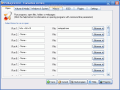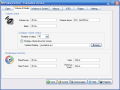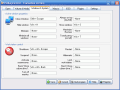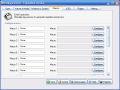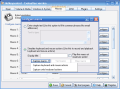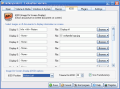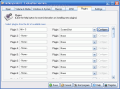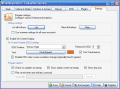Keyboards are an important component of computers and there is no question about their functionality and utility. They represent the means of communication between you and the machine. Many people do not pay too much attention to the keyboard they are using.
Many computer users do not know that there are several types of keyboards: dome-switch, capacitive (common PC keyboards), mechanical switch, buckling spring, half effect, laser, membrane and roll-up. Not all of them can be used on computers (membrane keyboard is used for appliances like microwaves or photocopiers).
They come in different shapes, sizes and prices. Which are your standards when buying a keyboard? I bet that the number of hotkeys plays an important role in making your choice. More and more users are now putting on second place the shape of the keyboard which is not very healthy as the level of comfort when typing must be very high.
But let's get back to the hotkeys. Let's suppose that you bought an extremely comfortable, cheap keyboard, but it lacks hotkeys. What can you do? Buy another one? There are ways of getting the most out of such a keyboard.
Hotkeycontrol for instance is a software that helps you program key combinations to respond to what action you desire. The software is developed by InchWest.com and costs $29.95. As you have guessed from the name of the program, it will allow you to customize your keyboard and open with few keystrokes the desired application window.
The interface is minimalist and it will not confuse you with all sorts of complicated menus. There are seven tabs aligned in the upper part of the application window that compose the toolbar. The first "menu" permits the user setting the key strokes for opening different applications (programs, files, folders, webpages).
Volume and Media window is divided into two: the upper half is dedicated to volume control settings and the lower half to the media player functions. In volume control you can set the shortcuts for volume up/down, mute and the number of steps of the volume (25, 50 or 100).
To see the volume level bar on the screen just check the "display volume level on screen" box. If the software default volume bar is not to your taste you can choose another file (if you have any other on your computer). In media player functions there are four shortcuts to configure: play/pause, next track, stop and previous track.
Windows and System covers the screen area management and the system options. Thus, the user can set some shortcut keys for managing the opened windows: close, hide window (my favorite), minimize and minimize all, always on top, show window, maximize and translucency (nice way to see what's behind the main window).
The "workstation control" window is composed of the Windows "Turn off computer" options (Shutdown, Suspend and Restart) plus the screen saver activation, ejecting the CD/DVD drives, turning off the monitor, hibernating and locking the workstation. With options like these you don't even need a mouse to control your computer.
The Macros section is useful when you have to perform repetitive actions and used properly, will save a large amount of time. You can use it as a copy/paste option for text (common phrases) or even to simulate keyboard and mouse actions. For the latter option, the user can test the recorded macro before actually using it.
The software can capture up to twenty macros and you can enable the "play this macro at maximum speed" checkbox if you want to simulate the keyboard and mouse options a lot faster than you recorded them.
If you want an image or richtext document displayed on your screen while you are working, then iOSD is the menu tab for you. Here you can set the shortcut keys to open up to twenty such documents. The maximum time to display the image is 100 seconds and you can configure the position of the image on your screen. Make them transparent so you can access applications on the screen located behind them.
The Settings menu window is divided into three parts: Program settings (deals with hotkeys options) , Enable On Screen (text and volume level shown when a hotkey is pressed) and Program Options (checking for updates at startup, play sounds when a key is pressed, showing splash screen at startup, tray icon).
The Good
The software allows you to fully configure your keyboard and make it a more functional one. The amount of time saved while using the application is enormous.
The easy to use and accessible interface is exactly what the software needed.
The hotkeys can be used even in 3D games (volume change) and the macro recording option is a huge time saver.
You can extend the features of the software by downloading plugins developed by the InchWest team or other users.
The Bad
Nothing in here except for the price ($29.95) which could be lowered a couple of "inches" and the fact that I do not think that I have enough memory to remember all the hotkeys that can be set with this software.
The Truth
The software offers the user a practicality almost impossible to equal. The only problem is with users like me, who use three different computers every day and I may get a little confused when using one Hotkeycontrol tuned-up computer for eight hours and then pass to the other two.
The capacity of key combination recording of the software amazed me and I am seriously thinking of installing some RAM for my brains.
Simple, easy to use, practical and functional software designed to make the most feature endowed keyboard look like a toy.
Try it for the 15 days trial period and analyze for yourselves the features of the software.
Here are some snapshots of the application in action:
 14 DAY TRIAL //
14 DAY TRIAL //