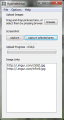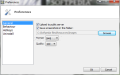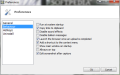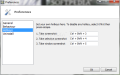Sharing photos on social networks can be as easy as one click. With Hyperdesktop, you can add another variable to the equation, namely screen capture, and still solve it by pressing a single button.
Every once in a while we come across something so good that is worth showing with the world. Well, maybe not with the entire humanity, but the first thought that comes to mind is to tell our friends. This happens most of the time with images, found on some webpage or taken with the personal digital camera.
If sending the pics as email attachments or via instant messaging clients to many contacts from your list is not the game you want to play, you can always try one of the free online services, like Flickr, Picasa, Photobucket or Windows Live Photos. However, if registering an account, even a free one, is still too much hassle, there's an even simpler solution for you: send the pictures right from your desktop, without having to open a web browser and doing all the work from there.
To send your files directly to the website you must enlist the help of a dedicated client or an application that supports, among other things, direct upload. Fitting perfectly in the latter category is Hyperdesktop, a tiny tool that can easily carry out several tasks simultaneously. It will enable you to take screenshots of your computer screen and have them automatically transferred to Imgur, the online image sharing site.
It is a very small free utility that weighs in at merely 169 KB and installs in a split second. In fact, it will only create a folder with the executable, one for storing the captured snapshots and a desktop shortcut, so if you decide to remove it, there will be no leftovers to be found in other places. The interface is not at all fancy, but rather plain and simple, with practicality clearly overtaking good looks.
As soon as you start it, the software shows you all the functions in its main window. The two main features can work just as good independently or combined. Using them in tandem offers you many possibilities, for example you'll be able to take a screenshot and have it uploaded immediately, or edit it beforehand and then transfer it, or you can simply save the image to your hard drive.
This is not all, by all means, because Hyperdesktop can do all the above and then some. It can send to clipboard the links that are generate once the photo reaches Imgur as well as start the Internet browser once the upload is done. To further aid you, if you check the ''Preferences'' menu you'll find an option for adding a shortcut to the right-click ''Send To'' menu. This is most helpful if you want to use the application only for transferring pictures while you're in Windows Explorer.
With regard to the supported files, it's worth mentioning that the utility supports 3 of the most common image types, to be more precise BMP, JPEG and PNG. You will also find a quality setting that works in increments of 10, with a maximum of 100 and which impacts directly on the size on disk of the captures. Yet another neat feature is the notification mode that can have audio effects and balloon messages to let you know when a task is finished.
To actually take the snapshots of your desktop, you have, again, more than one alternative. You can capture the whole screen, the active window or just a selection you make with the help of your trusted mouse or touchpad. If you're more of a keyboard fan, put worries aside because hotkeys are available for the three above mentioned modes and they are customizable too.
The editing function is very basic, almost stripped to the bone. It is limited to a virtual pen that you can use to write or draw freehandedly on the screenshots. There are, nevertheless, quite a few sizes you can opt for, that range from ''Pixel'' to ''Huge'', and six colors to choose from. You should exercise caution with this tool, though, because there is no ''Undo'' to save you if you make a mistake. Also, canceling the edit means automatically discarding the picture, so you'll have to recreate it.
A quick glance towards the resource usage will reveal that this app is lightweight in this respect too. It will conjure around 10 MB of RAM while idling and a bit more if the capture is full screen and boasts lots of visual elements. The processor, on the other hand, rests undisturbed by all the commotion, with an occasional spike of 1% .
Here are some snapshots of the application in action:
The Good
The Bad
The Truth
 14 DAY TRIAL //
14 DAY TRIAL //