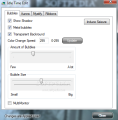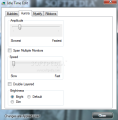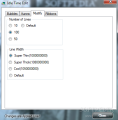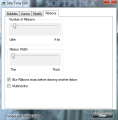As we all know, most Windows screensavers have no customization options. You take them as they come and set them to kick in whenever your computer is idle. Well, as Idle Time Edit showed us, the tweaking part is not quite true. The application lets you change the way the elements in Bubbles, Aurora (available in Windows Vista), Mystify and Ribbons screensavers look and behave.
Despite having absolutely no functionality on today's systems, other than looking pretty, screensavers have always represented an attraction. Back in the days their purpose was to prevent CRT and plasma monitors from screen burns (an image would get imprinted on the screen and become visible even if the display was turned off).
Today, they are used simply for entertainment. In some cases certain applications install their own screensaver which also triggers and activity during computer idle time, such as defragmenting or starting a computer scan.
Windows 7 puts at your disposal a set of six screensavers and only two of them are customizable (3D Text and Photos). For Bubbles, Mystify and Ribbons there are no options by default, but with Idle Time Edit on your system you can tweak them to such extent that they will look nothing like the original.
The application is free of charge and does not require any installation. Just unzip and double-tap the application file to access the settings for Windows screensavers. As mentioned earlier, the program offers customization for Aurora as well, which is present in Vista, so Windows 7 users will be able to personalize only three of the entries.
Once launched Idle Time Edit dives straight into the action and presents the settings in tabs, one per each screensaver, the first one being Bubbles. The tweaks available in this panel cover options for adding a shadow to the soap bubbles floating on the screen, or turn them from soap to metal. You can also choose between transparent and black backgrounds.
More options for customizing the bubbles include changing their color with a certain frequency you set (from zero to 255) and their number and size. For the last two options you will have to drag by a slider in order to set the values. Keep in mind that all the changes you make are applied directly.
Under “Aurora” tab, reserved for Vista users, you get to define mainly the speed and amplitude; but additional choices allow you to turn on double layer or adjust brightness settings: bright, dim or Windows default. I have to say that the results with this one as not at all as impressive as modifying the bubbles.
Mystify is up next in the list. The alterations you can make for this one includes choosing a different number of lines (100, 50 or 10) and the line width: super thin, super thick or cool (which really is cool). Unlike Aurora and Bubbles, here you will no longer have the multi-monitor option.
Last stop on the list is customization of Ribbons screensaver. Just like in the other cases you won't have any trouble here, either. The amount of ribbons you want to be displayed and their width are the main attractions here, but you can also make them blur away before another one is drawn, which makes for an amazing effect. Multi-monitor options is also present.
Idle Time Edit is no complicated software and puts some options where Microsoft didn't, allowing you to fine tune some of the screensavers in Windows. The results can be pretty amazing and multi-monitor support for most of them is more than welcome these days.
On the downside, all the changes are operated on the fly, which may not be what every user wants. Allowing the users to return every setting to its default value with a simple mouse click is always contributing to the value of the application.
Adding a preview function would allow users to view the results of the tweaking more comfortably. It works fine and does a great job as it is now, but it can be made more comfortable for the user by adding new functions, such as preview. Note: If you want Vista's Aurora screensaver in Windows 7 all you have to do is download it from here and drop it in C:\Windows\System32. Next check if it is in the Windows screensaver list and tweak away.
The Good
The Bad
The Truth
 14 DAY TRIAL //
14 DAY TRIAL //