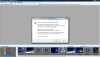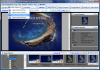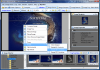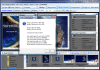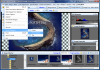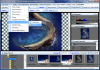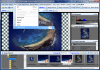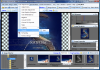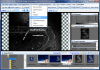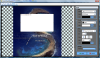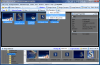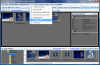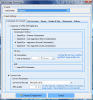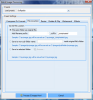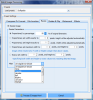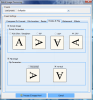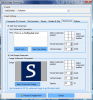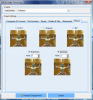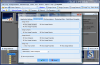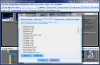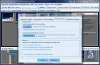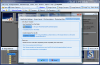Nowadays, we rarely encounter an application that serves one purpose only, it is more often that we stumble upon the 3-in-1 or several-in-1 type – for instance, a video converter usually allows you to also play the clips you are processing, whereas an image viewer will most likely also allow you to perform some editing operations (even if we are talking solely about the basic ones, like crop, rotate or adjust brightness, contrast and saturation). This is also the case with the application we are discussing here, namely Image Compressor, which, as you have surely figured out by now, is not only an image viewer and compressor, but also a capturing tool and a graphic comparison one.
First and foremost, you will surely be attracted by the user friendly interface of the software, where its main functions are clearly highlighted in the upper bar – thus, we have the screen capture menu, then there are the distinct sections of the image viewer, image compare, image retouch and image tray (meaning the batch mode for any of the previous functions).
Another aspect that you will discover when launching the software for the first time is that it offers you the possibility to set it as the default image viewer, then, if you deny, will reset any previous graphic file associations. Therefore, if you consider yourself to be rather inexperienced when it comes to computer issues, it is better if you agree to set Image Compressor as your default viewer, otherwise you will need to manually set all associations for each image format.
As stated before, Image Compressor will offer you the possibility to take snapshots of the entire desktop, a selected region, the active window, or a part of it. Additionally, you will be able to choose whether you want to capture the mouse cursor or not, by simply pressing the Shift key while pressing the PrintScreen one. Once the area you are interested in has been grabbed, you can either save the image as a separate file directly or edit it first, then save it.
Moving along, you can find the image viewing section where you can also magnify an image or optimize it. However, the feature that matters the most for this function is that you cannot only view various details about the files, like the creation date, size, format or image dimensions, but it will also display EXIF data (when it is the case), such as the camera model, the date when the shot was taken, or the resolution.
The next section is the one that enables you to compare images, showing you the pictures side by side, whereas the 'Analysis' button will display the elements that have been taken into consideration for the comparison, such as the file size, the dimensions, or the pixel intensity.
And, now, we have reached the most comprehensive section of Image Compressor, the image retouch one, where each of the menus within the upper toolbar will provide specialized functions. You simply need to access the Image menu when you want to resize, enlarge, rotate, flip or merge images, while the Select menu will allow you to modify the tool used for cropping the picture. The Color Adjustment will, of course, convert the image to black and white, grayscale or sepia, but it will also adjust the warmth or lighting. You will be able to easily personalize the images applying Special Effects or adding Text & Annotations to the image you are processing.
Among the additional features of the software, you will find that it automatically detects any removable drive and offers to browse the images stored on it, thus saving the time you would normally spend opening it separately (still, you will notice that the software will erroneously display several notifications for the same device if you are dealing with a U3 flash drive). Also, you will be able to send the current images as email messages, as Image Compressor will launch your default email client and will attach the pictures in their compressed version, the current state or as ZIP archives.
The Good
The Bad
Another drawback is the fact that the software comes with no additional localizations besides the default one – indeed, English is one of the most widely spread languages on the planet, but providing some other language packs or internationalized versions would surely increase the value of Image Compressor, as well as its number of users.
Also, it is worth mentioning that, every time you will be opening Image Compressor, it will display a so-called 'nag screen,' i.e. a reminder that the application is not activated and that it will place a watermark on the output files. Another thing that you will notice on every launch is that the application will not maintain the window size you used the previous time, and will open a maximized window by default.
The Truth
These being said, it is your turn to grab Image Compressor (you will need some patience for the download to complete due to the large size of the installer, 24.5 MB), register it for free, then evaluate the abilities of the app, and make sure you do not stop at the graphic viewing and compressing part, but also test the screen capture and the picture comparisons. Here are some snapshots of the application in action:
 14 DAY TRIAL //
14 DAY TRIAL //