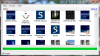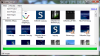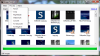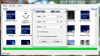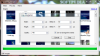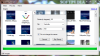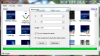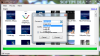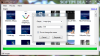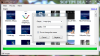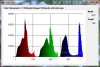Image editing these days keeps pushing the limits of yesterday’s imagination. What seemed impossible just a few years ago is already available on the market. Better and faster are just two of the keywords that take the software industry to new heights and set more challenging goals day by day. What happens to the basic image editors then? Does nobody need them anymore? Image Tools takes its place into the category of simple graphical software for fundamental image manipulation tasks.
When looking for free image editing software over the Internet, results may be overwhelming. Some of them even promise the moon and the stars at no charge until you bump into a nag screen that informs you of limitations instead of helping you successfully complete the job you were intending to undergo. That’s the way it goes and if patience is one of your virtues, you will keep looking for the software of your dreams, even though they only refer to some small yet precise actions. In the end, the things that matter are getting your job done while enjoying it. This requires fair processing speed, nicely drawn intuitive-driven interface and enhanced ease-of-use.
Image Tools is a free and fresh graphical tool developed by Vladislav Galyanin, designed for powerful mass image customization. With this application, users will be able to perform almost any common task such as resize, convert, crop, flip / rotate and even add watermarks to their pictures. In this early stage of its evolution, the program supports the BMP, GIF, TIFF, JPEG and PNG image formats. A couple of seconds is more than enough to have it up and running from the moment you downloaded the installer (no unnecessary bloatware was detected in this version of the software).
Keeping things simple is usually good and Image Tools sets a new standard in this field: it’s just too simple. The native Windows tidy look and its very few menu items tells you right from the start that this is going to be easy. Let’s load up some images then! One way of doing that – the Add Images function of the Main menu. No drag & drop capability and no context menu are implemented.
The Main menu also provides users with Open / Save project options. It takes a fair amount of time for Image Tools to load the pictures from the selected folder. In addition, the loaded items will flicker constantly as the others are being brought in the main window of the program and any number of image files greater than 500 will display an “Out of memory” message next to the progress bar. However, the application will not stop responding during the exhaustive and flawed memory usage.
You will not be offered any alternatives to the somewhat surrealistic thumb view. And then, surprise! The only image type that will be loaded in the main window is JPG, regardless of the supported image formats. Maybe the Convert section will give us the answer. Until then, the only action that you can directly undertake on the preview thumbnails is the histogram calculation. By double clicking on any of your pictures, a new window will pop out informing you of the process that is about to start. Soon you will be presented a Color histogram accompanied by the path of the selected file and its resolution.
The Process menu holds all the sweets this software has to offer. Once you’ve selected one or multiple image files, you will be able to choose from Resize, Crop, Flip / Rotate, Watermark, Convert and two effects – Grayscale and Negative. Every time a menu item is launched, a Browse for output location window will be displayed, asking users to select the directory they want their modified pictures to-be-saved to.
Following the same simple line, the Resize window will provide users with Width, Height, Quality, Fix Proportion or Do not change the names options with no live preview section in sight. The same problem applies to the Crop window, as well. It’s just like cutting your pictures blindfolded. And yes, the supported image file formats can be found in the Convert window of the application. Once you started a conversion / resizing / cropping or any other process, you will not be able to pause it or stop it. Furthermore, the software will still report any errors although the memory problem does not occur.
During the tests, Image Tools has performed quite well, resizing a batch of 250 5MP pictures in less than a minute. As reported by the window that appears at the end of any operation, it scores an average of almost 13MP (yes, megapixels and not megabytes) processed per second. The simple (yet again) progress bar does not display any information messages; moreover, it constantly reports a system memory related error. I can understand that when it comes to loading several hundred pictures at once (this causing the program to call for 500 MB of RAM at times), but not when things go pretty smooth during a process (30% CPU usage tops and approximately 20 MB of system memory). These tests were carried out on a AMD PhenomII X4 (3.2 GHz per core) PC with 4 gigs of DDR3 RAM.
The Good
This image editing software really focuses on simplicity and delivery of worthy results. The image quality of the processed pictures adds value to the existing set of basic manipulation tools. Whether you batch resize, crop or watermark your photos, Image Tools will provide quick and reliable execution.
The Bad
The main trend of this application also has a negative impact on the user experience. The complete lack of documentation both offline and online and the general look and feel of the interface cloud the positive aspects of this program. The on-paper supported image formats have little to do with the reality of the situation, as the only input type of image file is JPG. A wider array of effects and the presence of a preview section would really inject some life back into Image Tools. Also, on the technical side, the software craves for some memory utilization tweaks (unexplainable RAM allocation at times) as well as job time estimation.
The Truth
Bottom line, Image Tools is a young piece of software that needs time to settle in. If you possess the required patience, you will surely find a handy editing tool underneath the not-so-friendly interface. Actually, it is more like a highs and lows application, doing a good job when it comes to results, but not that helpful on the user-oriented side. A few adjustments here and there will hopefully fix its major problems so that Image Tools will get more powerful, thus more enjoyable.
Here are some snapshots of the application in action:
 14 DAY TRIAL //
14 DAY TRIAL //