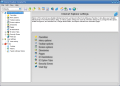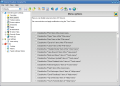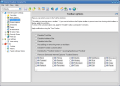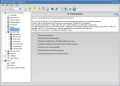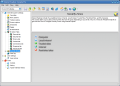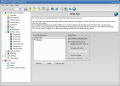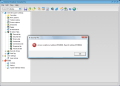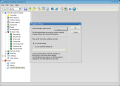Internet Explorer has turned from the security crippled application it was a year ago into a highly secure web browser that no longer downloads malicious scripts behind your back and provides a safe environment for Internet navigation. At least up to now. The options available in the newest release are not many and some of them should have been implemented years earlier. The developers have worked mainly on increasing the security of the browser and very little on functionality and looks. However, if you want to have total control over IE you are in need of a web browser tweaking tool.
Internet Explorer Security Pro is one solution to your problem. For $25, it offers full control to all Internet Explorer options. You can try it for free for 30 days with fully unlocked features. The software grants you full customization in what concerns the options in Microsoft's web browser and you get to protect your configuration by applying a password to the program so that no one can change the configuration back.
Despite the fact that the program has not been upgraded to Vista compatibility, it still has something to say and works almost fine in the latest environment provided by Microsoft. Testing the application on IE6 resulted in no errors and no mischiefs and the behavior was flawless. On Vista however, the application displays a devilment that should be fixed.
The interface is quite simple; you can see from a mile away that Internet Explorer Security Pro is designed to be functional and the aesthetics was simply not a priority. The explorer-like aspect allows easy reach to all the options and settings with the least effort from the user. The options running down in the left hand panel present only three choices at the beginning; but as you expand the tree you get to the most intricate settings of Internet Explorer.
The picks in this side of the application window include Internet Explorer settings, User Settings and Tools. Even if the last two options do not seem to be linked to the web browser, you can be sure that these too are related to Microsoft's web navigation tool.
For the first of them (Internet Explorer settings) things are quite simple as you can enable or disable various options of the browser and even entire menus. Favorites menu can be disabled by simply checking the "Disable Add-Favorite dialog". The result of this action is obviously the impossibility of adding favorite links to the list and the side effect is the utter vanishing of the Favorites menu. This is quite a tweak, but the mischief is that one of the users of the computer may have some links stored in there and at one moment s/he may need them. By disabling the entire menu, no access to the stored links is available.
In Menu options, one can clearly see the level Internet Explorer Security Pro reaches as almost everything can be restricted, even the "Help" menu can be disabled. The same goes for "Windows Update", "Internet Options" in Tools, "Save As", "Open", "Close" and "New" of File menu. A very interesting option is disabling the "Theater Mode" function of the browser. The terminology may seem confusing and for those that are not familiar with it, I will say that this actually refers to the Full Screen view function for the web page (F11 key).
Some of the options may no longer be available in the newest version of Internet Explorer and some of them are not even included in this version of the tweaking application. Some of the options are not even working (like the ones in Toolbar options) and you cannot apply any restriction to them.
But if you want to lock the context menu on web pages there is absolutely no problem. The restriction is rock solid and upon performing the action, nothing will happen. Choosing to disable the IE Option tabs has the same success and restricting the History options, and all of the Appearance choices is done in a matter of seconds. In fact, the entire "General" tab of Internet Options can vanish without a trace just like the other tabs available in the dialog leaving Internet Options absolutely empty and inaccessible.
Security Zones is handled in the same easy way and you can add your URLs to the security zones available: Computer, Local intranet, Trusted sites and Restricted Access.
Web Spy section gives you powerful features to control Web sites other users' access. The principle is simple: you are the master and can set the groups of users, define the list of websites they are allowed to visit and the time interval to do it in (days and hours).
If you want to learn whether they cheated on you or not, all you have to do is to consult the activity log that records the user activity on Internet Explorer. Additionally, after a certain time of inactivity you can set the web browser to return to the homepage or even make it close.
Tools section, the last one available in the tree view panel on the left contains three options: Cookies, History and Typed Address History. These will display all the cookies gathered on the computer during browsing sessions, allow you to view the history of the visited websites (date and time are also provided) and a list of the addresses typed in the address bar.
The nice part is that you can eliminate all of these with a single click on "Delete All" button of each of the three screens.
For preventing unauthorized persons to mess with your settings you can apply an administrator password on the application. Once the password is set, the next time you launch the program you will be asked for the countersign.
The Good
Internet Explorer Security Pro is comprehensive enough to cover lots of options and settings in the browser. The user control over accessed websites is one important feature allowing you control the time spent over the Internet by other users.
The Bad
The application works fine with IE6 on XP. Vista seems to be a little too much for it as after a period of time, error messages were thrown on the screen, although a moment earlier the option worked fine. Restarting the application will fix the problem.
The Truth
All you need to do in order to have unrestricted access to the Internet, despite all the security provided by Internet Explorer Security Pro, is get a U3 smart drive and install Firefox.
I really hope the developer will think about upgrading the application for Vista as it would be a pity not to continue.
Here are some snapshots of the application in action:
 14 DAY TRIAL //
14 DAY TRIAL //