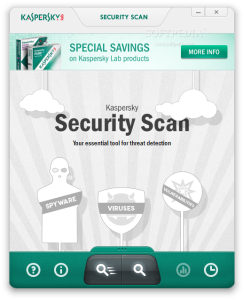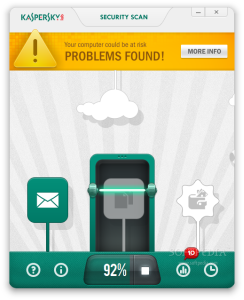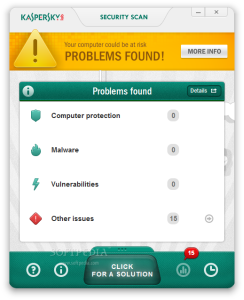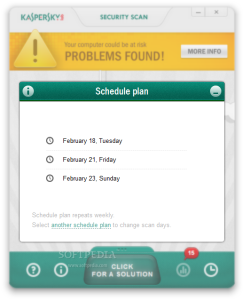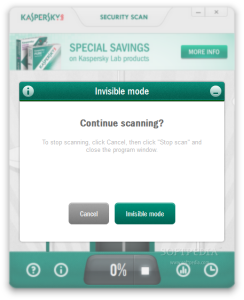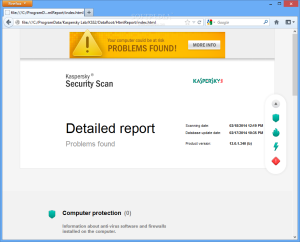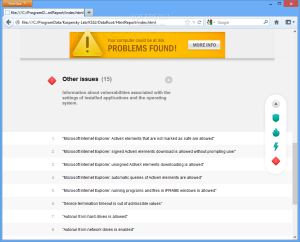Having a single security product to fend off malware from the system seems to be taking the road of obsolescence as second-opinion scanners become more and more popular among users.
And their popularity is not surprising, considering that they are designed to be compatible with full-fledged antivirus software and most of them are free of charge (although, in some cases, a paid variant exists).
Another advantage of having a second-opinion scanner assist the primary security solution is that they represent an alternative detection method for malicious content without too heavy a load on the system.
Kaspersky released Security Scan back in June 2012, but this does not make the product obsolete because it relies on information in the cloud to detect threats on the computer; as such, an Internet connection is required to receive the latest updates from the developer’s servers.
The application is free of charge and is available through a setup wizard weighing a little under 200KB that, once deployed, proceeds to downloading the necessary files (about 55MB) and then installs them on the system. This ensures that the user always gets the latest files.
Installing the product is a simple job that carries out pretty fast, with only one interruption, for agreeing to the terms imposed by the developer.
Looks are quite sleek and appealing, with a just a few options present at the bottom of the screen: triggers for the two scan modes and the scheduler.
The difference between the quick and the full scan is the range and duration of the verification. In the case of the first one, the application checks only the processes loaded in the system memory and the startup items, while a full scan goes through all the storage drives available.
The scheduler is not very complex, as it simply provides several preset plans that run the verification routine every two or three days. There are no options at hand, except for the one to switch to a different plan.
The time it takes Kaspersky Security Scan to run a quick or full scan depends on the power of the computer. In our case, the more shallow verification took about five minutes to complete on a dual-core test system running at 2GHz with 3GB of RAM.
The resource usage during our tests was not high enough to cripple the computer completely, but sufficient to impact on its performance, draining about 50% of the CPU power.
Choosing the full check, on the other hand, proved to take too much time and, considering that most users now have large storage units on the computer, it may not be the best of options.
At the end of the verification the application lists the problems it encountered, which are not limited only to malware detection but also to vulnerabilities in some OS components and issues that may be leveraged by various threats.
It can reveal if the computer lacks the protection of a proper antivirus solution or if there is no firewall on duty.
During our tests, the only problems reported were present in the “Other issues” section, which pointed to some basic settings that would increase the protection of the computer. Among them was disabling the auto-run function.
Much of the report pointed to issues relating to Internet Explorer, such as the need to clear the history of typed URLs or enabling cleaning up the cache upon closing the web browser.
However, there were also indications to settings that had already been enabled. Kaspersky Security Scan informed that downloading unsigned ActiveX controls was enabled when the option was disabled, as recommended.
Another entry informed that running programs and files in IFRAME windows was allowed; upon checking the option, we noticed that it was actually set to ask the user whenever such scenario occurred.
Also on the downside, without a hint as to how the reported problems can be fixed, even an average user will find it difficult to conform to the listed suggestions.
Despite these flaws, Kaspersky Security Scan can prove to be helpful with detecting malware, although it does not provide the possibility to remove it from the system. On the other hand, it does make available a report about the threats it encountered and their location.
Having this sort of information, an average user could find methods to remove the items from the system.
The threats are detected by comparing them with the samples stored on Kaspersky’s servers, but the program also relies on heuristics to find malicious objects that have not received a definition.
Because the database in the cloud is constantly updated through the Kaspersky Security Network, which collects and processes information from millions of users and determines the threat level of a file, Kaspersky Security Scan can react most promptly to emerging threats as well.
The Good
The Bad
The Truth
Nevertheless, considering that it relies on information in the cloud, it is capable of offering details about the latest threats that may affect the system, which is what a second-opinion scanner should do.
 14 DAY TRIAL //
14 DAY TRIAL //