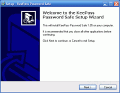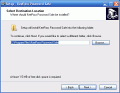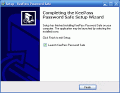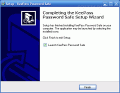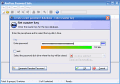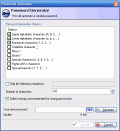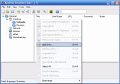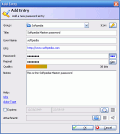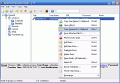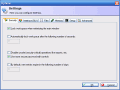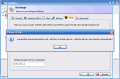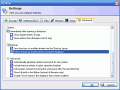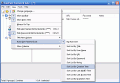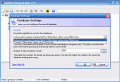Do you have too many passwords and it's getting harder and harder to remember them all? Having one single password for all your accounts is not the solution, since mean intended people can get hold of it, and do some serious damage to your personal and professional life.
That's what password managing programs are created for; they are able to store thousands of passwords, and you only have to remember a single one, namely the program master password, which unlocks it for editing purposes.
KePass Password Safe is such an application and we'll now see if it's worth keeping it around.
Forget about remembering!
When creating your first database file (that the program will use to store the passwords in), you are prompted to enter the master password for the file. What's interesting about the program is the fact that it allows you to forget about remembering the master password, and gives you the chance to create a disk-key; just like working with a safe, you have the option of remembering the code combination (password in our case) or a key that opens the safe, and that's handed only to trusted people. If you want to have an increased security level, you can choose to use both methods, so that whenever you're opening the program, you will be prompted to enter the password, and provide the unlocking key.
In order to make your passwords even safer, the program saves its work in a single database file, which is highly encrypted, allowing you to rest assure and mind other business, rather than being afraid that someone might crack the database file and find out all the information that's stored in there. You can choose between two encryption methods: Advanced Encryption Standard (AES), or Twofish (they both use 128 bit block cipher, with 256-bit key encoding).
Working with the program is easy, and it takes little time to fill in all the required fields. You have a password explorer on the right, organized in groups (resembling to Windows Explorer). Adding a password to the list is easy, and you can click the specific button from the toolbar, go to the Edit menu and select the correspondent item, or right click the work space and select Add entry. The window that's shown allows you to select a group where the password should be stored in, along with one of the 62 icons from the featured set.
As you type your password, the program shows you a security bar and informs you about its quality (in bits); if you are running out of ideas, the password generator is able to help you out, and create a random password that's highly customizable; you can set it up to use upper cases, lower cases, special characters, and so on, but what I like is the fact that you can have it use only certain characters that you specify when generating a new password.
Now that we've gone through the steps that are needed to store a password, let's see what is it that we can do to retrieve it. I have to mention that both when you create a password and when working with the password list, you have the chance to show or hide the username and password, which prevents your information from getting public by accident.
When you need to use a password, you can right click the correspondent item in the list, and select the "Copy password to clipboard" item; also, you can double click the correspondent field in the password list, and it will be copied in the clipboard memory (the program clears it out after ten seconds, for security measures). But this is not all that the program has to offer, and you can also use the "auto-type" feature. The program uses the generic "{USERNAME}{TAB}{PASSWORD}{ENTER}" sequence to type usernames and passwords in your programs. If your program or website requires different steps that you have to go through, you can check the help menu of the program, which provides clear instructions as to what syntax you should use to configure KeePass, so that it performs a custom auto-type action.
Checking your webmail has now gotten a lot easier: simply right click an entry in the program and select open URL (assuming that you've typed in the address for your e-mail account), and then select the "Perform auto-type item", and you're done!
What I like about KeePass is the fact that it allows you to search the whole database (or just a group) for a keyword (it searches all fields, and you can enter fragments of words, as the program uses the "*like" action and not the "equals" one for its queries).
You have the possibility of printing hard copies of your passwords, and the program allows you to export to a TXT, HTML, XML, or a CSV file. Importing is also permitted, and you can choose a CSV file or an exported TXT file from CodeWallet, PwSafe, or Personal Vault. If you want to import data from a different source, you can configure your own plug-in, and use it for this matter.
The plug-in support is very good, and the program allows you to import any plug-in, as long as it's compatible. Also, the help menu is straightforward and explains all the functions and features so that even an absolute beginner will understand the works of KeePass.
The Good
It's easy to create passwords, encode, use or export them; when exporting, the resulting report is easy to read, with clear information about each field and the information that's stored in the database. It also supports TAN passwords.
The Bad
The program locks whenever you minimize it, and it shows a system tray icon, but it cannot be completely minimized to the tray.
The Truth
It's really easy to work with KeePass, and you will get the hang of it from the first use. The features are great, and the functionality is up to the challenge. Also, if you have any ideas about how the program could be improved, you can implement it, since the program is distributed under the terms of the GNU General Public License. Try it out, and forget about your passwords!
Check out the screenshots below to get a glance at the program in action:
Installing
 14 DAY TRIAL //
14 DAY TRIAL //