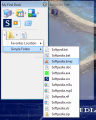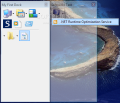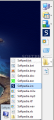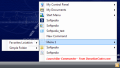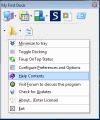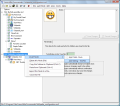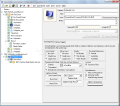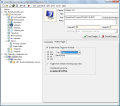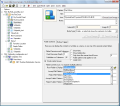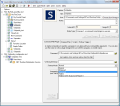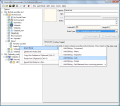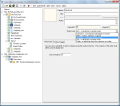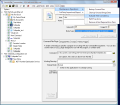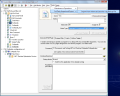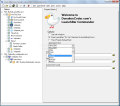We often find ourselves in the situation where we don’t know where to look for a specific file or from where to access and launch a program. Many applications can help in this regard and lend a hand in arranging our shortcuts and keep them in order. Sure, we have our desktop or the quick launch space to do that, but when it comes to a large number of shortcuts and files that we need to access there is only so much they can take. An application launcher, hotkey or shortcut manager, is a program designed to help you get quick access to files, folders and applications using organized and customized methods.
LaunchBar Commander is on the test table today and, as its name implies, this program will create launch bars from where you can access your shortcuts with lesser effort. This way you can organize, sort and create categories for your tools. By default the software comes with a 10-day trial period and after this you can acquire a free license by registering an account on the application forum and download the free license.
After seeing this, we wanted to check the version of the program so as to register and test the latest one, but if you press the “Check for Updates” button in the application a small window will appear saying that, in order to check for updates for LaunchBar Commander, you need to install the free DonationCoder update utility (DcUpdater).
By default LaunchBar Commander creates a launch bar that contains three menus: My Control Panel, My Documents and Start Menu, which display the correspondent items. Every launch bar created can be set to dock to one side of your desktop, like a bigger quick launch space, which can be very helpful because you will always have your most used shortcuts within easy reach.
Another method used by LaunchBar Commander is the system tray menu, which contains all the nodes and items created. Every menu can be triggered (by using a key combination) to appear as a floating menu that snaps to mouse position. You can create as many launch bars as you want, but it would be better to organize your shortcuts into one or two, using the provided tools (menus, separators, nodes).
Launch bars contain five types of items: command type (a command/script/plug-in to execute), menu (a menu, submenu, or group), separator (a separator dividing the items), link (a virtual link to another node), folder (a node that shows the contents of a folder). For each type you can customize the way the assigned item is accessed. Command is the most common type used. If you drag and drop a shortcut over, LaunchBar Commander will assign this command type – in other words, it can be used for common files, shortcuts, folders. You can change the icon and the working directory, add notes or arguments, and set the parameters or startup mode.
For the Menu type, you can add items and set them as root-level elements, treat them as tool buttons, as batch buttons (it is very important to mention that, when enabled, this option will run all items on mouse-click), or as a tab page. The Separator type will be used to divide menus and items for an orderly view. Each item you create gets an Internal ID number, which can be used by the Virtual Link type.
You will be able to create a shortcut to a menu that includes other items or submenus. The Folder type must be assigned to reveal the folder and subfolder content. A very useful option is the Root Folder to Display, which enables you to select a folder type (NetworkConnections, Control Panel, Desktop, MyDocuments, etc.), or to add a new location. One thing that needs to be mentioned here is that every item can be triggered using a key combination.
All the changes that are made, when adding new menus, commands and buttons must be backed up somehow. LaunchBar Commander will ask you to do that every time you close the configuration window (if changes were made). You can also run the backup process from the Maintenance Operations menu. The software will save the configuration files in the root directory so you can copy them to another computer, or load a specific configuration state.
This will give you the possibility to run LaunchBar Commander from portable drives, and also create items to launch from there too. The necessary condition is to modify the item path and change the environmental variables, and the Help file includes easy-to-follow tips on how to achieve this.
The user interface can be customized in many ways, from changing the application skins, and setting the On-Top behavior, to applying transparency to specific launch bars. For every item you can assign icons, set the icon size, set caption and hint. There are two tabs that appear in every command window, Dropped Files and Scripts, which are not functional yet.
The Good
The Bad
Referring to the portability mode, we can not say that LaunchBar Commander is a 100% portable application because it can run from portable drives, but it creates a folder called Keys containing a DAT file in User/Application Data on the system drive.
The Truth
Here are some snapshots of the application in action:
 14 DAY TRIAL //
14 DAY TRIAL //