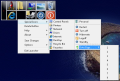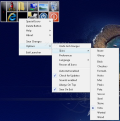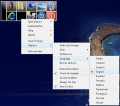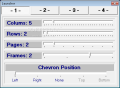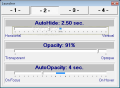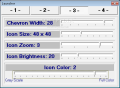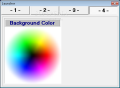The desktop space is a very useful "board" you can use for your work. You can create shortcuts to access your files much easier, save and then erase files from the desktop, use a button link in the Windows Explorer that leads to your desktop. It is like a notebook where you can write and practice. As soon as you are finished, you may just erase the content. Nevertheless, we all know that 99% of the applications that we install provide the option to create shortcuts to the desktop. And if you are used to work with your desktop, you will have a problem.
Can you image a situation when you have 15 shortcuts and you create two or three text files, add some notes for ulterior use and, when you no longer need the notes, you want to erase them and, by mistake, you erase some important shortcuts? The problem can be solved very fast if you can find a way to group all your important shortcuts to one place.
The Launcher application was designed to be a desktop toolbar that you dispose of to group and launch your shortcuts. This little tool will help you manage all the important shortcuts. The interface is very simple and easy to use. You can drag and drop all the files you need and it will automatically create shortcuts. The toolbar is structured in columns and rows. You can add as many shortcuts as you like.
The application comes in two versions: the setup version that can be installed on your computer and the portable version that you can extract and copy to your portable device. The only limitation is the number of buttons that you can add to your toolbar. The shareware version only allows you to create groups of no more than 32 buttons. You can create pages with buttons to sort your shortcuts.
From the Options menu, you will be able to customize the way Launcher looks. It comes with a list of skins for you to choose from and, in the Preferences window, you will be able to set the opacity level, icon size, zoom, or brightness. The toolbar behavior can be set also from the Preferences window. You can enable the AutoHide option and set up a time interval.
By default, the application provides a list with Special Icons that you can use: Control Panel, Printers, Network, Drives, Internet, Desktop, Recycle Bin, Favorites folder, Personal (is the My Documents folder shortcut), and Power shortcuts (Restart, Turn Off, Hibernate, LogOff and StandBy). There is another option, "GoTo Page", which opens a menu with 8 locations. I tried to add a website address to one location but it did not work (assuming that I used it properly). After you customize your toolbar, you have to save your changes or check the ?Save on Exit? option. In the root folder, there is a text file (called "IconList.txt") that contains the configuration order. I tried to add a URL address to the location but my attempts were unsuccessful.
The producer does not offer any help in English, although the application comes with English together with other languages, so I could not find out how to add web shortcuts. After a few tests, one thing that I discovered was that Launcher has no hotkey. If you disable the "Stay On Top" option and you have a few applications in your taskbar, the only way to call Launcher to foreground is to use the Alt + Tab key combination.
The toolbar can be set to autohide after a while. After that, the application can be called using a small column. With one click, you can change the page and switch to the next one. Although you might think that 32 buttons are enough, after you add your shortcuts and use the default buttons, you will see that you need more. The price for the registration key is $14.99.
The Good
It can be extremely useful and help you organize your shortcuts in groups, so that you can access them more easily. It provides many ways to change the way the desktop toolbar interface looks and behaves.
The Bad
A help file in English can make a difference. The need for a hotkey must be pointed out to help the user call the toolbar. One feature that might be helpful is the possibility to edit the buttons to let you browse and add the files or locations you want.
The Truth
I must say that I did find this application useful and easy to use, yet there are some things that need to be done. With some improvement, I think the desktop toolbar that Launcher provides could help the user control and manage a larger group of shortcuts, files and locations.
Here are some snapshots of the application in action:
 14 DAY TRIAL //
14 DAY TRIAL //