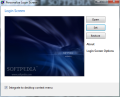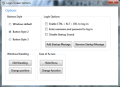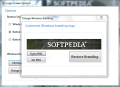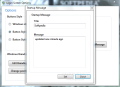Tools for adding more pizzazz to your copy of Windows will never cease to appear. As soon as you hear its name, you’ll know from the start the sort of modifications Logon Personalization tackles on your computer.
There are plenty of similar software out there, but most of them are limited to just a few functions, such as changing the background picture or the branding of the Windows flavor you’re running. With Logon Personalization the set of options is a bit more elaborate.
The freebie is already at its third edition and this time around has undergone some serious changes, both in terms of looks as well as the options it makes available. Currently it is in beta stage, any mishaps are expected to occur.
Just like in version 2.0, installation on the system is not necessary as it is ready to run the moment you extract it from the 1.74MB archive.
More important than the looks of the app’s interface (which are intuitive and not too shabby) are its options and how it affects the stability of the operating system.
If you’re going for a simple change of the logon screen view you do not need to go further than the main window of the application. Logon Personalization supports the most popular image formats, PNG, BMP and JPG. The preview area shows you how the picture would fit in the logon screen. The app will stretch all the images in order to fit, so it would be best to choose pictures with the right resolution. Getting back to the original view of the logon screen is just a matter of pushing the “Restore” button.
The program can be launched by double clicking its executable file but this can also be integrated in the desktop context menu. This would be a very comfortable way to launch the application if you decide to store it in a more difficult to access folder.
The functionality of the app does not resume to just modifying the looks of Windows logon screen. Logon Personalization goes beyond that and offers the possibility to change the style of the logon button, disable the startup sound and even add a custom startup message.
Moreover, you can change the branding of your copy of Windows and pin a different picture instead. Also, the functionality of Ease of Access button can be modified and populate the dialog with a new set of options.
All of these options are neatly arranged into individual areas, which makes accessing them a simple task. Although it may seem like a full plate, there choices available are not at all too many. For instance, you can pick between two button styles to change the original design.
Also, editing Windows branding consists in simply picking up a PNG image that should be displayed instead of Windows logo and OS brand. Again, you will be able to preview the result before applying the picture.
Another tweak that can be applied is changing the position of the branding. You can put it at the top of the screen or send it to the left or right. However, during our tests this did not work at all and all our attempts to put it in a different location failed. Both the original branding and position can be restored.
As far as customization of Ease of Access button is concerned, you can replace the original set of tools (narrator, magnifier, high contrast, on-screen keyboard, sticky-keys and filter keys) with a different one, more limited: screenshot tool, Command Prompt and Run tool.
Adding different functions worked like a charm during our tests but the beta stage of development became obvious when we tried to hide it. Just like in the case of Windows branding, nothing happened despite our efforts to make the button invisible.
Working with Logon Personalization is a no brainer. The application makes it easy to change the default view for the Windows logon screen. Customization can be done only partially and each individual setting can be easily reversed.
Some of the options did not work during our testing and we were displayed error messages quite often. However, even if in beta stage, we noticed that system stability is not affected by the changes and the operating system worked within normal parameters.
Besides changing the logon image, it lets you customize the logon button, replace the utilities in the Ease of Access button or add a startup message. Also, the default Windows branding can be swapped with any other image you want. One of the best features in the program is the preview function. Also, all modifications take effect immediately and you can check them by locking your computer (Win+L). Note: Logon Personalization is still in beta stage of development and, as such, we award it with our default three-star rating.
The Good
The Bad
The Truth
 14 DAY TRIAL //
14 DAY TRIAL //