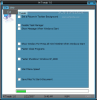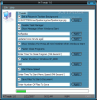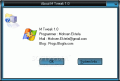Time ago, tweaking your Windows XP was a task reserved to experienced registry editors only. However, now every newbie has the chance of customizing XP the way they want it as there are a bunch of applications on the Internet that do just that: tweak. Changing the way Windows XP responds can very easily be done by editing the registry entries. The basic rule is that you know exactly what you are doing in the registry.
My suggestion is that every time you go into editing the registry entries, you make a backup. This way, no unpleasant surprises will catch you off guard. Tweaking softwares automatically operates modifications in the registry and it is an easy way to avoid manual editing which can be time consuming and difficult for some users.
M Tweak is a free application that allows you a bit of XP customization. The installer is only 1.24MB large and the installation goes smooth. The interface is just one window and there are no other options except for those displayed in plain view. The menu bar consists of two options, but none of them is equipped with an element worth mentioning as File gives you only the Exit option and Help has the About file of the application that contains a System Info option (a fast way to learn about the elements that reside in your computer).
I warn you from the beginning that there aren't too many options available and M Tweak relies on the functional side of tweaking rather than on making significant changes to the way XP appears. There are eight settings that you can enable or disable.
First option is setting a picture in toolbar background. I cannot say anything about how this setting works as I could not see any change in the toolbar. However, there is no Browse button to go to the desired file (there is not specification of what kind of file formats are supported).
Next is disabling Task Manager. Frankly, I do not know why somebody would want to do that as Task Manager is a very useful application that helps you see exactly how the processes are running. And the shortcut came to be one of the most used after the cut/copy/paste commands. Of course, if you are using a different utility for displaying the processes and their resource usage, then Task Manager becomes somehow useless.
The user is offered the chance of setting a message to be displayed when Windows starts. It'll be displayed right after BIOS loads and before the Welcome screen at Windows startup. This option will modify HKEY_LOCAL_MACHINESOFTWARE/Microsoft/Windows NT/CurrentVersion/Winlogon and place in LegalNoticeText and LegalNoticeCaption the desired text. This can be manually edited but as you will see, it is buried pretty deep in the registry.
M Tweak also contains options for making working with XP faster. It is not about enhancing by much the speed of the entire computer, but about increasing the speed of closing the programs and shutting down Windows XP or 2000 in less time. For closing the applications faster, you will need to specify the time you want the process to end in milliseconds. The same measures have to be taken when it comes to making the OS close in less time. Additionally, Start menu's speed can be increased in the same way.
The last option available deals with setting up the number of files that you want to be displayed in the recent document's list. The effect will be immediate after clicking Apply button. In fact, after you have made the change, the Apply button (where there is one available) will be the one to give the start for operating the desired changes.
In the case of ?Disable Task Manager? and ?Show Window For Press Alt+Ctrl+Delete When Windows Start? (displays the Alt+Ctrl+Delete dialog box before loading Windows), the changes will take effect immediately after enabling the action. Try right-clicking in the toolbar and you will notice that the Task Manager option has been grayed out.
One thing I could not find out during the testing of the software: what is that green bar at the bottom of the application window showing? I noticed that after a while, it changes the color into a darker tone. Seeing it in constant move is pretty annoying, but I could not find a button to turn it off.
At the lower end of the application, there is some information displayed which I cannot imagine what could be used for. There is the time and date as displayed in the system tray of your computer and there are the NUM and CAPS keys state (if enabled they are black, if disabled they turn grey).
The Good
The application has a great splash screen and the design of the interface is also a plus. The ease of use will not pose you any problem.
The Bad
After making all the settings for customizing my piece of Windows, I wanted to return to the initial settings. Unfortunately, there is no ?restore to defaults? or ?undo? option available. And every time I opened the application, I noticed that my settings were not saved. So if you disable Task Manager and restart the program, the option will be appear unchecked, but when going for opening the manager (right click on Windows taskbar or Ctrl+Alt+Delete), you will encounter an obstacle: Task Manager is actually blocked by M Tweak.
M Tweak has no help file (neither online nor offline) the user could check on how to use the software and what it actually does to the computer.
The Truth
M Tweak is free, so nothing can stop you from giving it a try. Uninstalling the application will require closing all the M Tweak processes in order to be clean.
Here are some snapshots of the application in action:
 14 DAY TRIAL //
14 DAY TRIAL //