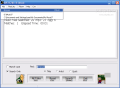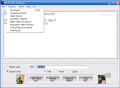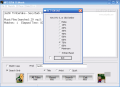We all need to put some order in the files on our computers at one point or another. Some of us do it the hard way and manually remove or rename them; some of us do it the easy way and use all kinds of software products to do the job for us. Of course, there are also computer users that never clean their PC.
The most difficult thing in cleaning a computer (at least for me) is ordering the MP3 files. I have so many of them that I could never manage to put them in order manually. To fix this problem I turned to a playlist manager. I bumped into MP3 EZlib which is a music library and a playlist manager. The product is freeware, from NewBiTrix.
The software eats up 1.7MB of your disc space. The interface is minimalist and easy to use. The program is composed from two parts: the MP3 EZlib and the Working List. All your work will be done in the Working List.
When you open MP3EZlib you have to select the folder that contains the songs you want to work with. To find the files you need just type the name of the artist or title. Apart from searching songs, this window also allows you to play the lists you create.
As I said before, all the work will be done in the Working List. Here you can manage your music library. You can sort the files by clicking on the column header. The arrow that appears indicates the sorting direction.
The Working List window is pretty simple. The options in here cover printing, mass editing, the "search for lyrics and comments" menu, playlists, rename files, options, ratings guide, player and the quick help menu.
If you want to print your playlist, just click on the "Print" button. In "Mass-Edit selected Rows" the user can select a bunch of files and then edit them at once with the common features (artist, album, year, genre and comment). This option is extremely useful when you have lots of songs by the same artist.
In order to benefit from the search lyrics and comments option you need to have lyrics inserted in your ID3v2 tags. If you do not have the song lyrics you can always download them from the Internet. After creating a respectable lyrics database you can begin your search. It is very easy to use, just choose the Lyrics search option and enter the words you are looking for.
In the Playlists menu the user can opt for creating a new playlist, deleting one, creating a folder from the playlist or printing it. If you are curious to know what "Create Folder from Playlist", well, it copies the active playlist to a folder on your computer. This way you can sort the files on your hard disc too.
As the software has a built-in mp3 player, in the Options menu you can set a delay time between the songs in your playlist. If you do not enjoy the default color of the window you can choose between five options: yellow, blue, gray, green and no color. Also, the user can choose the songs not to be played with the software's MP3 player but with his/her favorite one.
The "Ratings Guide" offers you the chance to rate your songs. There are four rating categories available, plus tempo. The user can define his/her own categories and rate the songs. The player menu gives you access to the volume control (you can increase/decrease it by pressing the corresponding number: 9=90%, 8=80%, 7=70%, etc.)
Double-clicking a file in Working List will open the Edit ID3v2 Tag window. Here you can modify the songs tags or put them in order. Type the title, artist name, album, track number, year, etc.
The comment and lyrics areas can be opened separately by clicking the enlarge button. Here you can also save your rating for the song.
The Good
The software is freeware which is a big plus. The options and features it has make it easier to the user to arrange his/her MP3 files.
I appreciated the effort of attaching an MP3 player to the software and, in my opinion, the resulting sound quality is quite god.
The Bad
I think that the MP3EZlib window complicates the software. I wish it would have been integrated in the Working List menu. It was pretty inconvenient to load the files from a window and work with the files in another window. That search option could have also been integrated in the lyrics and comments search menu.
It's a pity that the software is MP3 exclusive. I know it is called MP3 EZlib, but that should not impede bringing in other file formats. We are all looking for super-quality right now (at least I am).
The Truth
The application is very easy to use. The interface is not too pretty but not too complicated either.
The 'Mass-Edit" option is a real asset. You can personalize in an instant thousands of songs just by writing a comment and clicking Write Tag button (or use the F9 key).
The shortcuts are really scarce and I think that power users use the keyboard a lot rather than the mouse.
Here are some snapshots of the application in action:
 14 DAY TRIAL //
14 DAY TRIAL //