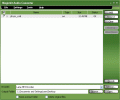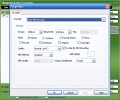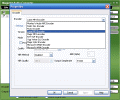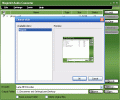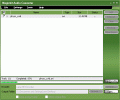Which does what
Just how many times have you desperately wanted to extract sound from movies and the process was way too hard and complicated? With each passing day new media, both audio and video appears and that results in an increasing number of situations in which we always need another format for a certain job.
That's why conversion softwares like Magicbit Audio Converter have been developed: just for the needs to jump quickly from one format to another, whenever we feel the need. Strong points such as speed and fidelity hold the supreme position in the hierarchy of features which establish if a software is good or bad; then size and price come to complete the whole image one can make about a certain software.
Another important thing when it comes to choosing between the multitude of programs with more or less the same function is the versatility and "cross-platform" ability. Softwares which can work with and between more formats will prevail over those who can process just one or two types of files. Of course, here we go again reminding you about the "cleanliness" of the transforming process: it really does not matter whether a certain software manages all formats invented by human mind, but then produces a lousy output. Quality is a must especially when we speak of pro audio, whether we have in mind radio, advertising or any other field where good audio may be required.
The GUI
The first thing I thought of when I saw Magicbit Audio Converter was that it really looks sober. A medium-size window colored in a gradient green, from dark at the top to light at the bottom and shady but highly-visible buttons.
Not really too much of an eye-catcher, but rather a fine and noble-looking GUI, Magicbit Audio Converter appears more like a professional conversion tool. In this pro and sober line, I have to remark the not-fancy-at-all fonts the developers of Magicbit Audio Converter decided to use for perfect visibility; also the (only) 4 menus which are about the exact minimal right amount needed for both fast and efficient navigation.
Magicbit Audio Converter is a program so concise and so straightforward that is does not allow me to write too much on its graphic appearance. The largest portion of the main window is dedicated to the "playlist" and, nevertheless - if necessary - the size of this window can be significantly increased to meet the needs of the user.
It looks like the creators of the Magicbit Audio Converter were pretty concerned about the speed of operations in the software's GUI and this is why the encoder is easily chosen by means of a quick-access dropdown menu: in just a few clicks' time you can set both the encoding method and the output directory right from the software's main front window. No need to navigate other menus, just set things up the right way in seconds. The UP/DOWN buttons which operate the ordering of the playlist have been also put there on the front window in a convenient position for speed purposes as well.
The Works
Magicbit Audio Converter does its intended job with both speed and accuracy, despite its calm and sober looks. The most important thing about the general operation of this software is that it was built for speed. Let alone the conversion speed, Magicbit Audio Converter runs fast in what concerns the user commands. Important commands have buttons placed in very convenient places and, overall, everything is just as it is usually expected to be.
Drag and drop is supported and you can even drag directories in the "processing area" of Magicbit Audio Converter; checkboxes will then allow you to quickly select the items you want to process without the need to remove them. Why is this such a cool feature?, you might ask. Well, let's say you have one folder with 10 songs in the mp3 format and you want to make 5 wav, 1 ape and 4 WMA. Isn't it a lot easier and quicker to load all 10 tracks, select the first 5 for wav and then process them, then uncheck the first 5, check the one for ape, process and so on? Or would you just prefer to select them first in the mother-folder, load those 5, process, delete and load the next one and so on...? I guess not!
As well as quickly choosing the encoder to be used for conversion, the settings for each method are accessible by means of a few clicks. The same goes for audio format to another audio format and for video files which have an audio track that has to be extracted. Frankly speaking, I was pleasantly surprised to see that both audio-audio conversion and video-audio conversion work with about the same speed.
Overall, the inner works of the Magicbit Audio Converter leaves the impression of a well-thought and developed piece of code, a program one can easily rely on for speed, high output-quality and ease-of use.
The Good
The best thing - besides the practical features - is that unnecessary things have been eliminated from the GUI, so that the operation works faster. Next to that, there's also the native processing speed of the code and the variety of formats it handles without trouble.
The Bad
Really, nothing bad to say. Except it's not free, ha-ha!
The Truth
A high-speed conversion software at a very good price, so if you ever need to jump quickly from one audio format to another, Magicbit Audio Converter is the thing!
Learn more from the screenshots below:
 14 DAY TRIAL //
14 DAY TRIAL //