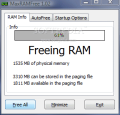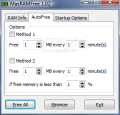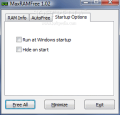Computers tend to break your crayons in the least expected moment. And that moment generally coincides with a heckload of work on your machine. To me, it happened one time too many and I have learned my lesson: maintain the operating system as good as you can in order to avoid crashes and low performance. Also, save all your work as often as you can. This way, you can tie a knot as soon as everything comes back to normal.
There aren't too many things to do in order to maintain your computer in tip top condition and there isn't too much effort to it either. The Internet provides you with myriads of applications to assist you. And when you think that more and more such utilities are free, it is a pity you can't finish your work in time just because of a memory crash which could have been prevented by simply installing a free software.
Plus, Windows comes with its own defrag tool designed to optimize the read/write speed of your hard disks.
MaxRAMFree is a free utility designed for defragmenting your RAM (Random Access Memory). RAM gets stuck in all sort of process that do not require that amount of memory in order to function at normal parameters. So here comes MaxRAMFree that de-allocates the memory from such processes leaving them with the amount they truly need.
The interface is minimalist and there aren't too many settings to configure. It can be scheduled to free up the RAM at user defined time intervals and you can also define the amount of memory to be freed. The software is composed from three different windows, each of them with its own set of options.
MaxRAMFree needs no installation so you do not have to worry about traces left in the registry after uninstall. The first tab, as its name suggests, is informational and displays the percentage of free memory available for your system. To get a clearer view at the aspect the RAM is also displayed as a numerical value. Additional information tells you about the total amount of physical memory available, the maximum amount that can be stored in the paging file and the current RAM of the paging file.
The three options at the bottom of the window remain the same regardless of the active tab. They allow you to free the entire chunk of RAM, minimize the application to system tray (for scheduled RAM free-ups) and closing the program.
AutoFree tab is divided into two sections each of them involving two methods of freeing up the Ram. The first method is for normal status of the memory, i.e. nothing abnormal has occurred to eat up large chunks of RAM. Here you can set the amount of memory to be liberated at a certain time interval, in minutes (up to 1000 minutes).
Second method involves monitoring the current status of the memory and if it is less then the user-set threshold then the RAM freeing operation will start automatically. This feature comes in very handy when system stability is at stake. By setting these values you can prevent a system memory crash (the RAM is allocated to a myriad of processes and the system has nothing left to use for the ongoing activities).
The second method is more adequate to be used as it includes the options of method number 1 and more. You get to set the amount of RAM to be freed when the memory available goes under a user defined threshold and the scheduling options.
The last tab available in MaxRAMFree is called Startup Options. There is not too much to talk about here as there are only two options available. The user can configure the application to run at Windows startup (thus the RAM defragmentation process will operate unhindered) and the other for hiding the program window on start. These two options combined lead to the much desired "set it and forget it" feature all users long for.
Concerning the "set it and forget it" feature, a question arises: How much of the system resources is it gulping. Take a look in Task Manager. Mine says about 2MB of memory and zero on CPU. Of course, the values will change during the memory defragmentation process and you may experience some low performance from your computer, but this is only natural.
The Good
MaxRAMFree is absolutely free for non-commercial use and the Startup Options make an asset out of it. The only resource it is going to use is the system tray space it is occupying.
It is equipped with all the necessary features for such a tool.
The Bad
Maybe showing the most RAM hungry processes running on your system, but this is not a must.
The Truth
Very small application and it does not even need installing (so there is no writing in your registry). Plus, it is free for home use and does a good job. After the first testing it managed to free up 6% of the RAM. I know the value is not too appealing, but I keep the testing computer in tip-top condition and in this case 6% is about 100MB.
Here are some snapshots of the application in action:
 14 DAY TRIAL //
14 DAY TRIAL //