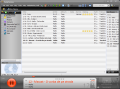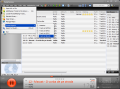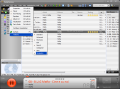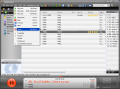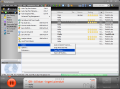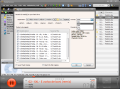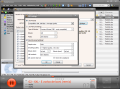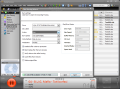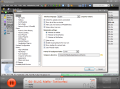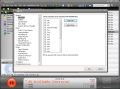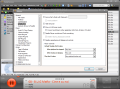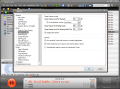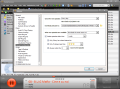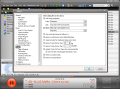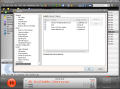Playing songs on the computer has never been a real problem as there are all sorts of softwares perfectly capable of doing this. The most popular audio player in the business is currently Winamp, but Windows comes with a built-in solution (Windows Media Player) and if you examine the Internet I am sure that a ton of audio players will pop up.
On Softpedia the most downloaded audio player is Winamp 5 Full followed by Windows Media Player 11, Winamp again (version 2.95) and the new-comer Foobar 20002 with its final 9.4.4 version. Personally I am a Foobar fan but there are very appealing alternatives like the frreeware Deli Player.
Anyway, here's another audio player you may want to consider running your songs with: MediaMonkey. It has an unusual name and the set of options it comes with is quite large and pervasive. It allows you to rip Audio CDs, burn audio files on CDs or DVDs, automatically append metadata for the ripped discs etc.
The application is absolutely free but there is also a Gold version with a lifetime license cost of $34.95. The difference between the two is that not all the options listed in the free edition will work and there are eight of them that require Gold edition of the software in order to benefit from them.
Regarding the looks you could say that they are impressive. The default combination of colors is extremely appealing and the application window is filled with information and lots of options. In the left hand side of the window there is the Now Playing panel containing the Library, Playlists, Podcasts, Removable Disks (or portable music playing devices), My Computer tree, Internet Radio and Web nodes (contains links for buying CDs, posters or just songs online).
From this side panel you can control all your playing music with the least effort possible. Each node in the list contains subfolders. Library for instance adjusts the view in the playlist and you can view the items by title, artist and album name, composer, year of release, genre or rating. Of course, all the organizing of the files depends entirely on the tags of the songs.
In the lower part of the application window, right in the middle there is displayed the title of the playing track, rating (drag your mouse over the stars in order to change it). On the sides there are play controls (in the left are "pause/play", "previous/next track" buttons and in the right there are "repeat", "shuffle", "equalizer" and toggling playlist on and off options as well as volume control).
MediaMonkey rips Audio CDs with amazing ease and will not intrude your desktop as all the operations are running in the background. Rip CD window allows choosing the format of the output result (MP3, FLAC, WMA, OGG and WAV) and make the appropriate settings in order to preserve the best quality of your music. Settings area for ripping into MP3 makes it easy for you to decide as it comes with a set of presets in order to input a certain quality for the resulting sound.
But if you are a power user and want to tweak yourself feel free to manually make all the configuration and I suggest taking a look in Advanced settings panel as well. It lets you set sample rate, minimum and maximum bitrate and VBR method. A very handy option is setting up the file name. MediaMonkey presents you with the a set of presets in this sense (Artist-Title, Track#-Title, Artist-Track#- Title and Track#-Artist-Title) just to make the job easier.
CD/DVD burner has three options: burn Audio CD for any CD player, burn data CD/DVD and erase options. But in order to carry out the job all the files you want to write on disc have to be available in Library. The wizard will not let you make any mistake and walk you through all the steps toward completion of the task. Additional information tells you the total time of all the added tracks, this way you'll know for sure if they all fit and avoid unpleasant surprises.
The last step in the wizard is also the most important because it contains all the final settings that need to be done. For the free version of the application, the speed of the burning is limited to 4x for CDs and 2X for DVDs. Setting different values will case the program to display a warning message letting you know of the restrictions.
In case you are not burning Audio CDs MediaMonkey gives you the possibility of choosing the write method (disk-at-once or track-at-once) and the chance to leave an open session for further writing of the media. Protection for the burning process can be enabled by turning on buffer underrun protection and by performing a test before the actual writing operation takes place.
Configuring MediaMonkey is not a simple job due to the abundance of settings available in Options panel. All the configuration is available here, from associating file types, setting up hotkeys, managing podcasts and volume leveling to plugins, confirmation dialogs or appearance.
Party Mode option in View menu is particularly interesting and it is the first time I see such a mode. It is designed to protect certain actions when enabled. I am sure that you all hated when during a party a sum of songs are continuously changed in a very short time interval. With Party Mode activated there can be no interference unless typing the right password. It will protect changing the songs, loading a different playlist, cranking the volume up or turning it down a notch, restricts Alt+Tab for changing the window and can make the application fullscreen.
Nothing can practically be changed unless the right countersign is introduced and the DJ can go dancing as well without the fear that someone might change the song or mess with the volume or playlist.
Despite all the cool options available the application is in alpha stage, so don't expect everything to work right. During our testing the software crashed multiple times and skidded when playing audio files (flip CD effect).
But, on the other hand, all the burning and CD ripping done with MediaMonkey was a complete success. Although CD ripping process was not as fast as I would have expected it was carried out flawlessly and did not intrude at all (runs in the background and only the progress bar above play control area let me know on the status of the operation).
The Good
It rips, it burns, it plays and it is absolutely free. MediaMonkey supports all popular audio formats and is even apt for conversions.
Party Mode is a good way to prevent "intruders" from changing any of your settings. A simple password and enabling of "Total Lockdown" option will freeze the entire screen and the music will keep on playing.
The playlist can be synchronized with the detected portable device with a single click of a button. Each item can be rated by the user and all of them are organized according to their metadata.
The Bad
There are a hell of a lot of buttons available in the interface. Location folder in the Library is quite a time waster as once you add a music directory browsing to it is a real journey.
It is quite frustrating bumping into a cool option like Sleep (turns off computer after a user defined time), auto conversion of audio formats when burning CD/DVD or virtual CD and not be able to use it.
Auto-tag option did not work quite well during our testing track info was inaccurate for some albums, but this was because FreeDB did not have the necessary information.
Changing the 10 band EQ settings caused a flip CD effect on the song, even if it was running from the hard disc.
The Truth
MediaMonkey is still in Alpha stage, so glitches are to be expected. All in all the application did well, especially when burning and ripping, despite the slow process. It has myriad of options letting you listen to online podcasts, access online music stores, tagging.
Auto-tag works is indeed a helper if the information is available on FreeDB. There are mischiefs and crashes but I am sure that these will not be available in the final version.
The three star rating is the default for alpha and beta stage applications but we will come back with a review on the final version.
Here are some MediaMonkeyshots of the application in action:
 14 DAY TRIAL //
14 DAY TRIAL //