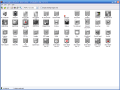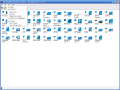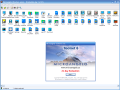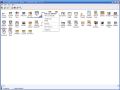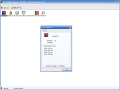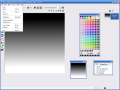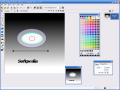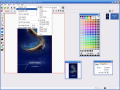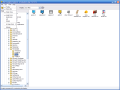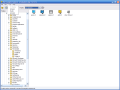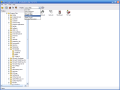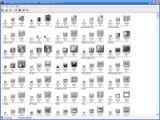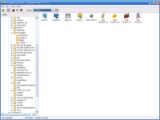The icon is a symbol of today's computing for everybody. Of course I am talking about the computer icons, not those from the churches. A computer icon is a small pictogram that is distinct from other icons, self explanatory, and easily visible under all possible user setups.
First icons appeared in order to make user interaction easier in the 1970s, but were brought to the masses by Apple and Microsoft operating systems in the next decade.
Today there's an entire "icon fashion" going on. We can use large icons with transparency on our desktops or animated ones and there are thousands of icon sets available to choose from for your OS, free and commercial.
The computer icons and their evolution are interesting subjects to talk about, but I have other things in mind today: icon creation, management and editing. For this I will use a toolset that has four integrated icon utilities. Name of the subject: Microangelo Toolset 6, which comes as a shell for the Librarian, Studio, Animator and Explorer. Let's take them one by one and see what these programs can do in order to make our lives easier.
The Librarian
The Librarian component of the Microangelo Toolset takes care of your icon libraries and allows you to browse them, save individual icons from a library or create new icons. This program can also access the icons inside program files, extract or even change and replace them inside the file they came from.
Libraries are an easier way to access and keep your icons. You can create new libraries and add icons to them using the Librarian.
The Librarian can display the icons inside its workspace using four available modes, but the most useful feature is its icons search capability. The program can search entire folders or disk drives for icons and extract them into a new workspace. I don't know about you, but this sounds extremely useful to me.
To ease the scanning process, you can combine the Explorer and the Librarian - just drag any folders you want to scan for icons from the Explorer to the Librarian and the process will begin automatically.
The programmers will find extremely useful the ability to replace library and program file icons using Librarian's command line replacement feature, but I'll leave that for them to dig in and I'll move on.
The Studio and The Animator
Why do they go together? The answer is easy to find when first running the programs. The Studio creates static icons and cursors while the Animator creates - what else? - the animated ones.
Creating cursors and icons is pretty easy, even for beginners. You should start up the Microangelo Studio, choose the file type you want to create and select the desired format from the available templates (obviously, you can create a custom one if you need it). The size for the icon templates starts at 16X16 pixels and goes up to 256X256, while the color depth ranges between monochrome and RGB with alpha channel.
The Studio is a program to work with and not one to talk about. If you can use Microsoft Paint, then you should be up and running with Studio in less than an hour. Of course it has a lot more features compared to Paint, and I will point out some of them before moving on.
For each color depth you have a different color palette at your disposal - 16 colors, 256 and True Color/XP. To view your ongoing project you can use a grid view or the texture grid. The four available edit modes allow you to view and edit the RGB and/or alpha transparency information. You also have the ability to enable anti aliasing, capture areas from the screen to include on your project or set the hot spots for cursors.
The only big difference between the Studio and the Animator is that in the last one you are able to edit each frame of what's going to become an animation (and to me it seems that the Animator has some reliability problems, I really can't say why).
The Explorer
Last member of the Microangelo Toolset is the Explorer. This is the command center of the Toolset. It's an easy way to start the other three applications that we talked about today. You can use it to browse your computer for files and open them for further processing in the Studio, Animator or Librarian.
The Good
Microangelo Toolset is a useful suite for icon creators and also for regular users. It has very good icon management features and is a good icon and cursor creator. Its Help system is very detailed and able to help users in trouble.
The Bad
The Studio doesn't have the Magic Wand tool and although it supports transparency and can import PSD files, the work is done on a single layer. While working with the Animator, the program crashed with no obvious reason for it. Also the text input window from the Animator is too small (I wasn't able to see the text I entered - check the screenshot to see for yourselves).
The Truth
The Microangelo Toolset can be tested for free with all its functions enabled for 21 days. It may be a step behind Axialis Icon Workshop, but it's useful and easy to use for everybody.
Some years ago I used it a lot and proved extremely useful, and today's meeting with its last version was a pleasant one. Unfortunately, I was expecting a bit more, but don't worry: this is a good software package with a decent price, so get it, test it for free and see how it feels. Good luck!
Here are some snapshots of the suite in action:
 14 DAY TRIAL //
14 DAY TRIAL //