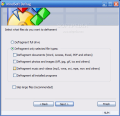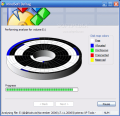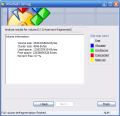Data fragmentation occurs when a piece of data is broken into many pieces that are not close together. The space between the files is used for future data writing. As this process continues, the hard drive will start acting slow due to extended seek time in read/write operations.
Defragmenting your computer is one of the weekly tasks an average computer user should perform in order to keep the PC up and running. The choices of the software to do the job with are many and all you need to do is perform a search on the Internet and a myriad of tools will jump right at you.
Both free and commercial softwares are ready to assist you in performing a defragmentation of the files on the hard drive. Windows XP comes with a built-in Disk Defragmenter that does a pretty good job. However, its action takes pretty long and most users would rather prefer a third party application in order to keep the disks fit.
Mind Soft Defrag is yet another instrument that can do such a job. At a price of $24, the instrument is designed to organize and compile stray files and folders on your computer. The limitation of the trial version is that you cannot use it more than 14 days. Other than that, everything is unlocked.
The easy to use interface is equipped with a wizard that will guide you through every step of the defragmentation process. The first screen will let you select the drive you want to defragment. As soon as you click on the desired drive, the used and free space will automatically be displayed in a graph.
Next screen covers the defragmenting options. The software allows users to defragment the entire drive or only some of the files like documents, photos and images, music and videos, or the installed programs. It is futile to say that a partial defrag of a volume will not improve its performance by much and a full drive defragmentation is always the best choice; the only result would be that the respective files will be accessed faster, so reading them will take less.
An option that baffled me was "Skip large files". It is also the recommendation of the developer and to be frank, I do not understand why. Large files need to be defragmented too and doing this would only contribute to faster response for every file and folder on the entire volume.
I have seen defragmenting tools that allow users to select some files that are subject to frequent use to be placed to the outside tracks for faster performance, but never encountered such a utility that recommends skipping large files.
After choosing your defragmenting options, MindSoft Defrag will perform an analysis of the drive and display in a pie graph the placement of the files on the disk. Here you can also change the default map colors used by the application. Although I do not know how it could help you because as you can see in the screenshots bellow, the colors in the disk map are not quite the same with the type of files they should represent.
An issue to be reported is that although I used the software to make an analysis of an empty drive, I still got a 9% defragmentation. After formatting the drive, the percentage of file fragmentation increased and reached to 10. I wish I could explain that. I could go on and defragment it, but why bother if the volume is already empty and formatted?
Presenting the report after the defragmentation is the final step of the wizard. The user will receive detailed information on the full size of the drive as well as the free space available and the total of occupied space. File and Folder Fragmentation sections show the number of total files/folders, the number of files with fragmenting issues
The Good
The ease of use due to the wizard that guides you recommends the application for beginners.
The Bad
The colors on the map are not concerting with the types of files, the fragmentation level of the drive is erroneous, and the price is too high for what it can do.
The Truth
I will stick to Magical Defrag or Power Defragmenter. The first tool is $15.99 and will defrag all the disks when the system is idle and the second one is free and does its job like a charm.
Here are some snapshots of the application in action:
 14 DAY TRIAL //
14 DAY TRIAL //