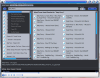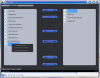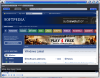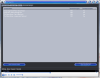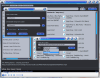As the laws concerning the use of Music Tuner vary from country to country, Softpedia is not to be responsible for any legal actions resulting from the use of this computer application. Softpedia does not condone or encourage in any way the use of Music Tuner if it is in violation of those laws. MusicTuner is a former acquaintance of ours that has already been reviewed here, but the application has undergone a facelift that cannot be overlooked. It comes with a new, slicker, shinier interface and an improved feature set as well as fixed nags of the previously reviewed version.
As mentioned earlier, the first thing to strike us the moment we launched the application was the interface, which benefited from a redesign and now looks as if it was an integer part of Windows Vista. The initial structure of the product was preserved by the developer so the same panels are available as before, namely the Music Search, Local Library, Browser and the Download Manager.
A noticeable improvement in Music Search is the fact that you can now move any of the items up and down the list. This is a useful feature in case you want to put some order after shuffling all the elements. The 20-result display limitation stands in this version of MusicTuner just like the price and other restrictions for the free edition. The Pro version allows result display of up to 200 items.
The lower part of the interface will always remain the same regardless of the panel you're in and will show you the currently playing tune and provide access to play controls of the built-in media player (pause, stop, skip to next/previous song and volume bar) as well as offer quick access to configuration options of the software and tutorials.
In Music Search you can look for the desired songs and add them to an online playlist that is available each time you start the application. No item will disappear from the list unless you remove them one by one or all of them at once because multiple selection is still not implemented. Additional options available at a right-click include playing the selected song, shuffling the playlist, renaming the item, copying its URL, downloading it or playing all the songs. If the previous version did not sport the repeat feature, in this one it is present; not in a visible part, but in the Settings section.
Still in the Music Search section of the application, the list of options does not stop to the above mentioned. Search results have their own context menu that lets you look up the lyrics of the selected song, search the video on YouTube, play it in MusicTuner or add it to the left side playlist.
Things in Local Library have also been changed a bit and new options have been added. Now, besides starting the playlist, saving it for later use, opening a new one and clearing the current one, you can use the shuffle function and refresh the local library to display newly added items. Also, moving the songs to a new position can be easily achieved using drag and drop. But old habits die hard and keeping the playlist active after restarting the software is not possible, just like in the previous version.
However, creating a new playlist with all the songs in the local library is nothing difficult as MusicTuner provides the possibility of adding all of them at once via the context menu. It would be nice if the user were given more flexibility in selecting the tunes to compose the playlist by adding multiple selection support, though.
The application comes with an integrated web browser that is no fancy stuff, but covers the basic functionality for navigating the web. Its minimalistic structure includes only back and forward buttons and the regular options of the context menu. No settings are present as its role in the software is to provide you a quick way to view the stream sources for the searched songs and nothing more.
If you choose to download a song, it's the Download Manger section you need to check out for the progress and see all downloaded items. This area is as simple as can be and the information it offers is limited to giving the status of the operation, accessing the storage location and clearing the download list.
The Settings window also benefited from modifications and new options have been added, such as the “Repeat Playlist” button and skin settings. Here's where you get to define the storage location for the local library and the downloaded media. Unfortunately we ran into some glitches with preserving these settings. Each time we launched MusicTuner we were asked for the local library folder, with no exception and checking up the Settings box it would appear that the application did not remember the storage path for the downloaded items, either.
Although there are four skins available, in our tests MusicTuner did not succeed in changing to any of them, on neither Vista nor XP. The application asks for a restart in order to make the changes but when loading up the default skin persists and no modification is made.
We benefited from more trouble during our testing when the application stubbornly decided to stay on top of all other windows. Restarts did no good in our case but we found that unless you provide the path to the local library each time the app starts, you have 100% chances to be nagged by this bug present on both Vista and XP.
The Good
The playlist under Music Search survives application restart and you can use it at re-launch with absolutely no problems.
Search results come with options for looking up song lyrics on the Internet or seek the video on YouTube and they can also be played before added to the playlist or downloaded to your computer.
The Bad
Despite the required restart the skins available failed to apply during testing on Vista and XP running machines.
If the location for the local library is not given at each start of the app, its interface will take revenge by sitting on top of all other windows, even its own Settings box.
Another bug is visible when you try to browse for either local library or download location from the Settings panel. The names of the locations are displayed in strange characters; but rolling the mouse over them will fix the issue.
Multiple file selection would be of great help to the user but this is the least of the problems.
The Truth
However, there are plenty of things to be fixed and the fact that it does not store the location of the local library and download location are the most nagging of them. Multiple selection of files is still to be integrated and the bug with folder browsing in the Settings box are the least problems of the application.
With all the new additions and improvements MusicTuner opened the gate to a new set of bugs that only make it appear as a beta stage application.
Here are some snapshots of the application in action:
As the laws concerning the use of Music Tuner vary from country to country, Softpedia is not to be responsible for any legal actions resulting from the use of this computer application. Softpedia does not condone or encourage in any way the use of Music Tuner if it is in violation of those laws.
 14 DAY TRIAL //
14 DAY TRIAL //