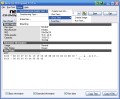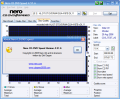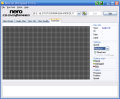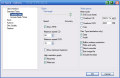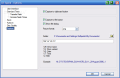There are a lot of optical disc writers as well as hundreds of brands that sell optical media such as CDs or DVDs, and you shouldn't rely only on a name when you need long term data reliability. Using the disk check function in your favorite CD burning program can help, but it's not enough. You need a program to check your drive's performance and the quality of the written data.
There is a lot of theory behind this topic, and I strongly advise you to take your time and spend at least half an hour to find out more about data errors types and their impact on data reliability. It doesn't matter the burning program you are using, I am not going to talk much about burning, but about the result - home-written media.
The program I am using today for this purpose is called Nero CD-DVD Speed and can also be found in the full Nero Burning ROM package. Most users don't pay any attention to this program, and this is a big mistake. "Why?" This is what we are going to find out next.
First of all, you don't have to worry about installing this program or paying for it. Nero CD-DVD Speed's last version, numbered 4.51.6, comes as a standalone executable file and has only 1.3MB in size. Now...what can this baby do?
First module that can be found inside the simple tabbed interface is called Benchmark. Here, you can check the read speed of a disc, and you'll also find out the reading technology used by your drive during the test (CAV and CLV are two terms not so popular, but it's good for you to know the difference). Other benchmarks include DAE quality (of course that you have to use an Audio CD to perform this test), seek times, CPU usage at various speeds and data interface burst speed.
When scanning a disc, when the reading speed doesn't have a smooth curve, then you should worry about the reading capacity of your drive or the reliability of your media, and, of course, written data quality...
...which takes us to the next three items entitled Create Disc, Disc Info and Disc Quality. The first one is used to benchmark the writing performance of your optical drive, but the result also depends on the media you're using. The Disc Info area shows you all the information you should need about a new media - disk type, manufacturer ID, write speeds, capacity and others.
Finally, the Disc Quality test is the best part. The type of test that I recommend is the full scan, although it takes more time. When this is complete, you will get two histrograms showing the errors encountered and obtain a final quality score. To cut a long story short, everything above 95 is very good, 100 is perfect, and everything below 75-80 is not enough...for me. Again, there's a lot of additional reading to be done on this topic, and I can assure you it's a very interesting one.
At last, the ScanDisc tool does the same thing as the previous one, but shows the results the same way as Norton's Disk Doctor or other programs like it. Weak disc areas are marked in yellow, bad sectors are red, while green is the color covering reliable areas.
This small program has built in color themes, and there's also something more to it, an Overburning Test and an Advanced DAE Quality Test, which I am sure all you burners out there will be pleased to try out. Now, it's time for the conclusion!
The Good
I have only one word to say about this small, free and useful program: priceless!
The Bad
It may not be the program's fault, but I still find it quite frustrating to notice greyed out Scan buttons in the last two tools, the most important ones. The greatest drawback of Nero CD-DVD Speed when it comes to its ease of use is the lack of any built in documentation, since there are a lot of things to talk about here!
The Truth
I lived a long time without using this program, and I am really glad that I found it just in time to use it and make sure all my precious data is safe. Don't trust that "Burn complete successfully" message; make sure your data is safe. Stay safe with Nero CD-DVD Speed.
Here are some snapshots of the application in action:
 14 DAY TRIAL //
14 DAY TRIAL //