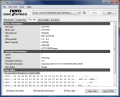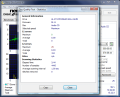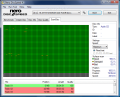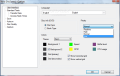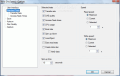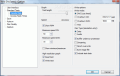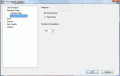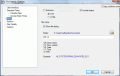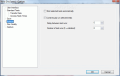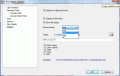If you were to buy a new CD/DVD drive, wouldn't you like to have the best there is? The fastest and greatest, the envy of all your friends? Of course you'd like that, but all sorts of constraints or just the mere thought that what you have is still good enough prevent this from happening.
Well, if you do not afford the fastest and the most feature-full drive on the market I suggest you test the current drive just to see how far behind the technological progress you are. So grab yourself a testing tool and start checking up the speed and behaviour of your drive. Who knows maybe it is high time you got yourself a new one.
Instruments up to the job are all over the place and some of them are really great. However, if you have Nero suite do not waste time looking for one on the Internet as Nero DiscSpeed is at your service and the benchmarks included in the application will give you an idea on the state of the inserted disc and of the drive spinning it.
The interface is adapted to the new Vista environment and every line is much smoother now (save for what the graph shows). Other than the looks everything is pretty much the same and no major change occurred.
The five tabs available allow testing your disc drive multiple ways in order to pick up clues about its condition. From where I stand the test drive used for reviewing the application is in urgent need of change.
The application lets you take it easy at the beginning and start with some standard tests like transfer rate, DAE quality, Access/Seek times, CPU usage, Burst rate, Spin up/down, Load/eject and disc creation (classic version). The interface for benchmarking is quite simple and to the point. On the right there are all the values recorded during testing while the greatest portion of the screen is occupied by a graphic interpretation of the test.
In the lower right hand corner of the window you will have the type of the disc inserted (Audio CD, Data DVD, DVD Video, etc.) and recording capacity (MB for CDs and GB for DVDs) which in the case of an Audio CD will show the duration of the recording. At the bottom of the screen you will have the current operation of test.
Create Disc tab allows you to simulate a disc writing or write an image to disc in order to test the drive for speed, CPU usage, buffer size. Here you will benefit from graphical representation as well. A progress bar located in the lower right hand corner indicates the progress of the burn process. Mind that this test has to be done with a blank disc even if you are going just for a burn simulation.
When it comes to Disc Info tab, the name says it all. In this section of the application the user benefits from information related to the inserted disc: disc type and capacity (if Audio CD you will be given total duration of the tracks as well as the capacity in MB and bytes). Extended Information section provides details like the number of tracks available on the disc (in case of an Audio CD) and the number of sessions written on the disc.
Quality test is extremely useful for already burned discs. After burning a CD/DVD you can check its "compatibility" with your drive. All the settings and elements to be displayed in the graphical representation are available in the right hand side of the window. Thus you can choose to view C1 and C2 errors, Jitter, read and write speeds. The number of errors detected by the drive are displayed at the lower end of the application window as soon as they are detected. However, a more comprehensive and easy to look at log is shown at the end of the test, containing information like drive firmware, speed selected for the test, C1 errors and C2 errors with total number, average and maximum recorded as well as total duration for completing the test, number of samples, average scanning interval and number of glitches removed.
The last test on the list is disc scanning for surface quality. It is a surface scan revealing damaged and bad sectors. The test is very similar to HDD testing for bads, so there should be no problem here. Every information is given on a platter and the user will not have any trouble in comprehending it.
Additional tests include overburning evaluation which can be simulated and an advanced DAE quality test.
Nero DiscSpeed can be configured to run according to what results the user needs. Thus it is flexible in running tests and the user has the possibility to elect which of them should be considered. Also, read and write speed can be set by the user from Options menu as well as spin-up time.
Transfer Rate menu under Options allows choosing write method to be used during the test (SAO, TAO), enable buffer underrun protection, direct overwrite, image file burning or set maximum speed for CD and DVD discs.
The application is a good testing instrument and can help you make a choice in buying a new disc driver sooner or later in order to avoid unpleasant surprises. The tests do not take too long, save when using DVDs (about 15 minutes), but that is absolutely normal.
The Good
Extremely easy to use, Nero DiscSpeed is a good testing instrument for your disc drive and burned disc. It has a bunch of tests that will tell you on the state of the driver according to the quality of the disc employed.
The Bad
There is no time estimation for completing the tests. I wish it were a standalone application.
The Truth
It is useful to run Nero DiscSpeed every once in a while and when burning important data to disc. It could keep you out of unwanted trouble. During our testing we used two different drive units, a newer, healthier, barely used one and an older, more worn one. The statistics showed what we already knew. The older one scored poorer even though the same discs were used on both of them.
Proceed to Nero BackItUp, Nero BurningROM, Nero CoverDesigner, Nero Express, Nero Home, Nero PhotoSnap, Nero PhotoSnap Viewer, Nero Recode, Nero ShowTime, Nero Vision, Nero WaveEditor, Nero StartSmart, Nero Scout, Nero InfoTool, Nero RescueAgent, Nero DriveSpeed, Nero BurnRights, Nero ControlCenter, Nero SoundTrax
Here are some snapshots of the application in action:
 14 DAY TRIAL //
14 DAY TRIAL //