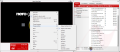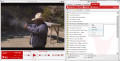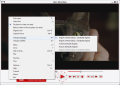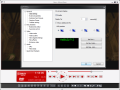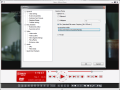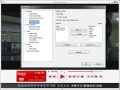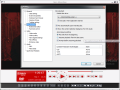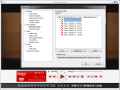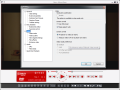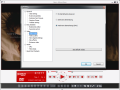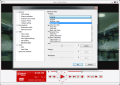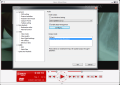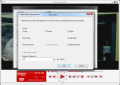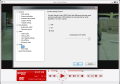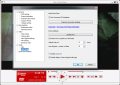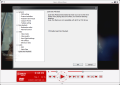A lot of the applications added to Nero multimedia suite have generated waves of disappointment among the users who wanted just the disc burning utility. With ShowTime Nero, the suite extended its disc burning capabilities to those of playing local movies, as well as Internet streamed media. Although many would consider the player as part of the bloatware hanging on the popularity of the suite, considering the price of the entire digital download, it could very well be viewed as a bonus to the main programs available.
The newest Nero ShowTime suffered a few changes compared to the previous version, both in terms of looks and options available. It is a simple application that does exactly what it is supposed to, clean and easy. Just like in the case of all video players with a standard interface structure, ShowTime makes available all control buttons within quick reach, in the lower part of the screen.
The developer maintained the “shuttle system” to navigate forward and backward at different speeds, but you also have the possibility to browse the video chapter by chapter (if supported). What baffled us was the “Step back/forward” buttons. Under normal circumstances, they should allow the selection of a speed to move back or forth in the video. But in our case, their function was to move frame by frame.
Playlist support is present in the software, letting you create playlists of video, image and audio data. But what is more important, Nero ShowTime can handle web media, save, play and even download podcasts off the Internet. On the downside, organizing all the feeds is not all that great. Also, finding a video cast in a feed abounding in items could result in spending quite some time, as there is no search option at hand to ease up the process. Organizing the folders in trees with their content opening to the side would make for a better view of all the items and how they are arranged.
As far as audio playback is concerned, Nero ShowTime proved to be quite surprising as it had no problem running lossless file types such as FLAC or WAV. On the other hand, playing a set of images in a slideshow revealed that the application still needs some fixing. Each image was displayed for seven seconds, which is a normal amount of time; if some users may want to adjust this, they can’t. But the greatest discomfort occurred when getting to the next picture in the playlist/folder, because the transition would make Nero ShowTime window disappear momentarily and then pop right up with the new photo loaded.
If most video players tend to suffocate the user with all sorts of terms and options way too complicated for an average user, Nero ShowTime is exactly the opposite. It provides a clean set of options designed to tweak the application in a way that best accommodates your needs. The main areas you can meddle with are General, Disc playback, Video and Audio. The general settings allow you to configure the OSD (enable/disable, set display time, choose font properties), decide on external subtitles, on the functions of the mouse wheel (adjust volume, navigate through video, or move to the previous/next chapter), frame capturing (where the capture should go: clipboard, set it as wallpaper or send it to a specific folder).
With “Disc playback,” you’re off easy because the menu gives you the chance to define the optical drive the app should view as default, enable automatic playing upon inserting a disc, as well as check on auto-resume settings.
“Video” menu, on the other hand, is a tad more complicated, especially if you don’t have at least the basic knowledge about video. It is here that you can enable hardware acceleration and get to set the aspect ratio to fit the video display screen. More than this, settings like enabling/disabling deinterlacing or setting the quality for Nero Digital, or adding film effects (Luma and Chroma) are not quite for everybody.
But video enhancing settings are something everybody understands, as they refer to adjusting brightness, contrast, saturation, hue, gamma and sharpness of the video. To make things even easier, you can load up any of the available presets that fit your standard. And on top of this, you can create your own preset to use. Changing any of the aforementioned values has real-time impact on the video, letting you preview the film before applying them.
Under “Audio” menu, configuration gets less complicated, comprising settings for audio output (goes up to a 7.1, eight speaker audio system) and bass configuration. Dynamic Range Control (DRC), responsible for limiting the difference between quiet and loud audio parts is also subject of configuration, with a compression level of up to 100%.
Bundled in Nero suite, ShowTime turns out to be an easy-to-use audio/video player that does not claim to be at the professional end, but rather in mid-range, offering a simple solution for DVD playback. It has no complicated settings and manages to provide the necessary means for adjusting both video and audio quality for an above average experience.
With video and audio support, this version of ShowTime takes it all the way, allowing you to play video and audio podcasts and even download them. Playing an image folder causes the application interface to minimize and maximize with each change of the image. There is no control over the slideshow (picture display duration) and adding a few transition effects would be a great improvement in this area.
The Good
The Bad
The Truth
 14 DAY TRIAL //
14 DAY TRIAL //