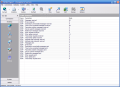Most of you probably know that once you connect to the Internet there is an entire conversation going on between your computer and the remote host. Whenever the conversation is not fluent error messages will be displayed in the web browser or other Internet dependent applications you might be using.
If you want to monitor the network connections you are going to need special tools, some of them available in Windows XP, others being included in a third party software. So, all the future to be network monitoring freaks out there should know that there is more then the "netstat" in Command Prompt you can use.
NetStat Agent is a TCP/IP toolkit that includes a set of tools like the classic Netstat, Ping tool, a Tracer utility, Route tool, ARP (Address Resolution Protocol) manager. All these tools combined prove to be very useful especially for a network administrator, but a home user can also use it to monitor the network connections taking place on his/her computer.
Despite the fact that the name of the tools sound professional, a beginner could easily deal with the application. The price of the NetStat Agent toolkit is $29. It may be much considering that you can get the same network information for free, but in this case you will have to use several stand alone softwares.
NetStat Agent is resembling Windows "netstat" command line utility very much, but the main difference between them is that the former is integrated in a graphical interface and contains the additional tools mentioned above.
The interface is very easy to handle and the list of options is running down in the left hand of the main application window, in docking windows. For accessibility reasons the developer made available the options in the side panel in the toolbar as well. You will find connection options (both TCP - Transmission Control Protocol - and UDP - User Datagram Protocol), Statistics for TCP, UDP, IP and ICMP (Internet Control Message Protocol), System information window on the network, adapters, interface, routes and ARP. The utilities in the side panel are available separately and not in a dynamic icon in the toolbar.
Every menu available in the side panel, except Utilities contains the Settings section that invariably contains the General (select the information you want to view) and Interface (set the colors for different types of information). In Connections however there is an additional tab called Logging which allows you to enable logging, use Monitor settings and write resolved hostname to log (no IP address will be shown).
Connections is the core of the application as it is the residence of the property panel. Property panel displays all the processes that require network connection and it provides valuable information about it like the used port (both local and remote), remote address, path to its location on your computer, modules used, process ID and priority, etc. The list of commands for each process includes adding it to monitor, hiding it, properties, terminate or properties. If you have some doubts about it you can always use the direct Google search options embedded in NetStat Agent.
In order to see the network information on your computer like network parameters, details about the installed adapters and their settings, IP interfaces used on local computer, or ARP cache, you have to go to System menu. The context menu comes with additional options like managing IP configuration, ARP cache or IP route.
The utilities provided by NetStat Agent are limited to Ping and Tracer. Ping can be used in order to verify the remote connection. It functions by sending echo packets of data to a remote computer and listening for the echo reply packets sent back. Using this tool is very easy as all you have to do is type in the host name (e.g. www.softpedia.com) or the IP of a host, make the necessary configuration (number of packets to be sent, their size in bytes, delay in milliseconds, timeout in seconds, specify the TTL (time to live), enable/disable DNS resolving, etc.) and press start button.
Tracer tool's role is to list all the routers interposed between your computer and the remote host. This trail is checked with the aid of the ICMP Time Exceed messages that are sent back by the intermediate routers and the echo reply messages returned by the destinations (remote host). The options made available for this tool are the maximum number of hops to be traced (maximum is 128), timeout (when the process to end) and enabling DNS resolving (display IP address or host name).
Besides the specific options for most of the menus NetStat Agent has its own Options menu that allows you to configure the application. You can set your keyboard shortcuts here and make the settings for saving the monitor settings location, automatically check for updates, run on Windows startup and minimize on starting the program.
The Good
The software contains a series of tools definitely necessary for a network administrator (Ping and Tracer) and the information provided by all the other options provide a complete view on the way the connections are made.
The Bad
I was expecting a tool able to retrieve information on host names or IPs, like Arm Whois.
Nag screen and waiting time to delay the registration is quite uncomfortable.
You cannot open the application over the help menu and you will have to minimize the help and then proceed to working with NetStat.
The Truth
You can get the same information with several tools that are free. The trouble with this solution is that you will not have the pervasive information offered by NetStat and accessing it won't be as easy as in this software.
Here are some snapshots of the application in action:
 14 DAY TRIAL //
14 DAY TRIAL //