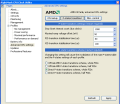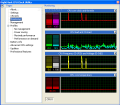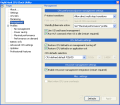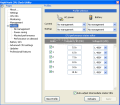For most average computer users, the hardware layer of their machines is a complete mystery, but for a handful of more advanced users and system administrators, the inner workings of a computer is worth knowing and monitoring in order to ensure an optimal performance level and a long life for the said computer. While the basics of hardware monitoring and reporting are built nowadays in the very core of a computer system and are accessible even at a very low level, like the BIOS, using them still requires either quite strong and up-to-date hardware knowledge or a specialized application that can read, monitor and report most relevant hardware parameters in a human readable format.
Currently, a host of such applications are available and they range in complexity and features from the widely available freeware programs that can monitor and report back to users the average free memory, or the central processing temperature of the units, to the industrial strength applications that can do a lot more, offering in-depth information about every hardware component and its state.
Aiming to provide some of the features of the commercially available solutions for hardware monitoring, RMClock is a freeware software application that will allow even the average computer user to get some information about the state and 'health' of the most important device inside his machine: the central processing unit, or CPU for short. In just a few words, we can say that RMClock is concerned with monitoring the real time CPU frequency, the current speed throttling level, as well as a number of low level parameters like the core voltage, frontside bus value and multiplier. Apart from these already useful features, RMClock can also directly modify the way a central processing unit responds to idle times, allowing users to create profiles that will automatically apply a number of pre-established settings, depending on one of more custom-defined parameters.
Coming with a simple-to-use graphical user interface, RMClock is offering the possibility to modify many of its functions and, since it is a really versatile application, it comes with several already installed languages, being easy to use even by users that are not fluent in English. A number of more advanced settings can also be edited like the colors used for drawing and displaying charts and usage graphs. Informational balloon tooltips and a taskbar button can also be enabled from the Settings panel, as well as the scale used for temperature monitoring, users being able to choose from either Celsius or Farenheit. Startup options and extensive loggings are also available from the very same panel, while a log rotation setting is present in order to allow users to better manage the hard disk drive space.
The next panel in line is the CPU Info one and it comes with a variety of informational content like the CPU model, core, revision and unique signature. A nice addition to this panel is the presence of the official AMD logo that changes in accordance with the type of CPU detected. The power management features implemented in the currently detected central processing unit are displayed in the PM field, while the real time CPU core clock and throttle are available immediately underneath. A total CPU load meter sits right next to the meter indicating the load placed on the operating system by the running processes, while coming back to the CPU state information side, RMClock shows the core temperature too, and it is polled every second or so. The current multiplier and voltage are also displayed just like the ones detected by the motherboard's northbridge at startup and their safe maximal values that can be useful for overclockers.
Stepping further, we come to the Monitoring panel that displays a set of four graphs, allowing users to see, in real time, several of the most important aspects of their computer system, like the CPU core clock and throttling, the load placed on the system, as well as the multiplier and the voltage levels, while also showing the read CPU temperature. Most important is the fact that RMClock not only displays the current values of all these important hardware parameters, but also shows a brief history, allowing users to keep track of all changes.
The management panel allows users to select several low-level setting that directly impacts the performance and power used by the host computer system. Among the settings that can be edited from this panel, the most important are the P-states transitions that can be easily switched between single and multi-step, and the running of a HLT command when the operating system is idle, forcing the central processing system to reduce its core running frequency and voltage.
One of the most important features of this software application is the possibility to create and use power management profiles. This advanced feature allows users to switch between several profiles according to his needs, or the very same profiles can be automatically loaded as a response to certain events, like switching from AC power to battery and back. The Profiles panel has no less that four related tabs, each concerned with one of the following self-explanatory situations: No Management, Power Saving, Maximal Performance and Performance on demand. While the first three generic profiles are present even in operating systems like Microsoft Windows XP, the fourth is something new and it enables users to create a power management profile that makes the computer more responsive to applications, while minimizing the wasted energy when not in use.
The Battery Info panel is mostly concerned with the battery management system that is present in just about all modern day laptops and other mobile computing devices. This panel is made up of several subsections, like the Global power status one that shows the current power source, while other sections of this panel are useful for gathering detailed information about the battery system.
Maybe the most important part of the RMClock application is the Advanced CPU settings panel that was designed to allow users to directly control a number of important power management features concerning the ACPI interface, frontside bus speed, CPU multiplier, CPU core voltage and frequency, as well as a number of pre-defined P-states transitions. The ACPI power settings module of the RMClock application also comes with a number of pre-defined profiles that are aimed at allowing users to optimize the power management of their machines with just a few clicks, as the default profiles include some of the most common computer setups now available. Among these setups, users will find settings already optimized for mobile, desktop and server computer systems, both with and without discrete graphics components. RMClock also allows users to directly edit the most important settings concerning various ACPI states, like C2, S1, C3, C0 and so on, as well as the associated core speeds and voltages.
RMClock will also automatically detect the range of valid CPU core voltage settings, so users will not be able to select a voltage that might harm the central processing unit, but care is required nonetheless when using the options embedded in the Advanced CPU settings panel, as a number of the present core voltages will surely degrade the overall performance of the machine when used in conjunction with certain core frequencies. While enabling the central processing unit, as well as the motherboard's northbridge to use an alternative, lower voltage in certain situations is as easy as selecting two checkboxes, users might sometimes end up with less responsive machines due to poorly written device drivers on some operating systems.
Inside the Advanced CPU settings panel, there is the P-state transitions settings tab that will allow users to edit a number of low-level settings concerning the power management interface of their computer system. Ranging from the number of frontside bus clocks that are required to pass until the initialization of the Stop Grant signal, to the hardware embedded transition schemes specific for certain classes and families of processors, this tab will either enable users to get the most from their machines or will make them sluggish and almost non-responsive, so take great care when playing around with these settings. Another nice feature of this application is the dual-core time-stamp counters synchronizer that will replace, when used, the default Advanced Micro Devices build TSC. As I do not currently have access to a computer system built around a dual-core central processing unit, the TSC feature embedded in RMClock was grayed out.
The last two panels of this nice-to-have application are not directly concerned with the power management features of a computer system, but rather with more mundane things, like updates and user registration. While RMClock is a fully functional freeware application, its authors require that users wishing to receive updates must register themselves on the application home page. RMClock is also free only for non-commercial use, as stated in the included EULA.
The Good
RightMark CPU Clock/Power Utility, or RMClock for short, will allow the tech savvy users to access and edit low-level configuration routines that are concerned with the power management subsystem. From the core CPU voltage to the frontside bus speed and from the central processing unit identifier to the battery information routine, all these features are integrated into RMClock, making it a comprehensive application when it comes to editing and viewing power management profiles. And best of all, it's free.
The Bad
While being a complex and useful application, RMClock unfortunately lacks a coherent help system and section, leaving less experienced users to their fortunes. Because of this sad fact, some users might even damage their computers when toying with all the features found in the Advanced CPU settings panel.
The Truth
RMClock is all around a most useful application to have and, since it is free for non-commercial use, one can test it and toy around with it, seeing if it rises to its promises. All in all, it is good to have a freeware application that can interact with the computer's low-level power management features and present them in an easily readable form.
Here are some snapshots of the application in action:
 14 DAY TRIAL //
14 DAY TRIAL //