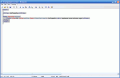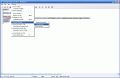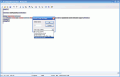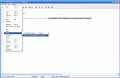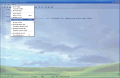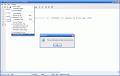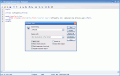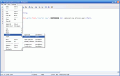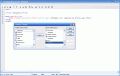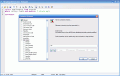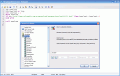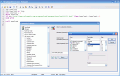A good tool that's here to assist us from the first time Windows appeared on the market is Notepad. HTML developers appreciate it for its simplicity, and even though it doesn't support rich text formatting, and spell-check, and all those other well known features that more professional text editors provide, Notepad is a program that's used frequently.
Over the years, as new Windows editions were released, minor improvements have been introduced in Notepad also, but no major change has been noticed. Actually, this is pretty much the old DOS text editor, but with a friendlier user interface.
Nowadays, specialized companies tend to fight for the supremacy as to what text editing is concerned, and don't spend so much time and effort to improve the basic note editor; thus, newer text editors take up more and more computer resources, and an older configuration isn't able to run them.
But I was lucky enough to bump into Notepad2, a younger brother of Windows Notepad.
Typing and typing?
Installing this program is as easy as 1-2-3, and all you have to do is unpack it from the archive it comes in. It takes up only 560 KB, so it's only natural to imagine that it's as light on your computer as the original version is.
A first thing that I've noticed is the fact that, by default, the program has line numbering, as well as a useful status bar which provides information about the line and column you're at, total file size, and the Syntax scheme that you're currently using.
The menu has all the main features packed in the Edit and View categories. I don't know whether this is done to simplify your work or not, but it doesn't do this. For instance, I think that the "Syntax schemes" and the "Word wrap" feature should be in the "Format" category. Alas, there is no such menu item.
I've noticed that you're able to control your text better with Notepad2; you can perform line operations such as: move up, move down, transpose, duplicate, delete left, delete right, and so on. Also, the block actions that are at your ease will definitely make you happy, since you're able to indent (tab), unindent (shift tab) your text, strip the first character of every line, remove blank lines, or even delete the unnecessary blank spaces at the end of the lines.
Should you be working with braces, Notepad2 assists you, and can find a matching brace, or automatically select the text between braces.
I was pleased to see that the program allows you to convert your text to and from upper case and lowercase, and convert to ANSII or OEM text.
You are now able to find and replace text, with more advanced criteria, such as matching the whole word, or replacing text only in the selection.
What's even more interesting is the fact that you're able to apply Syntax schemes, so that the program can be better oriented towards your needs, depending on what exactly you want to use it for.
HTML developers will be happier now, since they'll be able to use the same simple text editor for their code building, but can also check their work a lot easier, thanks to the syntax highlighting. Among the available syntax schemes are: HTML, XML, CSS, VBScript, CGI, SQL query, Pascal source code, and more.
It's obvious that you'll need the original compilator to assemble all the code in one program, and working with a simple text editor for a complex program is like writing a long text in a foreign language with no spell-check: small misspellings are bound to occur; but a true programmer can work blind-folded, and will appreciate the support that Notepad2 gives, as well as have fun while designing his/her masterpieces.
Changing the font is done from the Syntax scheme panel. You can configure different settings for each one, and you can also adjust settings such as foreground or background. It's not too comfortable to make these changes, and a "Font" entry in the main menu would be most welcome.
A nice feature is the fact that you can apply a transparency setting to the program. This way, if you can't find a character recognition program, or the one that you have installed isn't working well, you can place the transparent Notepad2 over the image file, and manually copy all the text you want. Not to mention the "cool" factor.
You can also configure the program to be minimized to the system tray, always stay on top, show the full path of the current file in the title bar, and so on.
The Good
Notepad2 brings new changes to the traditional note editor that Windows comes with. It has syntax highlighting, and you're able to configure it to support a large number of codes, such as HTML, CGI, SQL, and VB Script.
The Bad
The program menu doesn't seem well organized, and some settings are ambiguous: you can't find a "Font" item anywhere in the menu and all the features are packed in the Edit and View menus.
The Truth
Notepad2 is certainly not an advanced text editor, but it does a great job managing your notes, scripts and simple text. It's light on your system, and takes up little hard disk space. The search function has advanced sorting criteria for the replaced text, and the available formatting options give you good control over your text. If you're a constant Notepad user, you'll love this small utility!
Check out the screenshots below to get a glance at the program in action:
 14 DAY TRIAL //
14 DAY TRIAL //