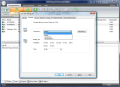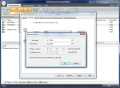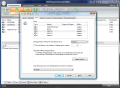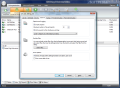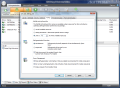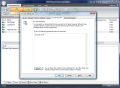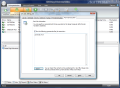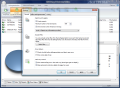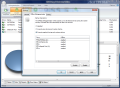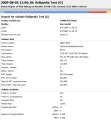In order to ensure the best optimization of the hard drive you will have to apply the defragmentation method that best suits your computer usage and file usage pattern. But, as a general rule Stealth and Space are the ones you will most frequently need as Complete type is more specific.
We tested O&O Defrag Professional's capabilities against a 2GB partition, fragmented to the extreme according to the first analysis, which read a 98.106 fragmentation degree (and the reading was right as we put a lot of effort in fragmenting the data on it). We left it with about 10% of free space (199MB) and proceeded with Stealth defragmentation.
The application scored an amazing speed as it finished its job in a minute and a half (1'31''), but managed to lower the fragmentation level to only 89.433. Running Stealth again changed absolutely nothing, moving absolutely no file. Yet another run with the same method brought no modification at all, so we proceeded to further performance improvement using the Space defragmentation method.
In this case a slight amelioration was recorded and 25 files were moved, but not all the way to make them contiguous as the fragmentation degree lowered to only 89.370. Freeing up some space on the test drive (we increased it to 463MB, e.g. 22%) gave way to better results. First of all, the initial fragmentation level after removing the data was 76.044. And from this value it dropped to 68.815 with the first Stealth defrag method.
Using the Space method the results improved significantly, reducing fragmentation to 46.682. But the amazing results were recorded with the first Complete/Name defragmentation, which settled fragmentation to 0.568 by moving 1,950 files in the process.
Testing the application on a different partition, with 1.8GB of free space out of a total of about 50GB, proved that it can do a great job in a very short time: it took only 7'33'' to shrink 11.309 degree of fragmentation to 0.025. However, we were going for perfect optimization so we also ran a Space defrag job. Ironically, what we thought would bring zero defragmentation did quite the opposite and raised the amount of fragments to a level of 6.693, in 10'15''. Naturally, we aimed to correct the problem and started a Complete/Name defrag process, which only aggravated the situation, raising the fragmentation level to 15.70.
As bad as all the numbers sound and even if it gives the impression that the more you try to improve hard drive optimization, the more damage you do, all this is actually a normal result given that defrags for different types of optimization have been used. A new Complete/Name run during our testing brought zero fragmentation level and 100% drive performance in 1h7'33''. And not only statistics were good, but the data on that drive actually performed better.
Bottom line is that you should choose the defrag method that works best for you and stick to it. If you do not need specific file access optimization (Complete/Name/Modified/Access), then Stealth, provided that you have enough free space available, and Space should be sufficient.
Settings
It's a short list, but the options available are extremely valuable. You can set the maximum amount of reports to save (up to 999), enable writing the events to Windows event log, build up an exclusion list with files that should not be touched, and enable checking the drives for errors before starting defragmenting (this could spare you the loss of data).
These are general options made available by the application. But there is also a section for enabling defragmentation of special files that cannot be dealt with online. File system data also gets fragmented and offline defrag is the only choice for you to increase access speed to it. Offline defragmentation can be run either once at the next system startup or regularly at each restart, for any of the drives available.
One last tab in the Settings panel of O&O Defrag Professional is Tuning, which lets you control the amount of system resources used during the optimization process and how it should be executed: simultaneous or sequential defrag.
For customizing the interface (changing the skin, tailoring the quick-access toolbar, turning the ribbon into a simple menubar, modifying the font or adding new commands), you can check out the Options drop-down button in the top right hand of the screen, or the quick-access bar available in the top left hand of the screen (the little down arrow next to the application menu button).
The Cluster Inspector is a built-in tool that provides a comfortable way to find individual files in the Block View. You simply click on a block and the app displays the clusters and the files that occupy them. If you look for details, the panel quickly switches to revealing the clusters occupied by the file, the number of clusters occupied and amount of fragments.
O&O Defrag Professional proves to be a reliable defragmenter that improves drive access easily and in extremely little time. Its speed at the job is stunning and the results, given that certain conditions are met, are absolutely fantastic. Testing showed that it can handle drives with little free space available and bring them to optimum performance, as long as they are not heavily fragmented. If faced with a critical situation it will not be able to do much, as our trial showed in the case of a 98% fragmented drive with only 10% of free space. Increasing the free space on drives with data randomly stored and fragmented, however, will smoothen the way for the application and bring great results.
The Good Defragmentation with O&O Defrag Professional is one of the fastest solutions available on the market today. After analyzing the drives, the interface offers a huge amount of information at a single glance, letting you know about the fragmentation level of each partition, free space available, number of analyzed files and folders or amount of fragmented files.
Constant monitoring and defragmentation in screensaver mode are other options available in the program, designed to maintain hard disk performance at the highest standards possible without hindering the use of the machine. O&O AutoSense works with the same goal and lets you set the amount of resources to be allocated for defragmentation.
Like any respectable defragger out there O&O Defrag Professional comes with the possibility of offline defragmentation, suitable for system files.
Scheduling system is great as it allows setting the application up to perform the jobs unattended and at user-defined intervals (monitoring will also trigger the optimization procedure when needed).
The Bad
The price also works against the popularity of the application as there is cheaper software on the market that can handle fragmentation with the same efficiency.
Time estimation did not always work and it happened multiple times to show one duration and to expand it a while after. This generally happened when hard work was to be done, but also with 10-minute jobs.
OneButtonDefrag tooltip text is not quite what a regular user would understand.
The Truth
On the bright side, even if you give it little space, if the drive has an average or below-average fragmentation level, the app will bring it to optimal state fast and responsibly.
The price should be an issue as $49.95 is not at all something to be neglected when cheaper alternatives providing basically the same results are available.
The truth is that for an average user who does not move the files too much from one drive to another O&O Defrag Professional is absolutely great. And it does a great job with maintaining the performance at high degrees. But if you need it to work on a partition with file shards scattered all over it is not one of the best choices.
Thirty days for evaluation is more than enough to fully test its capabilities, especially when there is absolutely no other limitation to hinder your assessment.
Previous |
 14 DAY TRIAL //
14 DAY TRIAL //