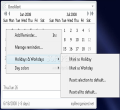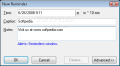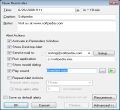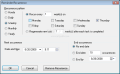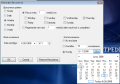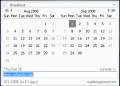Nowadays everyone likes to be very punctual, arrive in time at different places and do all the needed things at home, at work and so on. In one word, we like to use what we call a "reminder". When we speak about reminders we can think of different objects including post-its, pieces of papers, cell phone reminders and much more.
While mentioning all these things I remember also trying them all, to no avail unfortunately, especially at work when I used to lose my post-its or my cell phone battery was dead. Therefore I couldn't manage to do all the things I had planned.
A few days ago when I was browsing the internet in order to find something suitable for my problems I came across OneAlert, an easy to use application that reminds you of all the tasks you have to do. It also displays desktop pop-ups, alerting you in time according to the configuration you make. As you are about to see, OneAlert is not just a usual reminding tool but a very efficient and reliable desktop friend.
Now we should talk about the customization of this little piece of software and the things it can do. One of the first advantages you'll discover in OneAlert is the fact that it displays the current month and the month after, which is good when planning to set specific memos and not having to browse sophisticated calendars in order to find a particular date. Another good thing is the always on top possibility. Let's take for example a situation where you are writing a document or browsing over the internet and suddenly you remember something. You don't have to search your tray icons or hidden shortcuts to add the memo. OneAlert can easily stay on top of your desktop and come in handy when you want to use it.
Next on our list of advantages is the fact that OneAlert doesn't display its menu in a lot of weird color combinations. No, it is just plain black and white so your eyes will never hurt. I also find this program very interesting because it offers the possibility to mark holidays and workdays with different colors, so you will have the best possible planning. Another good part is that you can easily customize colors for specific dates. For example, if Monday is the busiest day for you, you can mark it in red and if Friday is less hectic you can mark it in blue. Just don't add too many colors because it will hurt your eyes when looking over the scheduled tasks.
Speaking of tasks, OneAlert provides an easy way to set reminders. Just pick a date, right click it and add the reminder. In default it comes with a 10 minute reminder but you can easily choose the desired date from the built-in calendar where you will be surprised by the bundle of reminder features.
So, here's how it actually works. You are planning to add a reminder. Nothing unusual so far. You fill in the name of the reminder and a description, which is optional. But here comes the good part. It is not a classic reminder. You can set up various options like showing desktop alerts, sending an alert e-mail, running a specific program, show a dialog or play a sound. What with all these features, we can say that it is not only a reminding software application but also a remote alert system and a program scheduler. Here you can also choose the possibility to repeat the alarm at a predefined time interval that can range between 5 minutes and 3 hours.
Also here we find another useful thing that is called recurrence. Let's say that you want to schedule the program to display the same alert. Here you will be able to choose a recurrence pattern that can be hourly, daily, weekly, monthly and even yearly. After setting this up you may select no ending date or end after 10 occurrences for example.
Moving along with the whole bunch of functional features, we get to the reminder console. If you are in a hurry, all you have to do is to quickly type into the console the desired memo and fill in the time and date. If you don't feel like using the console you can always close it to minimize the desktop space that is been occupied by the OneAlert window. Another interesting option is that you can easily assign a hotkey to make the program more flexible. For example, if you are running an application just pres One Alert's hot key, type in the reminder and press the hotkey again to return to your program.
The Good
The best part of this program is that you can schedule a reminder up to several years before the deadline so you can easily carry on with your everyday duties if you have a lot of things on your mind. Furthermore, there's the possibility to mark dates with specific colors so you can organize your work schedule or holiday schedule better.
The Bad
If you are not careful to add the software to Windows startup you will miss the reminders and schedulers. Also, it would have been better if the OneAlert window was a little smaller by default. You can shrink it down but then you won't be able to see the built-in calendar and the color marked days.
The Truth
Overall, OneAlert is quite good, its bundle of features making it a little better than other reminding software apps, and the possibility to schedule reminders a very long time before the deadline is its strong point. In the 25-day trial period you will be able to figure out if this is the right scheduler for you but considering its price of only 14,95$, OneAlert might become the tool you have been looking for.
Here are some snapshots of the application in action:
 14 DAY TRIAL //
14 DAY TRIAL //