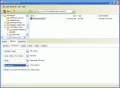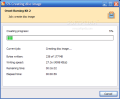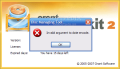Choosing the right application for disc burning is definitely not a difficult task. If CDs is all you want to burn, then XP's burning engine is quite suitable for the job. However, DVDs are the most used discs now and for this a special software has to be elected. Nero is more than apt for the task at hand but its price is also burning your pockets; but at least it covers all the aspects of disc burning, be it a CD, DVD or BluRay.
Currently, I am using Ashampoo Burning Studio and to tell you the truth I am quite content with the job it does. However, there are other applications out there perfectly capable of doing this job. I selected Oront Burning Kit 2 Premium for today's testing as it seemed it is also fully equipped and ready for burning jobs.
The price of Oront Burning Kit 2 Premium is $39.95 and the trial period is 15 days. During the evaluation time there is absolutely no restriction concerning the features and options. A clear difference must be made between version 1.4 of the application, which is no longer developed, and version 2.0, which is in fact a new software with complete redesign and features.
The interface is very nicely drawn and the skins available let you change the color of the application window from the default to different themes. The minute you launch the application you are presented the options supported. These include burning DVDs, Blu-Ray and even HD DVD as well as the now trivial CD. The user also has the possibility of burning audio CDs, create images of the disc or burn a disc from an ISO file. A very useful feature for the most careless of us is extracting files from a damaged disc. This feature also allows you to extract files from different sessions of a multisession disc.
Hovering the mouse over each of the options will provide you with details about the feature. This way you will know what can be done with each of the feature presented. Data Burning Tool for instance can burn data CD, DVD, Blu-Ray and HD DVD as well as burning disc from an image and edit and burn DVD video layout.
The application will offer comprehensive information on the media inserted in the writing drive such as type, status, number of sessions already burnt, free space available, total space of the disc or maximum supported speed. Details about the writing capacities of the device are also available. This way a beginner should always know if the media inserted is supported by the writer or not.
There was one little mischief when using this pervasive burning option. I could not make Oront burn an image of a DVD video back to DVD video by simply dragging and dropping it no matter how hard I tried. In order to achieve this, you will have to go to Recorder menu and choose "Burn Disc From Disc Image" option.
The Advanced options include selecting the file system, the ISO level (level 1 and 2), data mode, and write method (disc at once or track at once). The General options allow the user to choose writing multisession disc (by keeping "Finalize disc" option unchecked), enable ejection of the disc after the job is finished, simulate the writing and verify the written data after the burning. Enabling the last two options will result in the operation to take much longer to finish, but will give you information about possible errors during the process.
Data Burning tool is also equipped with erasing functions that can help you "renew" a rewritable disc. During our testing (on both Quick and Full Erase) the Full Erase feature took 43 seconds to complete the job on a DVD-RW. That is pretty odd considering that most softwares take more than 5 minutes for finishing this task. Taking a look at the fully erased disc the marking for the previously written data was still visible.
However, the files were indeed inaccessible, and when trying to burn some files with another application the process went errorless.
Disc Management Tool promises recovering of the data from a damaged disc. Now it definitely depends on the damage. If there are some fine scratches, then the software will surely save your files. Unfortunately, we could not test this feature because of a little error that prevented the tool to open.
Using the Audio Burning Tool will result in creating an Audio CD that can be played in a CD player. The supported audio formats include MP3, OGG, WAV and WMA. Quite a bunch of formats I would say as most Audio CD creating tools limit the audio files support to MP3 and WAV.
The Good
Nicely drawn interface and extremely easy to use.
Very fast DVD burning. At the evaluation it took about 11 minutes to finish the burning of a DVD video and for burning it from an ISO file it took about 15 minutes.
Creating bootable discs is supported.
The Bad
Using Oront Burning Kit 2 Premium may be a little costing in what concerns the CPU power. During our testing, at least half the CPU power was used by the application.
Getting from one tool to another requires restarting the application and after the job is done all you can do is close the application.
There is no option for creating multiple copies of the same disc.
The Truth
The price is almost as high as the CPU power it uses. There are plenty of similar softwares at lower prices and equipped with more or less the same options.
Having included a tool capable of writing ISO DVDs to DVD video is definitely an asset and the burning process is very fast.
Try it for the 15 days available in the trial and decide for yourselves.
Here are some snapshots of the application in action:
 14 DAY TRIAL //
14 DAY TRIAL //