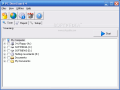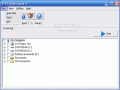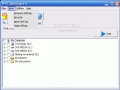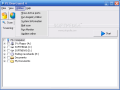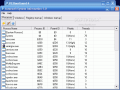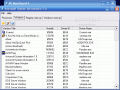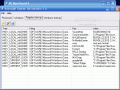Trojans are not the malware I am most afraid of, but would not want to have any of them on my computer. And that's how I got to test all sorts of anti-trojan softwares. I have seen so many such applications that I almost lost track of their number. Some of them were really good while with others I did not get along so well.
I imagine you do not like to install the operating system too often. This could be a good reason to use an anti-trojan application to get rid of the malware. Today I decided to put to the test PC DoorGuard. The application is developed by Astonsoft and the price for this guardian is $29.95. Among the limitations of the trial version I found that the fostware can perform only one full scan of the hard disk can be performed and the trojans detected on your PC cannot be eliminated.
The interface of the software is pretty simple and does not have anything to make it stand out of the common. But I guess that the emphasis was on its functionality and not on the looks.
The main application window is composed of the usual menu bar and the toolsbar. In the File menu the user can choose to scan only one file that seems suspicious. In View you can make the program settings where you can choose the heuristics level - scan all the files and use all antivirus algorithms or only executables and use basic antivirus algorithms, the archives scan or to use the program code analysis (detects sophisticated malicious code).
In the same View menu the user can take a peek into the virus list of the software. There are more than 74 000 malware listed in there. If you want to see the results of the last scan, than feel free to choose Open last log option in View and if you want to make a little comparison, you can select Open all logs and from the new window that opens you get to choose the log files you need.
The first option in Utilities is Show Active Ports. The IP monitor will show all open connections on your PC because every trojan needs a way to communicate and the usual way is the Internet connection.
Choose Run Monitor to continually check the PC. Activating this feature will make a new icon appear in your system tray. System Information option will display a new window equipped with four tabs designed to help you in keeping your computer in shape. Thus you will be able to see the processes currently running and kill the ones that are useless. Windows tab shows all the windows, including the hidden ones. This option enables you to terminate any window that is open on your system.
Registry startup displays all the applications that are starting with Windows, while Windows Startup allows advanced users to determine some of the trojans (if there is any). However you should know that the startup method is rarely used by trojans.
Scanning your computer is easy and this is in fact the first window you see when launching the application. All you have to do in here is choose the drives you want to scan or only the folders you think that need scanning.
Press the Start button and the scanning process will start almost immediately. In the scan window you will be provided with additional information related to the checking of the files (number of definitions of the software, the number of files scanned per second, the infected files, etc.). if you want to stop the scanning pressing the big blue button will suffice.
The Good
The software is easy to use and even a baboon could handle it. The NetStat tool in monitoring is pretty useful.
The Bad
I wish the looks were better and a bigger number of definitions available. Some minor typos can be seen in Program Settings, under View menu.
The limitations do not make it any better. And the trojan non removal restrictions is definitely a major drawback, as the user can put to the test only the detection "skills" of the software. This is the reason of the "fair" star in Price/Value.
The Truth
The truth is that I was not too impressed of the software. The scan did not find any malware on my computer. I do not value too much the softwares that offer the users shortcuts to what there is already available in Windows. I am talking about the shortcut to Windows Registry Editor.
Here are some snapshots of the application in action:
 14 DAY TRIAL //
14 DAY TRIAL //