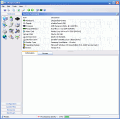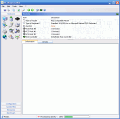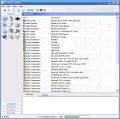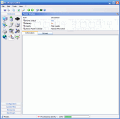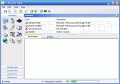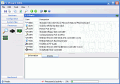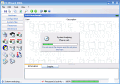"You think you know a person for a lifetime, but you don't!" This old saying applies with computers too.
You might have spent some time configuring it in your mind, long before you went to the "hardware store" and get the actual components. But you can't just rely on the information that's printed on those brochures, and you need a solution that will first consult with your customized configuration, check all the details, and then provide up to date information.
Just for this purpose, programs such as PC Wizard have been created. This tool will search for the installed hardware on your system and provide consistent information about it.
Working with the program
Installing it couldn't be easier, as you only need to extract all files from the archive, and you're done. I was a little surprised when I saw this, since a program of this kind should spend some time detecting your system's configuration even while the installation process is running. But PC Wizard auto refreshes when you select an item to display information for, thus providing up to date information about your components.
The interface is easy to work with, and is organized towards the user. On the left side of the main window there's a toolbar which contains five main sections that you can expand or collapse, in order to view their correspondent components: Hardware, Configuration, System files, Resources, and Benchmark.
Also, there's a status bar on the bottom part that shows the current processor usage level.
The hardware section provides information regarding all the installed components, such as: mainboard, processor, video card, IN/OUT ports, drivers, and so on. For each item you can view general information and other specific features, or take a look at the driver configuration.
The Configuration tab shows information about all your main software components: Windows, DOS, Internet, control panel, Microsoft applications, passwords, services, uptime statistics, and more.
It was really amusing to see a statistic about the total bluescreens that you've been "bombarded" with (I was fortunate enough to receive no bluescreen whatsoever in a total of 82 boots).
The System files section allows you to view the most important files on your computer: config.nt, boot.ini, autoexec.nt, detlog.txt, bootlog.txt, system.ini, win.ini, dosstart.bat, CMOS values, config.dos, autoexec.dos, environment variables, and the event log for your applications, system or security. This section is evidently dedicated to more advanced users, since the help file isn't there to assist you with further information (I would have appreciated it better if the program would at least indicate what each item's role is in your system).
The resources tab shows information about IRQ (interruption request), DMA (direct memory access), I/O ports and Memory resources.
Last but not least, you can access the Benchmark section, which allows you to get performance information about your computer, by running benchmarks and comparing the results with a reference configuration
You can either run a complete system benchmark (which will take some time to complete) and get an overall look at your computer's performance. You can only choose from 8 references, which is not too many, but is enough to give you a general idea.
I have to mention that the second time I ran this benchmark, the program crashed while it was running a video rendering test, which reveals some stability issues that need to be solved.
If you want to get information about a particular component, you can choose to run a benchmark for one of the following items: processor, Level 1 Cache, Level 2 Cache, RAM, Memory global, Video/DirectX 3D, Hard disk (for each partition or drive), CD/DVD-ROM, MP3 compression, or Multi-Thread benchmark.
The results you get can be displayed either in a linear or in a semi-logarithmic way.
The good
It's easy to work with the program, and beginners will not have any adaptation issues. The interface has a soft and smooth look, giving you a friendly feeling when working with the program.
The bad
I didn't like the fact the program crashed while running the global performance benchmark. Also, there is no help file or any tip or advice as to whether your hardware/software settings are correct or not.
The truth
This is not the best system information program around, but it's certainly not the worst either. It's a good competitor to all those "monopolist" programs that have taken over this field, and being free to download makes it irresistible to try out!
Check out the screenshots below to get a glance at the program in action:
 14 DAY TRIAL //
14 DAY TRIAL //