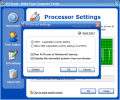I am sure that once in a while, you experience some problems in working with different applications. They tend to hang, take too long to execute your command, practically, they crawl. Getting them to move faster implies a series of actions like closing some unused processes, freeing up memory, restarting the computer, setting a higher priority for the process or even overclocking your CPU.
And you have to admit that your endeavors are not always rewarded with the speed you need for a certain application. New solutions for this kind of trouble are to be found in specialized softwares that allocate more thrust power for the required apps.
PC Thrust is one tool to do it with. The $12.99 price is low enough to afford it and the limitations of the 28 day trial period only restrict the software of functioning more than one hour once it is started. An hourly restart of the application will put it back to work again. There are no other restrictions so testing the software will not be a problem.
The interface is quite simple and this leads to a comfortable handling. PC Thrust will enhance the computer activity by allocating CPU power to the active application. This way, no matter what you are working with, the application will move faster than usual.
The main screen of the program informs you about the total number of applications that are subject to boosting and the active application that is allocated the most CPU power. Total number of applications boosted records every application you use and even a series of minimize and maximize of a software's window is counted. So if the number is constantly increasing without you opening anything else, do not worry because that is how it is intended. I wish there was available a log of all the boosted applications and how many times they were allocated the thrust.
In the options running down in the left hand side of the application window only Soft Settings is worth analyzing because all the other menus include the Help file, Tech Support and the About of the application. Configuring PC Thrust is a child's play and the four options available allow the user to set the software to start with Windows, display the animated icon in system tray and specify the priority setting. By default, this is set to HIGH and the other option is REALTIME which has to be used with caution as it can affect the performance of other processes.
The Scope setting has no visible tab or button to be activated because it is ensconced in the processor monitor window. Just click on the diagram and a new window will open. The options available in the Scope Settings box permit a little play with the colors of the application window.
Modifying the color of the CPU activity recording window and time interval for making the CPU reading are available. Concerning the colors, the user can change the background, line color and grid color. The size of the grid can be raised up to 100 pixels. The default time interval to record the CPU activity is set to 70% of a second. That is a good value, but I would go to the maximum and set it to a full second because it implies less CPU power for PC Thrust and more for boosting the applications.
Despite the simplicity of the interface and of the software there are some minor mischiefs like setting the time interval and grid size values being restricted to using the up/down arrows available. The user cannot set them using the NumLock digits. On the other side, the colors can be customized and the user is not limited to a set of 16 offered by the developer. Additionally, the preview of your changes is instant.
The software does a great job in boosting the applications. The process consists in redirecting the CPU power to the active application. This way it'll move faster.
The Good
PC Thrust is a very small and efficient software for making the active application move faster and better.
The Bad
For an application that automatically changes the priority of the active process from normal to High, the price is a bit too much.
The Truth
Very smart software. It actually changes the priority settings for the active process from normal to high. It is safe and extremely easy to use. Set it to start with Windows and forget about it. All the applications you open from now on will use the most CPU power so that your work is not hindered by slow-downs.
Here are some snapshots of the application in action:
 14 DAY TRIAL //
14 DAY TRIAL //