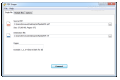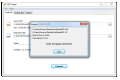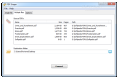Extracting text from a PDF file is a pretty simple operation that relies on copy/paste actions if the document is not protected against copying. But things are getting a little more complicated if you want to preserve the formatting, because simply pasting into a text processor does not save such information.
With PDF Shaper you can convert a PDF file to RTF and keep the Adobe structure along with the formatting.
The application is free of charge and does not require any special computer skills to work with. We did not notice any attempt to push third-party software on the system during the installation procedure.
Looks are extremely simple and intuitive. Only three tabs are available in the main application window, allowing you to run single or batch conversions and to tweak the program to suit your needs.
Turning a single PDF to Microsoft’s RTF (Rich Text Format) has its advantages compared to batch conversions because the panel allows you to choose which pages to convert. You can define a range of pages or the exact, individual locations.
Loading the documents is a snap since PDF Shaper supports drag and drop. If you’re processing a single file, the destination location is filled in automatically and is the same with the original file. In the case of batch conversion, you have to provide the storage location for the output result yourself.
As far as the configuration settings are concerned, PDF Shaper does not offer much. The options provided consist in enabling or disabling the processing of various elements, such as images, text, tables and shapes.
Furthermore, you can enable formatting with tabs or set the application to open the output result.
During our testing, we tried the software with several PDF files, some of them really bad while others were of great quality. The program showed that it had no problem converting great quality PDFs, as the result was incredible.
Despite having plenty of elements, various formatting of the text, side notes, images and other elements, PDF Shaper managed to reach an incredible result. This is not to say that the output file was perfect.
Among the glitches we noticed in the results, there were occasional chunks of blank spaces between the pages or showing an image only partially in some cases. On the same note, images might overlap text. But overall, the result was quite impressive and the glitches could be easily fixed most of the times.
We also tried several other PDFs, of awful quality, and the application still managed to identify entire paragraphs. However, only parts of the resulting file were useful and the document in its entirety did not make too much sense.
If the source document is in really bad shape and cannot be read, then PDF Shape converts the entire page into an image, which is exactly what happened in our case.
Working with this program is downright easy, but this does not mean that some users might not encounter some trouble, as the application seems to greedily gulp up memory.
Our tests included the conversion of a 672-page PDF. We noticed that PDF Shape’s process RAM requirements grew constantly and at the end of the processing the total amount it had allocated was around the 1.4GB value.
On the first, more powerful, test system, the application was quite easy on CPU usage, peaking at about 26% and maintaining usage around 24%. However, on a lower-specced machine CPU usage is definitely noticeable, with almost 55% of the central processing unit being required for the conversion job. RAM usage would constantly increase on both systems, up to the aforementioned value.
On the up side, the memory was released and everything came back to normal once the conversion completed. The entire operation took a little over four minutes to finish.
Initially, all the sample files we loaded into the application were completely unprotected, meaning that they did not require a password to open, print, copy content or add comments.
When we tried a document with protection against every operation except opening it, the application launched an error message that informed us that the PDF file we tried to load was not valid.
Overall, PDF Shaper is a pretty good converter. If the input is good, there should be few corrections to be made in the output result.
The Good
The application can convert multiple files at once and shows the number of pages processed from the original document.
 14 DAY TRIAL //
14 DAY TRIAL //