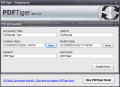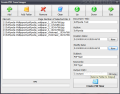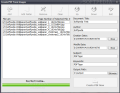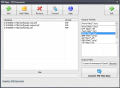The Portable Document Format, or, shortly put, PDF, files are a document standard providing a secure and reliable way to distribute electronic documents. The beauty of the PDF documents consists of the fact that, with a professional instrument, you can set restrictions to a PDF document, so that the receiver is allowed only specific operations.
The market is not flooded with pieces of software ready to convert between different types of documents, but, still, the Internet provides a comfortable pool of such programs, ready to give a hand in transforming a regular document such as a TXT or WordPad format into the classy PDF.
PDFTiger, just like the name suggests, comes as a full solution dedicated to converting PDF documents into a number of common formats such as DOC, TXT, images, HTML and even Flash. It does not come free and the price tag reads $29.95. Of course, there is a trial version to test the app before shelling out the money, which lets you convert only 50% of your document, and that pops out a nag screen motivating you to buy the full version to erase all restrictions. In the main windows of the program, the developer alerts you that the unregistered edition lets you convert for only 30 times, but, during our testing, that number never decreased, despite all our attempts.
Installing PDFTiger is a cinch and everything is fully automated, leaving you with nothing but pressing buttons to see the next screen, until the installation is complete. Uninstalling it, on the other hand, is bound to leave a huge pile of data and may confuse the average user because, in the list in the Add or Remove Programs window on XP or under Programs and Features on Vista, there are three entries for PDFTiger: one for the application itself, one for the drivers it needs for the conversion process and one for the kernel.
If you choose to remove the application, there will still be an entry left in the list, the driver, which has to be separately eliminated. Still, on the downside, the amount of data left behind both in the registry and on disk is huge and I strongly recommend the use of a professional uninstaller (http://www.softpedia.com/get/PORTABLE-SOFTWARE/System/System-Enhancements/Portable-Revo-Uninstaller.shtml) when removing the app from the system.
The interface is compact and includes all the options featured by the software, holding everything in plain sight. In the left-hand side, there are the options for creating a PDF document from printable data, besides DOC, XLS, PPT, RTF and TXT. It can also merge multiple images into a single PDF document. The number of formats is limited, but the most popular ones are included: JPG, BMP, GIF, PNG and TIF.
If you want to turn a PDF document into a different type of document, PDFTiger is capable of performing conversions to DOC, TXT, RTF, image formats, HTML and even SWF formats. Although there is a button for each of these types of conversions the same window will open, the only difference consisting of the fact that the output format is automatically selected. But, if you don't mind the manual selection of the output format, you can pick any window.
The progress of the conversion operation is marked through a progress bar that shows the advancement percentage. Completing the task does not take long, but it depends on the amount of data the program has to process. During our testing, we encountered some difficulties when trying to create a PDF from a Word document, on Vista. As much as we tried to perform this action on Vista, PDFTiger refused to open the conversion window. On XP, the application failed to load the graphics-conversion filter for the images in the document and, after directing the application not to load them (for each and every image included in the file), it succeeded in executing the task. Despite the limitation for the unregistered version, the entire document was processed and converted to PDF.
Repeating the exact same operation on Vista, using the same test file, PDFTiger did absolutely nothing with the DOC file. Using RTF or TXT documents, the application succeeded in converting them to PDF, within the boundaries set by the unregistered version, with a watermark applied and only 50% of the file coverted.
The processing is done very fast both in the case of turning a file to PDF as well as vice-versa. A 36MB PDF was converted to DOC in 3'38'', which is quite a performance, considering the amount of images included in the original file. But let's not get too excited, because the quality of the output result is the one that counts in the end. The outcome in the case of PDF to DOC conversion is not too pleasant or easily read. Every line of text is enclosed in a frame, and sometimes they intersect, making it tough to follow the next line. The pictures, though, are looking just like in the original PDF.
Choosing TXT as the outcome is a somewhat better idea, as the text is not framed, but you'll pay the toll with page alignment and text formatting. However, converting to TXT and then pasting the plain text in a Word document will give you the best result expected. Of course, there will be no text formatting or images, but everything will be arranged properly.
The biggest downside of PDFTiger is the registration process. We received an unlock code from the developer for testing purposes, but, despite this, we were unsuccessful, as, after the restart required upon pasting the serial number, the application was still an unregistered version.
The Good PDFTiger is very easy to address, even by the most inexperienced user. The drag-and-drop support helps them add the files quickly, avoiding the time-consuming, file-browsing method.
It supports the most important document formats: DOC, RTF, TXT, XLS or PPT and even images (JPG, BMP, GIF, PNG and TIF), as well as web formats such as HTML and SWF.
It can be used for batch conversion and even turning the contents of entire folders to PDF. The application moves fast, even if you feed it large files (it took 3'38'' for it to convert a 36MB PDF to the DOC format).
The Bad
If you try to close the PDF Information window that pops up as soon as the added file has been scanned, the action will do nothing and you are forced to continue with the operation.
The price is a bit over the edge, considering all the shape-up it needs.
The Truth
However, the output result in some cases may not be quite what the user would expect. Also, our tests on Windows Vista showed that there were still aspects to be polished, such as the conversion of DOC files.
Here are some snapshots of the application in action:
 14 DAY TRIAL //
14 DAY TRIAL //