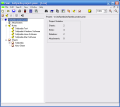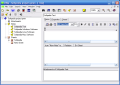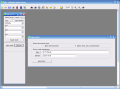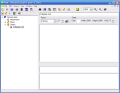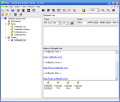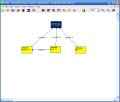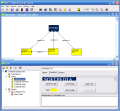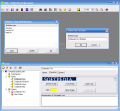We are all aware that we live in the information era. Communication is an essential part of our society and even though there are so many ways of communicating and transmitting information, this is a domain that will keep on developing. Every day we receive so many pieces of information that our memory can hardly cope with a part of them. It's getting harder and harder to remember all our ideas, plans and projects after a short period of time has passed. Why not give our memory a little help by using PMM Personal Memory Manager?
PMM Personal Memory Manager is a memory management tool. It provides the user with a way to organize the ideas and concepts related to a project, to create different types of relations between them and to visualize them.
The software was built after the model of placing sticky notes on a whiteboard; this is why the interface of PMM Personal Memory Manager is divided in 2 types of windows: the Tree - keeping the notes and the relations in a structured manner - and the Sheet, which plays the role of the whiteboard, where you can place the notes as you want and create relations between them. By writing down all the ideas that come to your mind and keeping them organized with PMM Personal Memory Manager, you will be able to see things from a different perspective and focus on ideas that really matter.
Organizing and managing a project becomes a much easier task if you use PMM Personal Memory Manager. Its sheet concept allows you to study all the aspects of the problem that you are taking into consideration. You can add as many notes as you feel necessary on a sheet and then interconnect them in multiple sheets through various kinds of relations.
Project management is often all about organizing your ideas. To capture an idea related to your project, the easier way is to create a note. When you create a new note in your project, after giving a name to the note, you have the possibility to choose an image for it and to add file attachments to the note. In the Note memo tab, you have the usual editing options (font size, font type, print, find and replace) and also you can see the relations to other notes and the file attachments of the note. The Note Properties tab is where you can change the color of the note or add an image to it that will be displayed as a background for the note in the Tree view. In the Sheet tab of the Note window, you can use drag and drop or double click to add the new note to the appropriate sheets.
After deciding which notes should appear in a sheet, you can drag them from the Tree view to the sheet and then move them around to create the desired scheme. Dragging a note onto another in the Sheet view will give you the option to link to that note and specify the relation between the two notes. The default relation types that are provided in PMM are 'assumes', 'consists of' and 'leads to', but you are allowed to add any number of new relation types that you want to use in your project.
PMM Personal Memory Manager has several printing features: you can choose to print only one note (the header and the body of the chosen note), all the notes in a sheet (the sheet annotations and the notes collected in the sheet) or a Sheet window which will print the note scheme with all the relations in it.
The good
PMM Personal Memory Manager gives the user the option to choose a time interval in which the project information can be saved automatically. This way, even if something happens to the program or computer while you are working in PMM, you can be sure that your data is safe and you won't have to do the same work all over again.
The bad
Opened windows get lost easily one behind another and the only way to retrieve a window is from the menu bar. Maybe it would be a good idea to implement a tabbed view, so the user will know what windows are opened at all times. If the user resizes the program window, the internal windows don't resize in order to fit the main window; this way parts of the information from those windows won't be displayed.
Although PMM Personal Memory Manager gives you the possibility to add an image or a logo to a note, the only accepted format of the image file is .BMP. The producers of PMM should think about allowing users to add images in other formats like .JPG, .PNG, .GIF.
The help file cannot be accessed from inside the application because PMM Personal Memory Manager searches for it in a default path which is not correct.
The truth
The application is a bit difficult to understand and use at first sight, so it's a good thing that it has a very well documented manual with many screenshots guiding the user through the entire program. After understanding PMM's structure and principles, you'll start to really enjoy organizing your ideas.
Here are some snapshots of the application in action:
 14 DAY TRIAL //
14 DAY TRIAL //