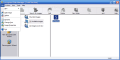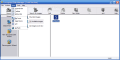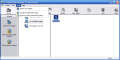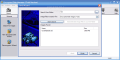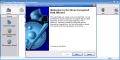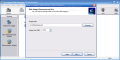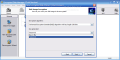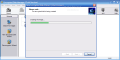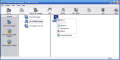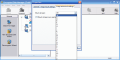Safety is always affordable when it comes to sensitive data. To protect ourselves from all the online malware, there are several solutions (anti-virus softwares, firewalls, anti-spyware programs) although none of them is 100% foolproof.
But when it comes to sharing your computer then the threat is on a different level. You have to hide your documents deep in the HDD so that no "spy" can find it. However, a simple search for the file will blow the cover almost instantly. Virtual encrypted drives are a viable solution for protecting as much sensitive data as you want.
Encrypted Disk Manager from Paragon is a utility designed for people who want to have their important information encrypted but do not have enough time to study cryptography. The price is $29.95 and the developer makes available a shareware version of the application that will expire in 30 days. Besides the time limitation imposed, the developer also applied a restriction regarding the encryption algorithm. You can use AES algorithm only. The full version has more encryption algorithms available such as Blowfish (448-bit) and Triple DES (192-bit).
The interface of the application is almost worthy of bearing the name of Paragon as it is not as nicely drawn as Paragon's HDD Manager Pro, and despite the fact that the colors used are very vivid and nice, the toolbar looks as if it were lifeless. The black and white idea does not appeal too much to users and the fact that the icons become colored on hovering the mouse over is not too enchanting.
At the opposite end of the toolbar, there are the wizards on the left side of the application window of the manager. Search for Images, the wizard for encrypting a new disk and the re-encryption wizard are as colorful as they should be.
In the process of creating new virtual drives, encrypting and mounting them the user is not all by him/herself and the wizards come in quite handy. They will guide you step by step until the operation is complete.
If you forget where exactly on the computer one of the images saved is, then the searching tool included in the Encrypted Disk Manager from Paragon will find it for you in no time. The process will be fast no matter how big the area to search will be. The application will look only for specific drive images with the extension .ed. Once the images are found, the only option left for you to use is selecting one of them and adding it to the current folder.
When creating a new drive image a wizard will assist you and the first step is selecting the place of residence for the file and its size. The only size limitation you have is the amount of free space on the volume you are going to save the image. Next step is choosing the encryption algorithm and the method of generating the key to open the virtual drive upon mounting.
The key can be of two kinds: either a password given by the user or a file that will be saved somewhere on the computer (key in file). I would go for the password because it is much easier. But this is not the safest method, as if you have a safe place to put it or if you name it in a way that you would remember I would say to use the key in file method.
The last step contains final user specifications after the drive is created. Thus, you can choose to automatically mount it after creation and formatting it. It is a must to format the newly created drive, otherwise it will be useless. The formatting can be done with the format tool provided by Windows.
Re-encryption allows the user to change the encryption algorithm for a previously created drive image. During the process you can also change the password or the key in file or switch from key in file protection to password and vice versa. The operation cannot be canceled once started and it will also take a bit longer.
The Good
The software is extremely easy to use and you will not have any problems during either of the processes. The wizards guide you through every operation.
The manager allows users to create folders and place the images in there. Also, changing the icons of the images is available. This feature only contributes to the safety of the images on the hard drive. Renaming the images is possible from the right click context menu.
The properties give you all the information you need about the item and you can even change some settings (drive letter, add comments, make it read-only, enable mounting at logon).
The Bad
The interface could need a little retouching, although it is not too disturbing.
The Truth
All in all, it is a useful application that handles really well. I was not expecting otherwise as it is produced by Paragon and it's a disk management utility (despite the Easy CD/DVD Recorder fluke).
Here are some snapshots of the application in action:
 14 DAY TRIAL //
14 DAY TRIAL //