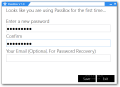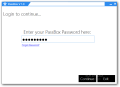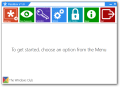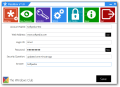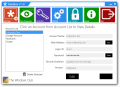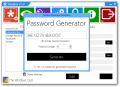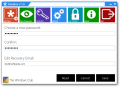There is no need to emphasize the need for a password manager, since almost every online activity is secured through a username and a countersign. Solutions for storing this sensitive information are many, and most of them are very easy to use.
PassBox is not far from this description but, unlike the popular solutions in its category, it does not integrate in web browsers. It is free of charge and requires minimum effort to install, if you already have Microsoft .NET Framework 4 on the system.
Getting PassBox on the computer is not too difficult a task since the developer offers a web installer for the procedure and you’re spared from going through all the usual steps.
When launching the application for the first time, you are required to provide a master password and confirm it to make sure you typed it right. On the same note, the developer included the possibility to have the password delivered to a specific email address in case you forget it.
However, I would not rely on this feature, because during our tests it proved to be a dead end. Upon pressing the “Forgot Password” button, the application would return an SMTP-related error and inform that authentication was required in order to complete the task.
PassBox has been designed as a simple password manager and the minimalist look, which reminds of the modern apps in Windows 8, confirms it. The main application window has the options lined in the upper part and these include creating the database, viewing the entries, a password generator, and access to the configuration panel.
There is also the possibility to lock the program so that nobody else has access to your private information. Choosing this option or simply exiting the application has the same effect, though; the only difference is that, in the case of the latter action, you have to restart PassBox.
Populating the database with entries is an easy task but some users may find a bit uncomfortable the fact that all the fields are mandatory for the entry to be saved. Many could do just fine without providing a security question and an answer.
Apart from these two, you have to enter a name for the account, a web address, which can be launched straight from the application, login ID, and the password. If you can’t decide on a countersign, PassBox includes a very basic generator that can help you out.
It can create passwords up to 100 characters in length and combine numbers, upper and lowercase letters, as well as special characters.
On the downside, you have no control over the special chars it includes in the string and some of them might not be supported by the service you try to log into. In this case, you’d have to keep generating passwords until the app comes up with a suitable string.
The configuration panel in PassBox provides a single option: changing the master password; and all you have to do is type it in and confirm it.
There are no additional security measures that might prevent an unauthorized person from locking you out of your own password manager, such as the request for the original countersign. On the same note, there is no feature to automatically lock the application after a specific amount of time.
The lock function in the application simply prevents access to the list of sensitive information stored in the database.
Working with PassBox can prove to be quite cumbersome, especially if you are used to apps of the same feather that can detect the web page and the service you try to log into and automatically fill in the credentials.
It does provide the option to launch a web address, but nothing beyond this, so punching in the username and password has to be done manually. Still on the downside, copying the username and password can be done only by enabling the edit mode of entry, otherwise all data is locked.
Also a bit bothersome is the fact that a notification dialog is issued when you punch in the correct password, informing that authentication was successful. The proper course of action in other password managers is to automatically permit access, since no problem was encountered.
That PassBox is in an early stage of development is quite obvious, and the lack of a more extended set of features only stresses this fact even more.
 14 DAY TRIAL //
14 DAY TRIAL //