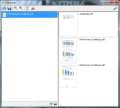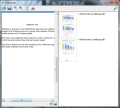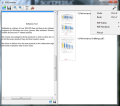Merging and splitting PDF files can be a pretty daunting task if you lack the right instrument or if you are not prepared to shell out some cash. PdfJumbler has been built to cover this necessity as a simple to use, free and portable application.
The application can be downloaded in JAR format and used without any sort of installation. However, there is also an EXE version which carries you through some simple installation screens. This version is also portable but its purpose is mainly to create a Start menu entry of program. In either case, in order to use PdfJumbler the machine you’re running it on has to be equipped with Java.
To handle the PDF data you feed it, the app relies on two plugins: iText editor and JPedal renderer. If these plugins can’t deal with a particular file you can always fit the right ones (although it should not come to this, as both iText and Jpedal do a great job) in the installation folder of PdfJumbler.
The interface of the application is extremely simple and sports only functions and options you really need. It is split into two sections, although only one of them is fully visible by default, the one that loads the PDF files; the other is docked to the left and is called the “Clipboard” (click and drag to expand). Either one of them can be used to save the end result.
Loading the files in the application can be done by simply dragging and dropping them in the interface. PdfJumbler automatically detects the pages of the document and shows each of them individually. Dragging and dropping the pages is also the means to order the pages in the specific order you desire.
Most of the functions of the application are available in the upper left part of the screen. These affect the main screen of the PdfJumbler, as Clipboard has its options tucked in the lower part.
After loading the files you want to edit, the simple set of options available in this resizeable freebie allows you to zoom in and out the pages so that you can view their contents, delete the selected ones (multiple selection is supported) or empty the screen of any file.
Clipboard area does not come with zoom in/out buttons, but the process can be carried out by pressing the Ctrl key and scrolling up and down with the mouse; the same combination can be used to the same effect on the main window, too.
Once you have all the pages in the right order you can proceed to saving the result to a location of your choice. However, depending on the place you create the new document, the buttons for saving the file are located differently: if you compile it in the Clipboard you have to use the “save” function located in the lower part of the window, while the one in the upper part of the interface will function on main window (the one in the right). The standard key combination for this action (Ctrl+S) also works for the data in the main screen of the application.
PdfJumbler is a simple tool that can take care of PDF merge/split jobs quite elegantly. Drag and drop is the main method to work with the program, whether you want to add data to the application or organize the pages. Zooming in and out can be done using the now standard shortcut in Windows.
As far as the impact on computer performance is concerned, it is definitely significant, but only for a short amount of time. During our tests PdfJumbler required about two seconds to load an 865-page document, with CPU rising to about 65%. We noticed a similar behavior, but with CPU rising to lower values (~30%), while scrolling the document.
It is clear that PdfJumbler was not created to cover complicated PDF needs, and it definitely achieved this. However, we felt the need to learn about the page number of the resulting document before saving it to disk. Unfortunately this information is found in the reader you open the file with. This is not a huge flaw in the application as it compiling the result is done in a little more than a jiffy.
You can revert or redo an action by using Ctrl+Z and Ctrl+Y keyboard combinations. Support for multiple page selection makes it easy to incorporate more than one page in the new document. The Clipboard window docked to the left side of the screen could be missed by most of the users.
The Good
The Bad
The Truth
 14 DAY TRIAL //
14 DAY TRIAL //