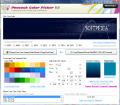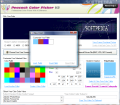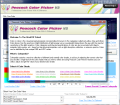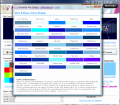Even if their importance is undeniable for a web designer or developer, color pickers are not given the proper attention. Part of this is because this type of software targets only a specific niche of users who don't need to invent colors but rather to “pluck” them out of an image for use in their own project.
Despite the use for only a small category, color pickers are quite a presence on the web. And the best part is that most of them are absolutely free. As for their handiness, this is another issue. Most users will settle for a simple action of picking the color on the screen by means of a special cursor and a magnifying glass. But for a professional the possibilities need to be far more extensive.
Enter Peacock Color Picker, an instrument designed by Reohix and whose functionality does not resume to only letting you get the desired color off a screen and provide its code in Delphi or HTML. The application is free of charge, and, most important, can be used for both personal and commercial purposes.
The looks of the app are a bit different from what you've seen in a color picker, in that the color picking area is available in the interface. You have the possibility to import an image stored on your computer (BMP, JPG, or GIF) and get colors from there, or you can select directly from the windows opened. Either way, you will have the possibility to customize the selected color with the aid of a color palette (replacing it) or by adjusting the RGB values (gradient variation is also provided).
Unlike the regular birds of the same feather, Reohix's Peacock does not follow the traditional pattern on getting you a desired color from the screen. It will not provide a cursor and a magnifying glass zooming in the position of the cursor for a better look at the colored pixels. Instead it captures a preset area and pastes in the application window. Although the capture area will always be of the same size (710x134), you have the possibility of defining a zooming value from 50% to 450. Although this works just fine, a simpler way would be to allow you in-program magnifying of the captured screen section.
In the lowest part of the interface you'll find the most important part of the program, that is, all the color code formats you need. Peacock sports the impressive amount of 13 formats, ranging from the traditional RGB, HTML, CMYK, HSL and HEX to those professionals need: Long format, Java, Photoshop, Fireworks, Borland Delphi, Microsoft C++, Microsoft Expression Web and Visual Basic.
Additional options available after picking the color include inverting the current color, selecting a different one from the palette, or appealing to Colorpedia, a massive collection of shades. The downside is that Colorpedia is just an informational panel that does not allow picking the desired hue. However, there is a way to get what you want, and that is by using the drag and drop function in the main screen.
One of the features very unlikely to be found in another color picker is turning on or off the web safe colors. These are colors that look very much the same regardless of the web browser they are rendered in or the operating system.
Peacock Color Picker brings features that are not included in the vast majority of software of its kind, and works like a charm, but it does come with its share of rough edges. Capturing a portion of the screen and then getting the color is a bit uncomfortable, as the easy way is just to view the cursor position in an adjustable magnified area. But, on the other hand, if the application were to allow free zooming in the captured image, all this would turn into a feature rather than an inconvenience. Another drawback would be Colorpedia, which, as useful as it is, should permit free picking of any shades, since the panel is part of the software.
These are not capital pullbacks in the application, but fine tuning them would definitely lead to a smoother experience. But one major pitfall for any web designer is the fact that Peacock does not provide the history of the picked colors.
However, looking on the bright side, the application is flexible and lets you create your own color palettes to load at a later time. Adjusting the color values to discover a new shade from the picked color is yet another plus for the user, just like the fact that you can save the external picture and export the final color as JPG.
The Good Peacock offers full management over the color palette and the amount of color codes offered is absolutely fantastic. You can easily work your way around and obtain the desired shade by adjusting the captured color.
By using web safe colors you can be sure that they will be interpreted correctly by any operating system and web browser.
Colorpedia provides a good way to view a massive amount of color shades, and with the use of Peacock you can adjust them until you get the right value.
The Bad You don't get to see the limits of the captured area and zooming has to be defined beforehand. The lack of history of the picked colors may come as a big drawback for some users.
Colorpedia can be used as any other screen when it comes to picking colors. It would have been nice to have the possibility to click the shades in order to add them automatically as a final color.
The captured area will show the image a bit distorted, even if no zoom has been applied, and the objects will appear as if squeezed. This could make your work a tad more difficult if you are looking to capture the color of a small element.
The Truth
Some aspects can be bettered or polished around the edges, but overall the application is a great companion for any web designer or developer.
Check out the application in action:
 14 DAY TRIAL //
14 DAY TRIAL //