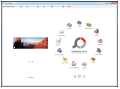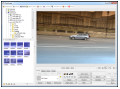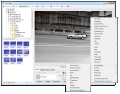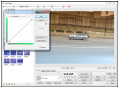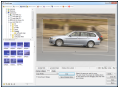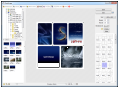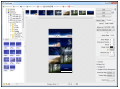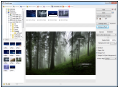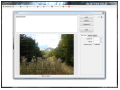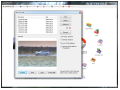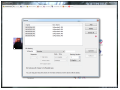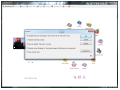Whether they are family pictures or images from the last vacation, it is always a good idea to check them out and make the necessary adjustments before dropping them onto a storage device for longer periods of time.
PhotoScape is a comfortable solution designed mainly to help you make quick image adjustments. But its panoply of features goes beyond simple touchup jobs and extends to photo viewing, creating page layouts, joining items into vertical or horizontal strips, printing, creating animated GIFs or converting from a RAW format to JPG.
The application is free of charge and the installation process is nothing complicated. In our case, it asked if we wanted to install Google’s synchronization client, Drive, so if you do not want it on the system it is best to pay attention to the procedure.
It does not come with an astonishing interface; on the contrary, the developer kept everything simple and easy to work with. All available modules are displayed in a circle around the application’s icon, for easy reach.
Regardless of the module you open, you’ll have a file browser to navigate to the desired items. However, you can also add images by dragging and dropping them into the application window.
With PhotoScape, you get a regular photo viewer that fulfills its job and nothing more. The pics are displayed in full-screen and the context menu provides options for a better view (zoom in/out, stretch, rotate) as well as for setting the image as the default wallpaper on the system.
Additional options allow you to load the pic into the editor or to automatically adjust hue (auto-level), up the brightness or darkness a notch or two.
The editing possibilities included in PhotoScape are not advanced but allow making small automatic adjustments to improve contrast and hue. Users can also modify the sharpness of the image, make backlight corrections (brighten up darker parts) or fiddle with the values for luminance, color and saturation.
Among the image editing options offered by PhotoScape, there is also an impressive number of filters. You can make your photos look as if snapped out of a movie, apply vignetting or make it look old (antique). The list is quite long and includes filters such as lens flare, noise, jitter, fake shift-tilt, crystalize, edge, cellophane or emboss. Some of them can be tweaked.
The editor section also features various frames to embellish the images as well as the possibility to insert various objects, from shapes and text to other pictures and symbols.
Other tools present in this module can correct the red eye effect, eliminate moles, duplicate parts of the image (clone stamp) or paint brushes. PhotoScape also allows choosing an effect and applying it with a brush (effect brush).
The batch editing module is not as rich in options as the editor, but it can be used to apply effects, filters or frames to multiple items at once.
PhotoScape’s flexibility extends to offering the possibility to create animated GIFs from multiple images. The options at hand include changing display time for each item individually as well as the canvas size. Previewing of the output result is instant, but this can also be done in the default web browser.
Creating photo layouts is an easy operation in PhotoScape, especially since the program offers a large number of page layouts to choose from.
A somewhat similar result is accomplished in the Combine module, but the difference is that it simply stiches together the images in a vertical or horizontal strip. There is also the option to glue them up into a checker board.
For a free solution, PhotoScape’s functionality is quite impressive. Apart from these modules, the app can be used to split images up. You get to define the number of squares you want to result from the image by defining the size of each cell (number of rows and columns).
The built-in screen capture tool has limited functionality that does not go beyond snapping a picture of the entire desktop, the active window or a defined region.
PhotoScape also comes with a color picker. It is pretty basic and users may find it a bit difficult to work with because it does not offer magnification of the tip of the fountain pen, which would enable a more accurate pick of the color.
A very handy utility, however, is the RAW converter. The process supports some adjustments, such as using the camera’s white balance or enable auto white balance. A preview function allows you to see what the actual result will look like. If multiple RAW images are processed, the procedure may take a while, especially on lower-specced machines.
The Good
Everything is extremely easy to use and the automatic processing does a pretty good job. It features an impressive list of filters.
 14 DAY TRIAL //
14 DAY TRIAL //