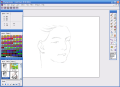Image editing software have developed a lot in the last years. Do you remember PhotoShop 6 a couple of years ago? If you do, then you have to admit that the step to its 7th release was a huge one. The same happened with the apparition of the CS version.
And the same thing happened to Corel or any other elite image editing software. This is due to technology progress and creativity of the developers. More and more softwares have adopted the layering feature and even the applications that do not have too much to offer have included a set of filters or effects.
Photopainter is developed by Eusoftware Co. Ltd and they have designed it to be a natural media painting software and an image processing system. The version analyzed today is 1.4.8 and the price for the full featured release is $30.
The interface is not Photopainter's best feature as it looks very Windows 98ish and the tool box and the windows inside the software have to be manually arranged so that they do not become incommode during your work session. Upon restoring down the application window, all the boxes preserve their location and they will occupy the desktop space.
However, on minimizing the application, every element of the software will go to the taskbar. As soon as I launched the application, I realized that there is no way of docking the windows or hiding them so that the working area remains completely free of other elements.
The range of features available in Photopainter is not one of the widest I have seen, but if you are a skilled digital painter, you can add a Wintab pressure sensitive tablet and start creating. I must confess that the results of the working with this software are pretty amazing. And for teachers, the application makes available a recording option that allows you to preserve the brush strokes you have made. The built-in player will play the movements on the canvas.
In the File menu, you can use the Import feature that is designed to bring files from a Twain Source or acquire them directly from a digital camera.
The set of options available in the application window includes a series of brushes of different sizes and shapes (10 brushes available) and a color palette which can be customized by double-clicking one of the colors. In the Brush window, the user is also provided with some preset drawings you can use in your painting. These two options are included in a two tabbed window.
The Option, depending on the tool you are using, will display a set of patterns for the brush strokes. Depending on what you need, you can choose between the sixteen patterns available. The Info window will show you the RGB colors and your position on the canvas (X and Y axis).
The third window of the application is a three tabbed one and the options available are Layer, Action and History. The first and the last tabs are self explanatory, but I will insist on the Action tab. It contains a number of seven drawings that can be played and practically see the animated version of the painting. You can record your brush strokes too, by pressing on the red button (the first one at the bottom of the window) which will result in recording your movement on the canvas. To stop the recording, it is enough to press the square (stop) next to recording.
The last window of the software is the toolbox where you get to choose your draw "weapon". There are six brushes available (simple brush, airbrush, watercolor brush oil brush, big watercolor brush, thick oil brush and big brush) the rest of the tools being touch up tools (clone tool, pencil, marker pen, toothpaste, pattern painting wand, blur tool, lighting tool, eraser, type tool, layer move, rectangular markee tool, lasso, magic wand, paintbucket, eyedropper, zoom, hand moving tool and the background and foreground color setting).
In the Filter menu, the user will find a number of seventeen filters that can be configured more or less. I say that because some of them cannot be tampered with (Find Edge and Laplace) while the others have only the basic options.
The Good
The support of Wintab compatible tablets and the brush strokes recording features are by far the best assets of the software. The results achieved with the software are absolutely great.
The Bad
I had a hard time working with the layers and the filters' minimum of options are real drawbacks. But the software is still at the beginning and there is still time to bring more options and features so that it becomes a necessity for every digital painter.
Also, I have noticed some spelling mistakes in the software's menus.
The Truth
To be frank, I think the price is a bit high if you take into consideration that everything is turned to minimum. I agree that the examples presented are simply great, but I am sure that the results require using a tablet. If you have a regular mouse, all you can do is adjust the image's HSL, color balance and the brightness and contrast and make some drawings and type in some text.
If you are looking for something more professional, try using Photo Pos Pro, it costs $15 more, but you will get much more options and features and the flexibility is higher. And I promise you that the limitation of the trial version will not be of 25 uses.
Here are some snapshots of the application in action:
 14 DAY TRIAL //
14 DAY TRIAL //