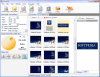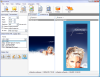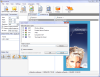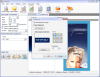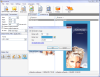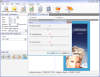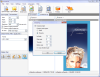Let's talk about pictures! Any of us has them, they remind us of various occasions, feelings, state of mind and also give us the opportunity to take a look back into the past. Throughout the years the technology allowed us to store them in various ways, from the dusty old albums to different devices, gadgets and personal computers of today. Using the latest digital cameras, pictures have grown in size, reaching 10-20 MB, so as to offer you good quality and clarity. However, this can be a problem when you have a lot of pictures that you don't want to delete.
PicShrink is a small application that allows you to shrink and optimize digital pictures, resize, resample, add watermark and convert them to the desired format. The developer offers you a 30-day trial to fully test the product, after which time you will have to buy it for $29.95 if you decide that it is what you were looking for.
With PicShrink you can easily convert your pictures into more popular formats including: JPEG, PNG, BMP, GIF and TIFF. The interface is very user friendly with no tricky buttons or overwhelming menus that can make your work a lot harder.
After you select and load the desired files / folders, the application will display the picture files found and allow you to select the ones you want to shrink. By double-clicking any picture you will be able to see the current picture and a preview of the final result.
The left panel is where the magic starts. It is divided in three parts: Size and Resolution, Output format and Rotate / Flip. From the first section you can easily set up the output width, height and resolution of your pictures. If you want to preserve the original image size just check the corresponding checkbox. The Print resolution tab allows you to set up the printing options for the output images.
In the Output format section of PicShrink you can select the desired format for the output files (JPEG, PNG, BMP, GIF and TIFF). From here you can also adjust the quality of the output pictures by selecting one of the options: best quality, medium, best compression. If the presets do not satisfy your needs, you can select them manually by entering the desired value in the box above them.
The last panel, Rotate / Flip, allows you to rotate your images clockwise or anticlockwise by 90 degrees, flip them horizontally or vertically but the most important feature is the Auto button that will automatically rotate your images for best display.
The top panel of PicShrink features, besides the Add File / Folder options, four tools that will help you adjust your pictures to suit your needs. The Watermark window enables you to add image or text watermarks to your photos. You can easily add a new image or text message and position it on your pictures using the buttons on the right. You can even add transparency to your watermark to be more stylish and harder to remove.
The Border window of PicShrink allows you to add a border to the selected images. You can adjust the border width or color and even input the desired color in hexadecimal values if you know them.
From the Adjust window you can make small adjustments to your pictures by changing the contrast brightness and intensity of the colors. You can play with the sliders till you're happy with the result.
If you have some pictures from where you want to exclude some parts, the Cropping option of PicShrink lets you adjust them the way you like. You can set up the values using pixels or percent measurements, the only thing you have to do is to enter the values for the process.
PicShrink also allows you to save different profiles for later use. From the Profile Manager window you can save your current settings to a new profile. More profiles means less configuration each time you want to shrink and modify some pictures in particular. Each profile displays it's saved settings for easier access and selection.
After you set up the configuration and modify your images the way you like you can press the Start button in order to start the conversion process. It will display a window where you can select the output folder and the image name file format. Choose between ordinal numbers and a custom prefix for each converted file.
The conversion is quite fast and during the process the application displays a progress bar and the current file that is being converted. The duration of the conversion process and the current elapsed time should be a good addition to this window.
You can always stop the conversion process by pressing the Stop button from the conversion details window; however, you cannot restart it from the position you stopped, having to restart the process from the beginning.
The quality of the output pictures depends on the quality of the input files but also on the output format and the selected quality level from the Quality tab. The higher the quality value, the better the result but less compression; for a better compression you lose some quality details.
The compression level was very good, especially for larger files with a 60 to 90% compression rate. We got the best results converting our pictures into GIF format with an astonishing 90% compression with the quality set to 100%.
If you want to free a bit of space on your hard drive or convert your pictures into another format and even add watermarks, borders, perform adjustments or crop them, PicShrink will help you do the job in no time.
The Good The application lets you easily convert pictures to popular formats including JPG, BMP, PNG, GID and TIFF, and allows you to save different profiles for different conversion jobs.
It gives you the possibility to shrink your images to very small sizes with no effort and also allows you to easily add watermarks, borders, crop and adjust your pictures.
The Bad
The Truth
Here are some snapshots of the application in action:
 14 DAY TRIAL //
14 DAY TRIAL //